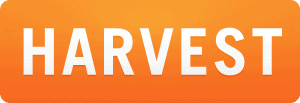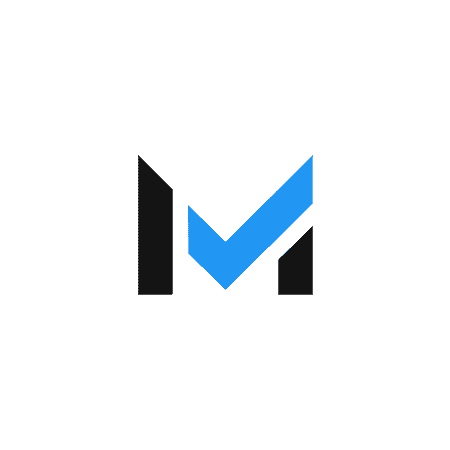Project Management Software Reviews
-
Harvest
Read Review Visit SiteThough it started with a simple focus on time tracking in 2006, Harvest has grown considerably over the last decade and now encompasses invoicing and project management. Even after expanding into the invoicing world, the software is still focused on time and team management and has over 50,000 users. However, the software has limited invoicing features and is unsuited for product-based businesses.