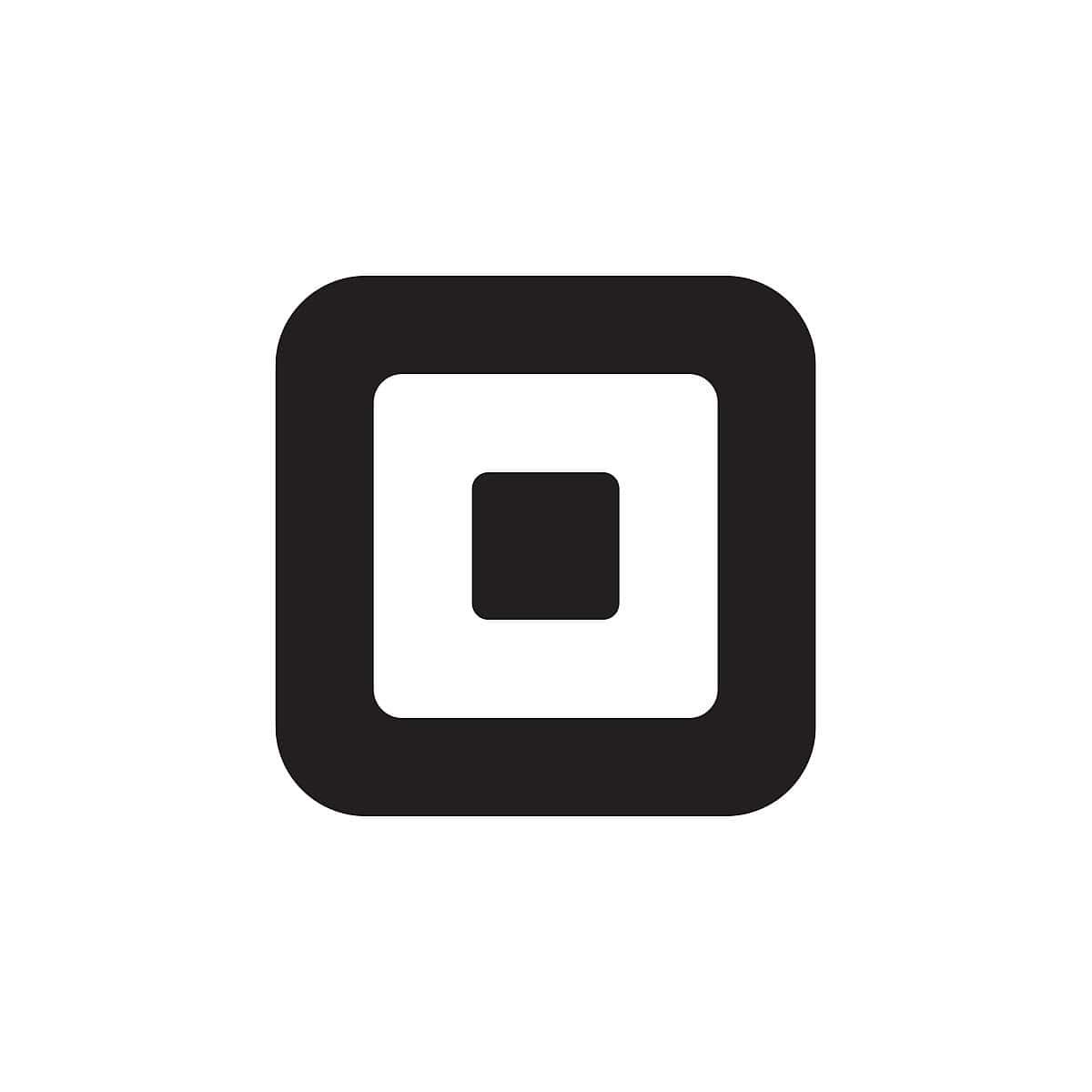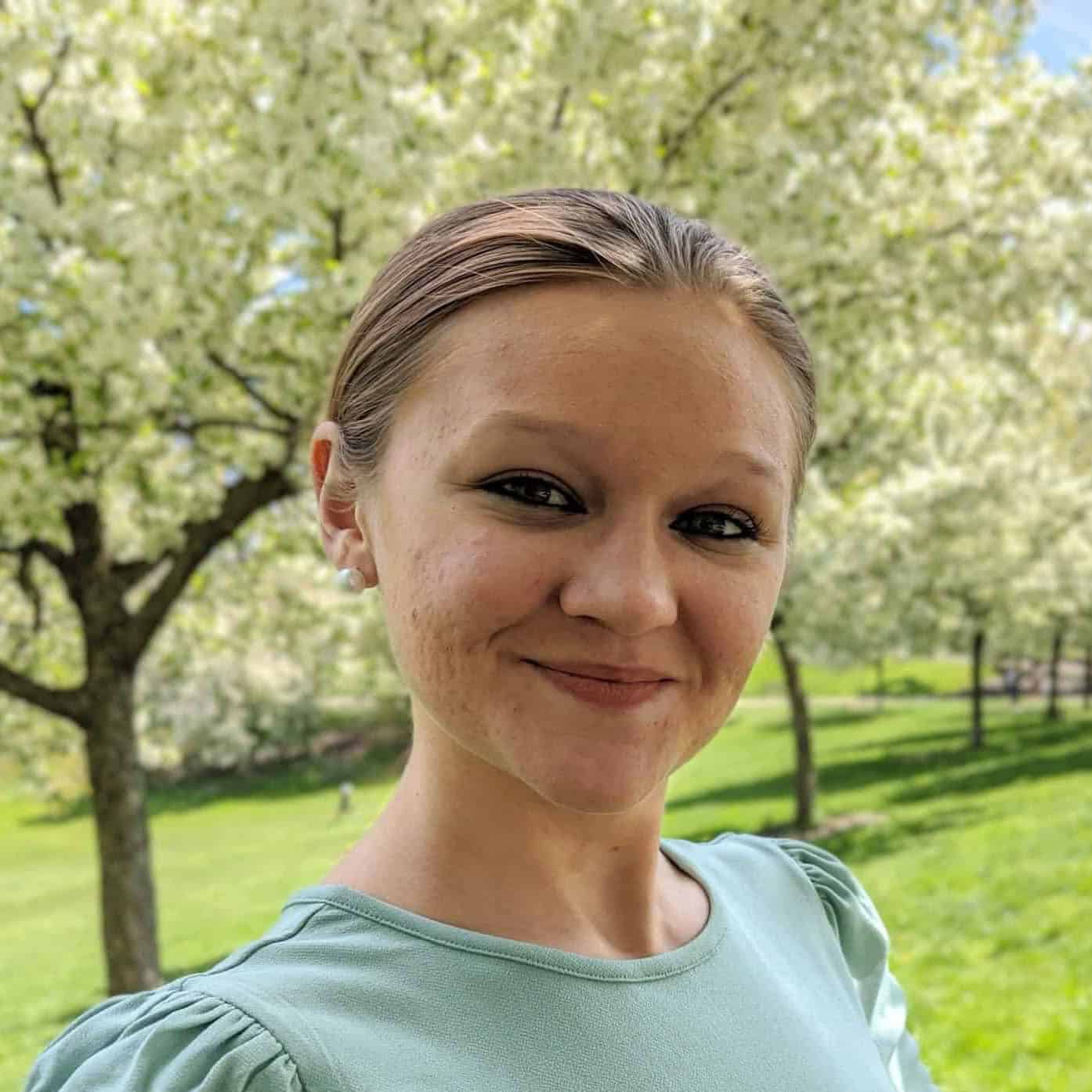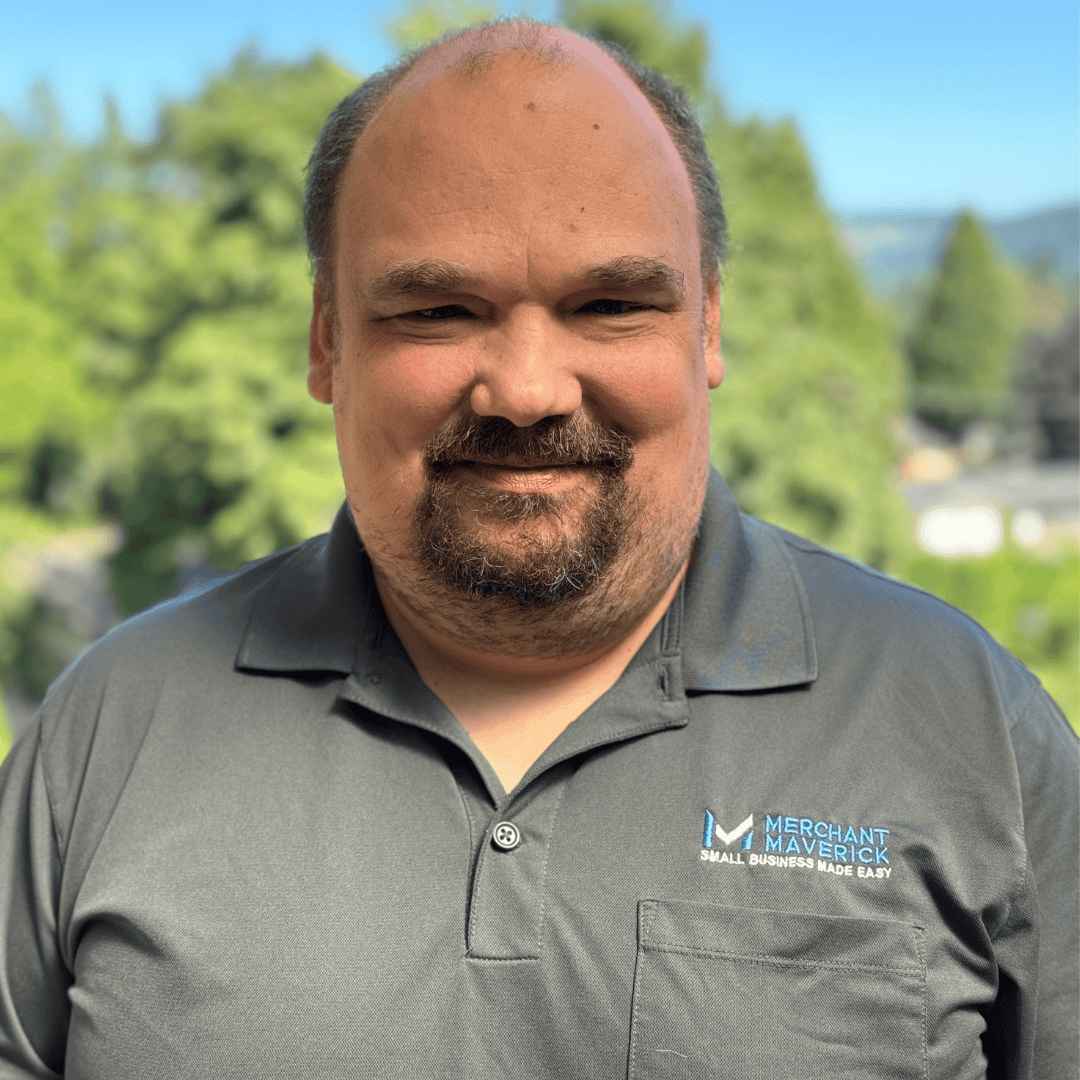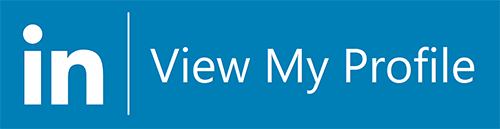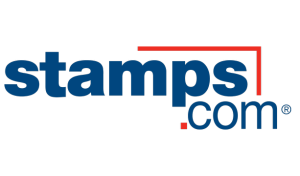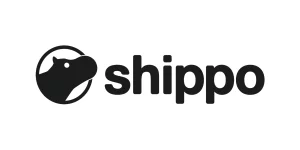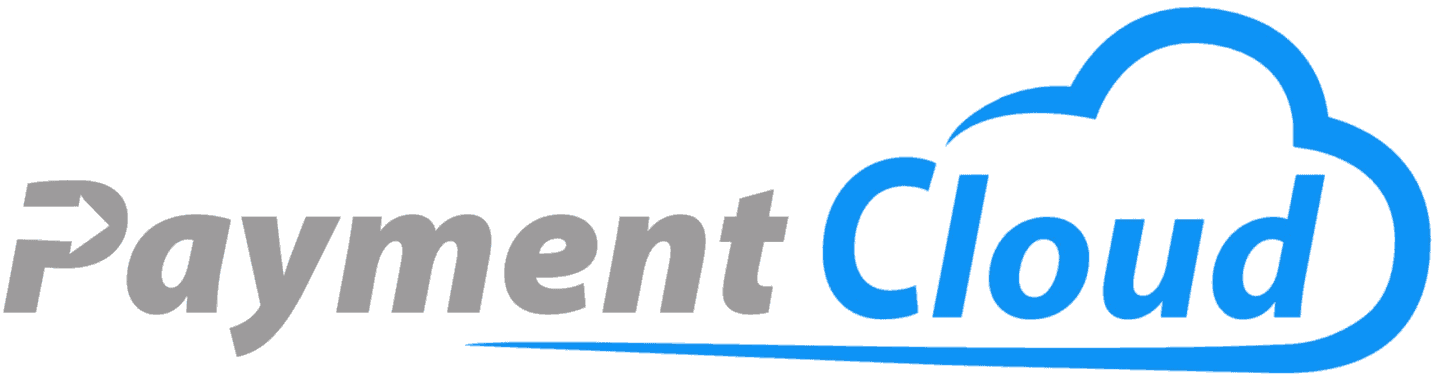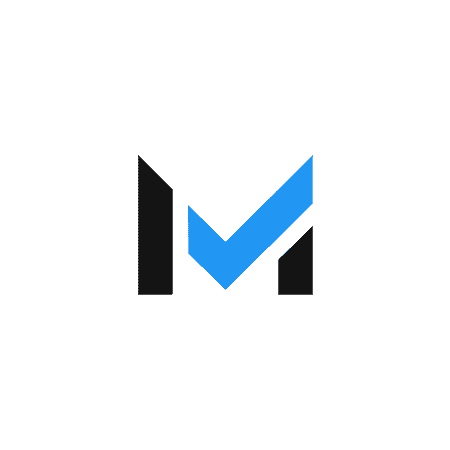Shopify Shipping is an excellent option for many Shopify sellers who are looking for an easy way to manage their order fulfillment. And best of all? It's free.
Shopify Shipping is a free shipping suite available to all Shopify users. With Shopify Shipping, merchants gain access to discounted shipping rates through Shopify’s shipping partnerships, free shipping label printing, tracking shipments, and more.
If you have a Shopify store, keep reading to learn more about Shopify Shipping and whether it’s the right shipping solution for your business.
Here are the main advantages and disadvantages of Shopify Shipping:
Pros
- Free & easy to use
- Discounted shipping rates
- Display real-time shipping rates at checkout
- Global shipping features
Cons
- Only available in the US, Canada, UK, Australia, Italy, Spain, and France
- Slightly tedious setup
What Is Shopify Shipping?
Shopify Shipping is a built-in shipping suite that gives merchants tools to set up shipping pricing and rules, calculate real-time shipping rates, purchase and print shipping labels, and track shipments. It is available and free for all Shopify users in qualified countries.
Shopify Shipping Features
Shopify Shipping comes with all the features most merchants need to process orders, which include:
- Integrations With Major Carriers: Ship your orders through major carriers such as DHL, USPS, UPS, and Canada Post.
- Batch Label Printing: You can purchase and print up to 20 labels at a time using a regular desktop printer or Shopify-compatible label printer.
- Shipping Insurance: Shipping insurance through Shipsurance is available only to merchants who are shipping from the United States. Buy up to $5,000 of insurance coverage on eligible shipments. Add shipping insurance and even file claims directly from your Shopify admin. Not all commodities and destinations are covered, however.
- Flat Rate Or Calculated Shipping Options: You can choose to set free or flat shipping rates or calculate rates based on weight and dimensions. Shopify Shipping now allows all merchants to list calculated shipping rates to customers at checkout. There’s only one disadvantage to these calculated rates and it is that Shopify Shipping’s calculated rates use only the dimensions that you enter for your default package. If a shipment differs vastly in size from your default package, your calculated rates may be incorrect during your customers’ checkout process. More on this later.
- Better Customer Service Features: Provide customers with real-time updates and tracking information.
- International Features: Print customs forms with your shipping labels. Calculate duties and import taxes. Set custom shipping calculations based on geographical shipping zones and show those shipping rates in your customer’s native currency.
How Does Shopify Shipping Work?
Before Shopify Shipping, business owners could list, market, and sell their items online through Shopify but still had to manage shipping on their own.
Now, Shopify partners with major shipping carriers in eligible countries (e.g., USPS, UPS, DHL Express, Canada Post) to offer discounted rates on many shipping services so that Shopify store owners can manage every part of selling and shipping in one place.
Shopify Shipping allows merchants to:
- Access shipping discounts from major trusted shipping carriers
- Charge precise amounts for shipping, so you don’t underestimate your shipping expenses
- Print labels at home, so you can get orders out faster (and skip the line at the post office)
- Set your own custom shipping rates, rules, and fees
- Let customers choose how quickly they want to receive their package during checkout
- Track packages through Shopify
- Add additional insurance if your shipping carrier can’t cover the loss of an item in full
- Sell internationally with shipping customs forms, import tax settings, and international shipping discounts
- Pay software subscription and shipping fees in one place
Shopify Shipping Discounts: A Noteworthy Benefit
Shopify Shipping offers discounts on shipping from major carriers such as:
- USPS: Save between 5% and 42% on average on USPS shipping, plus get free USPS shipping supplies and shipping insurance.
- UPS: Save between 40% and 70% on average on UPS shipping, plus get free shipping insurance.
- DHL: Save 60% on average on DHL International shipping, plus get free shipping supplies and insurance.
Note: The above estimations are for smaller packages between one and three pounds. Your discount may vary depending on item weight, size, and shipping destination.
These discounts are available for free with your Shopify account, which is a strongly compelling reason to consider Shopify Shipping.
How Much Is Shopify Shipping Software?
Shopify Shipping is built into your Shopify account, and it is totally free to use. You won’t pay any additional monthly fees or per-label fees.
In comparison, pricing for many third-party shipping software apps typically ranges from $0/month to $100/month, depending on the number of orders you ship per month and the level of customer support you receive.
One of the main reasons to consider Shopify Shipping is the reduced shipping rates offered through carriers like USPS, UPS, DHL Express, and Canada Post. While all Shopify customers can benefit from this discount, the rate you pay for shipping with some carriers may depend on your Shopify plan level.
How To Set Up Shipping On Shopify
Since the Shopify Shipping suite is already built into every Shopify account, it doesn’t take much work to start using the program. This is how to set up Shopify Shipping.
Step 1: Add Your Shipping Address
You probably already entered your business address when you signed up for a Shopify account. If you ship from your business, double-check that it is correct before moving on.
If you ship from a location that is different than your business’s primary location (for example, a warehouse), add that address to the “Locations” section on your settings page.
Step 2: Choose Your Shipping Carriers & Services
Your shipping carriers and services depend on your business’s location.
Choose which of your available options you’d like to use for your shipments, and click the checkbox to make those services available on your order processing page.
Step 3: Add All Product Weights
In order to calculate accurate real-time rates, your store must include weights for all your products. If you haven’t taken this step already, now is the time!
You can set weights in pounds, ounces, kilograms, or grams.
Step 4: Set A “Default Package” Weight & Dimensions
Shopify Shipping calculates the weight of your shipments by adding product weight to the weight of your packaging materials.
You can set the weight and dimensions of your packaging materials by setting up a “default package.” Shopify will use the dimensions and packaging weight that you enter here to calculate real-time shipping rates to display on a customer’s checkout page.
Unfortunately, you can set only one default package, which means that if you have products that vary dramatically in size, you may end up charging incorrect amounts for shipping. You are able to select another package size during the order processing step, but the rates Shopify displays at checkout are only based on this one default package.
If this doesn’t work for you, Shopify recommends that you use a third-party shipping app to calculate rates at checkout.
Step 5: Set Up Your Printer
Shopify Shipping lets you print labels on a regular desktop printer or on a supported label printer.
Desktop printers create regular paper labels, which you can attach to your shipment using packing tape or plastic sleeves, while label printers create sticker labels.
Your hardware setup process will vary depending on what type of printer you use. You can find more specific directions in the shipping section of the Shopify manual, which is available online.
When you purchase a label, you download the file to your computer. From there, you can choose which printer you’d like to send the label to.
Print out a free test label by going to Settings, then Shipping and Delivery.
In the shipping labels section, click Test print label. If the label downloads to your desktop, find it and send it to the right destination. If the label appears in a new browser tab, open the tab and print from there.
Step 6: Adjust Settings For Specific Shipping Zones
When you set up Shopify Shipping, you’ll find default shipping settings for Shopify Shipping carriers.
However, some sellers choose to offer certain shipping services only within specific shipping zones. For example, you might want to offer expedited shipping only to customers near your warehouse. Or you might want to offer international shipping only to a few select countries.
Shopify Shipping allows you to adjust your settings to offer certain shipping services only to some shipping zones. Be sure to look into these features before you launch.
Once you have everything set up — you’ve chosen a few shipping services, added product weights, set a default package, and tested your printer — you can begin fulfilling orders. Head over to your orders page to start processing shipments.
How To Set Up Shopify Shipping Rates
This is how to set up Shopify Shipping rates in five steps (or six, if you have custom product shipping needs.)
Step 1: Create A Shipping Zone
This is arguably the most important part of setting up shipping rates.
To create a shipping zone, start by clicking on Settings in the left side panel in your Shopify admin dashboard. From there, click on Shipping and delivery
You may see default shipping rates listed in your general shipping rates. You may delete them to start from scratch. Then click Manage rates.
You should land on your “General profile.” The shipping settings you create in a general profile apply to all of your products.
If you have products that require different shipping rates, such as fragile items for which you need to charge a handling fee, you will need to create more shipping profiles.
From the General profile screen, make sure your “Shipping from” address is correct. If you have one fulfillment location, it’s set by default. If you have multiple locations, you can click Manage and add a new location.
Beneath the “Shipping from” section, there is a “Shipping to” section. Within that section, click Create shipping zone.
Type in your zone name. Make it straightforward and memorable, such as “Continental United States” or “United States 48,” as in the following example.
From there, you can use the search box to find the countries and regions you’d like to include in your shipping zone.
Most countries have dropdown arrows that will show you different regions within the country. Check which ones you’d like to include.
For example, the United States includes all states plus territories, Washington D.C., and Armed Forces locations. If you want to choose only the Continental United States, you will uncheck every place that is not in the Continental United States.
Then, click Done.
You can create several shipping zones for other places, such as Alaska and Hawaii, which cost more to ship to.
Step 2: Choose Your Method Of Calculating Rates
You can either set your own rates or use a carrier-calculated rate.
To choose which method you’d like to use, click Add rate under your shipping zone.
From the popup window, you can choose to set up your own rates or use carrier/app shipping calculators to calculate rates.
Carrier-calculated rates are from Shopify Shipping partners (in the US, this includes USPS, UPS, and DHL).
Apps are shipping apps that you may install from the Shopify app marketplace.
Step 3: Choose Which Services Or Speeds You Want To Offer
If you want to set your own shipping rates, you will set your shipping speed using the dropdown menu bar. In general, there are three speeds: express, standard, and economy. Naturally, the faster a product arrives to a customer, the higher the shipping price is.
If you use carrier-calculated rates to calculate shipping rates, choose which carrier you’d like to work with.
Step 4: Customize Your Shipping Conditions
Your shipping conditions vary widely depending on whether you set your own rates or use a rate third-party rate calculator. Let’s break down what custom settings you have for each rate-setting scenario.
Third-Party Carrier Calculated Rates
Each carrier offers different services with different shipping times. These services are listed earlier in this article, and you can read up on them before choosing which services are relevant to your business.
Check which services you want to offer.
If you want to show new shipping services (such as a new service for a specific sized package) to customers automatically, click on the “Future Services” checkbox.
If the products in this shipping profile are fragile, they will require more packaging material to protect them. You can cover this added cost by charging a handling fee. If you want to charge a handling fee, you can choose whether you want to charge a flat fee or a percentage of the cost of the fragile item(s).
Then, click Done.
You should now see your carrier name and services listed under your shipping zone.
You can add rates for each carrier you work with, and those shipping options will be made available to shoppers during checkout.
Your Own Custom Rates
You can choose which price to set your shipping rate at, as well as conditions that shoppers need to meet to get a custom rate (like $0 shipping.)
Choose your shipping speed and enter a price. If you’d like to create custom conditions, click Add conditions under the price.
You may choose flat-rate shipping based on an item’s weight (great for carriers that offer flat-rate shipping based on weight) or an order amount.
With these shipping conditions, you can offer free shipping to incentivize shoppers to spend a certain amount. You can also use flat-rate shipping conditions to keep your shipping costs simple.
You can add a number of custom shipping rates based on weight and price.
How To Set Up Free Shipping On Shopify
For many small online businesses, free shipping is a necessity these days if you want to remain competitive. You may be able to absorb the costs with increased sales, offer free shipping only after a certain price threshold is reached per order, or adjust prices slightly upward to offset the added expense.
Here are three ways to adjust your Shopify Shipping setting to make free shipping available to customers.
Free Shipping As Default Option
If you want to make free shipping available on all the products you sell, you can choose Free as your default shipping option.
- Step 1: Get to the Shipping and delivery settings page in your Shopify admin dashboard.
- Step 2: Next to “General shipping rates” click Manage rates. This will take you to your general shipping profile. If you modify shipping settings in your general profile, it will apply to all your products.
- Step 3: Click Add rate (this is Step 2 listed in the above tutorial) and make sure you have selected “Set up your own rates.”
- Step 4: Choose your shipping speed. By default, the price is set to $0, which shows up as “free” for shoppers. Do not add any conditions.
- Step 5: Click Done.
Advanced Shipping Rules
If you sell a variety of products online, with varying weights and package sizes, Advanced Shipping Rules might be a good choice for you. You can set unique rates using many variables and conditions, including advanced package dimension settings, free shipping rules, special shipping rules by ZIP Code, and restricted ground rates for perishable items. Ship via UPS and FedEx.
Shipping Rates By ZIP Code
Do your customers expect delivery in a variety of ways? If you want to offer shipping plus store pickup and local delivery, this app might work well for you. It uses buyers’ ZIP Codes to calculate shipping prices at checkout. You can set conditions such as order price, item weight or quantity, product selection, and so on, and add ZIP Codes with shipping prices based on the day of the week. This app works in all the countries Shopify supports, so it’s a good choice for international sellers.
Shipping Rates Calculator Plus
Fight back against abandoned carts by using this app’s geolocation tools to display shipping costs to customers up front. As long as you have your Shopify store configured to display real-time shipping rates, your customers can see accurate delivery information and pricing.
Advanced Shipping Manager
Complicated shipping rules? Multiple carriers? No problem, if you add Advanced Shipping Manager to your Shopify store. You can set unlimited rules, unlimited origins, and unlimited options, with more than 70 supported parcel and freight couriers. Use dimensional weight, item origin postal codes, and block shipping to restrict inappropriate shipping options from special items like perishable products, heavy items, or items restricted in different states.
If your business model involves dropshipping, you have some additional shipping challenges. Fortunately, you also have access to some great shipping solutions aimed at dropshippers,in addition to a wealth of dropshipping apps for Shopify stores.
Whatever your shipping challenges, you can find what you need in the Shopify app store.
FAQs: Shopify Shipping
What is a good flat rate for shipping?
If your packages are typically small, you may get the best flat-rate pricing from the USPS.
However, depending on what you’re shipping, how often, and where to, you may get the best rate from one or more of the three major carriers: UPS, USPS, and FedEx.
Should I offer free Shopify shipping rates?
You should offer free Shopify shipping rates when you can. Online shoppers respond well to free shipping offers, and it’s hard to be competitive online without fast and free shipping.
However, sometimes it’s just not possible from a financial standpoint.
Can I use FedEx on Shopify?
You can use FedEx on Shopify.
Shopify has not directly partnered with FedEx, so it is not included as a carrier that Shopify Shipping works with.
You can still connect your FedEx carrier account to your Shopify account, though.