With the right online ordering platform, you can reach more customers and streamline restaurant operations. Here's how to get started with an online ordering system for your restaurant.
Our content reflects the editorial opinions of our experts. While our site makes money through
referral partnerships, we only partner with companies that meet our standards for quality, as outlined in our independent
rating and scoring system.
Most customers expect restaurants to offer an online ordering platform. Connecting an online ordering system to your POS system will help kitchen staff easily keep track of incoming orders. Keep reading for how to set up online ordering through your POS system, plus recommendations for the best POS systems with built-in online ordering features.
How To Set Up Online Ordering For Your Restaurant
To set up online ordering for your restaurant, you have to create a menu, customize your online ordering site, choose takeout and delivery settings, route orders to POS and kitchen display devices, and connect to delivery services like DoorDash. You can also accept orders through your Google Business Profile and social media.
Most of the best restaurant POS systems guide you through the process step by step. Here’s a more detailed breakdown of what to expect and consider when you set up online ordering.
Create An Online Ordering Menu
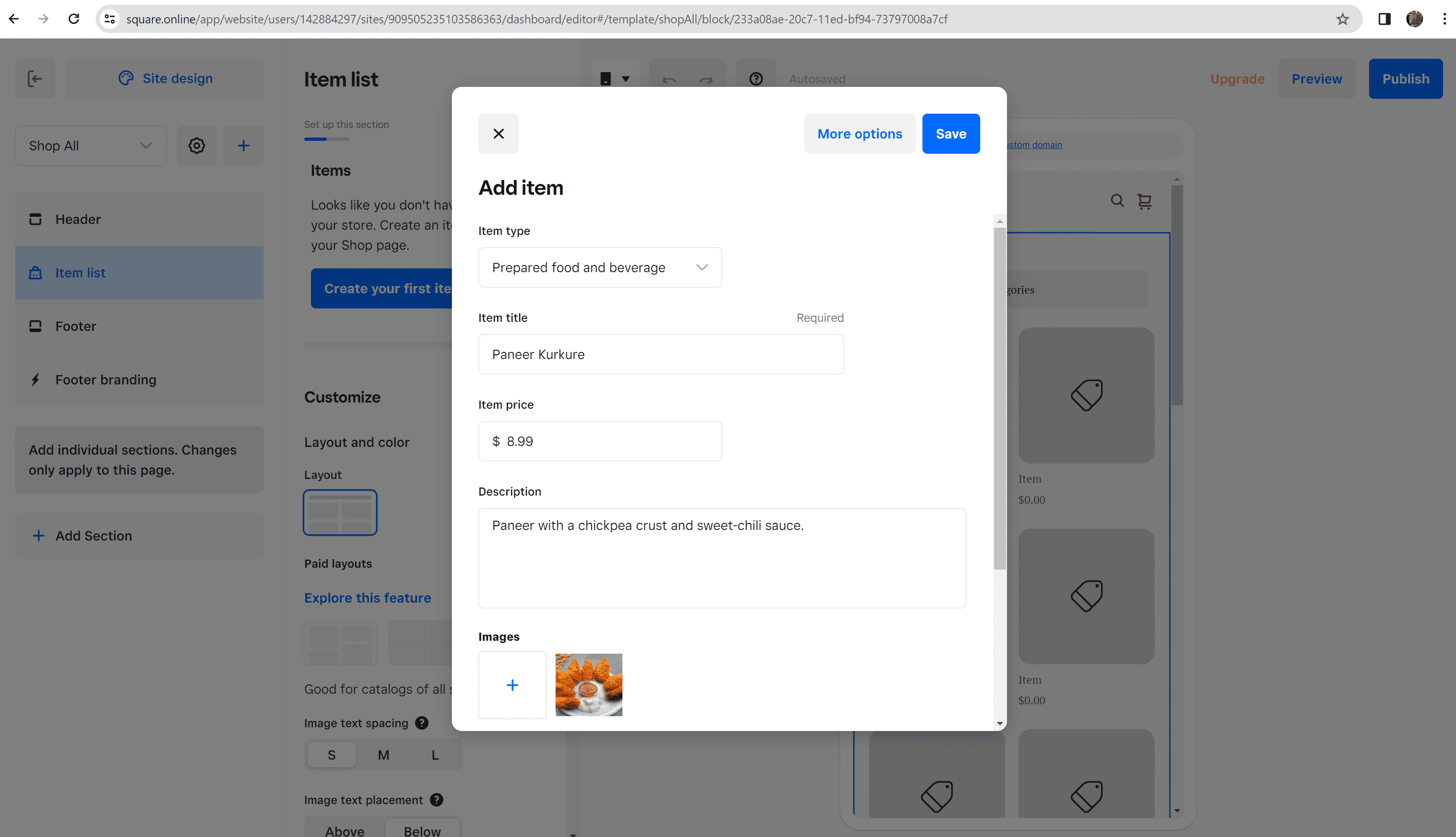
Add new item to Square For Restaurants online ordering site.
You may not want to offer all your dine-in items online. For example, you may not want to list cocktails for takeout and delivery. Most POS systems allow you to choose whether to offer items in-person and online or restrict items to in-person purchases only by checking off the available ordering type.
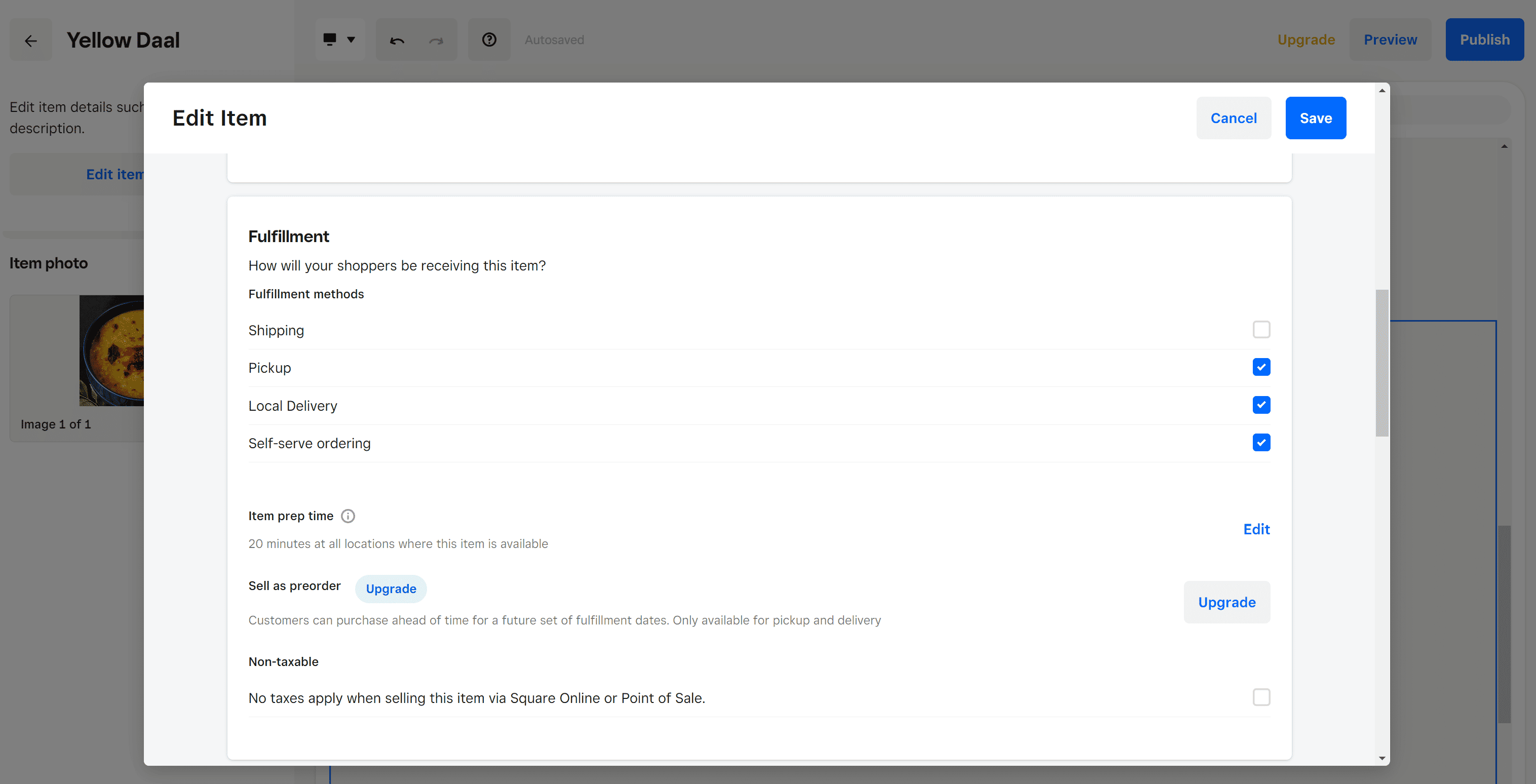
Edit menu item fulfillment method on Square online ordering site.
When editing items for takeout and delivery, you’ll also choose an estimated prep time to give customers an idea of how long they’ll wait for their order, decide whether customers can pre-order items, choose item pairings, add modifiers such as available toppings or dressing, whether customers can enter special requests, and include silverware options. Larger restaurants using franchise POS systems will also need to decide which locations menu items are available.
Restaurants may also create a specific catering menu, seasonal menus, and limited-time menus for takeout and delivery.
Choose Takeout & Delivery Settings
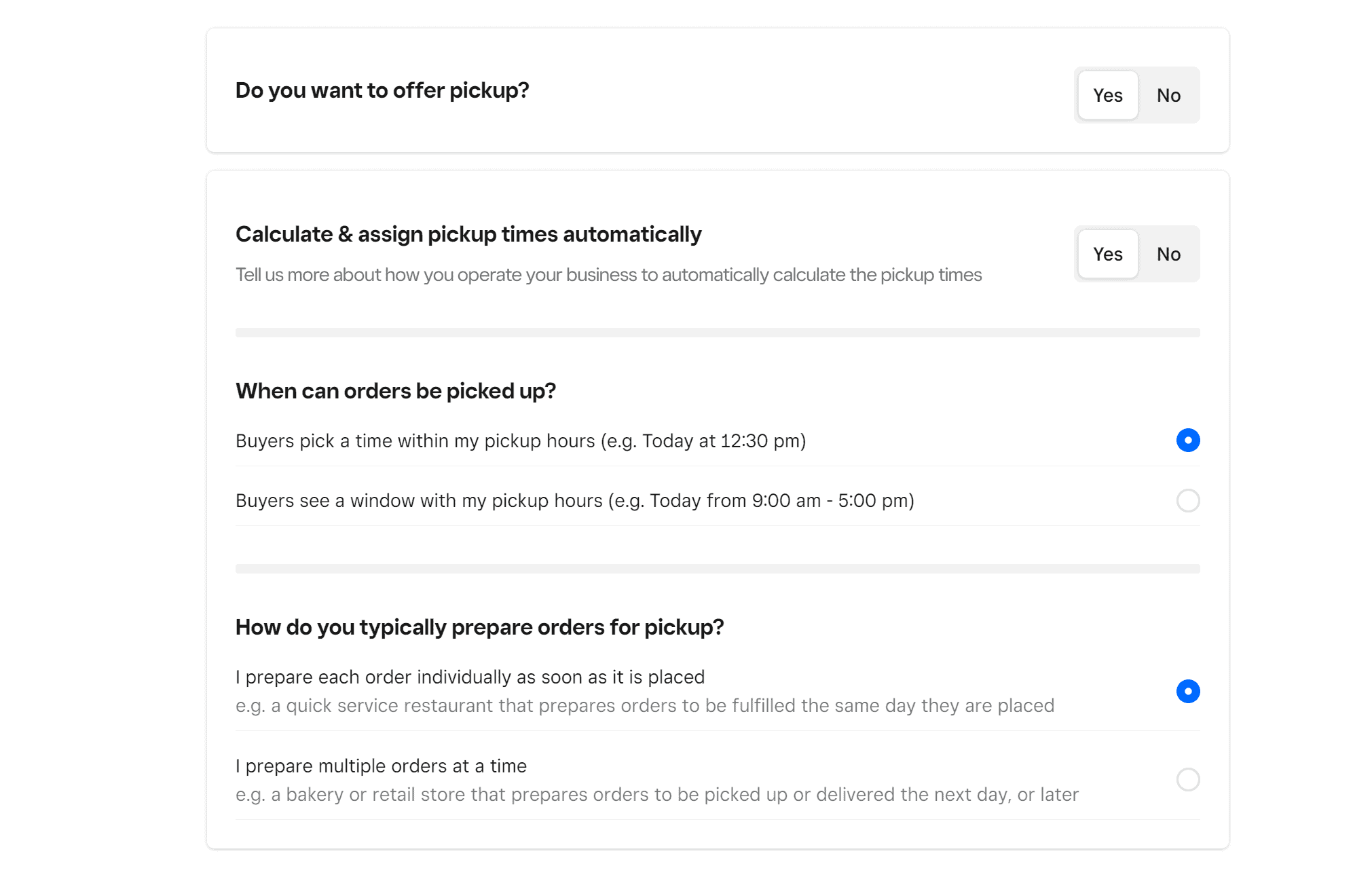
Choose takeout settings for a Square For Restaurants website.
Most restaurant POS systems guide you through setting up takeout and delivery. When choosing your takeout and delivery settings, you’ll need to make decisions about:
- Minimum and maximum order limits (e.g., “must spend at least $10 for delivery”)
- How far in advance customers can place orders
- Online ordering limits so staff won’t get overwhelmed by an influx of orders
- Restricting online ordering hours so staff have time for opening and closing
- Curbside pickup option (customers call or text when they arrive)
- Delivery and service fees, including rules for free delivery
- Delivery through your couriers and/or a third-party delivery service
If you don’t have the manpower to deliver orders, you have several options. POS system providers such as Square For Restaurants and Toast POS offer delivery services through an on-demand network of delivery drivers. You can also integrate your POS system with delivery services like DoorDash and GrubHub.
Read our Square For Restaurants review and our Toast POS review for more information on each provider’s feature set.
Customize Your Online Ordering Site
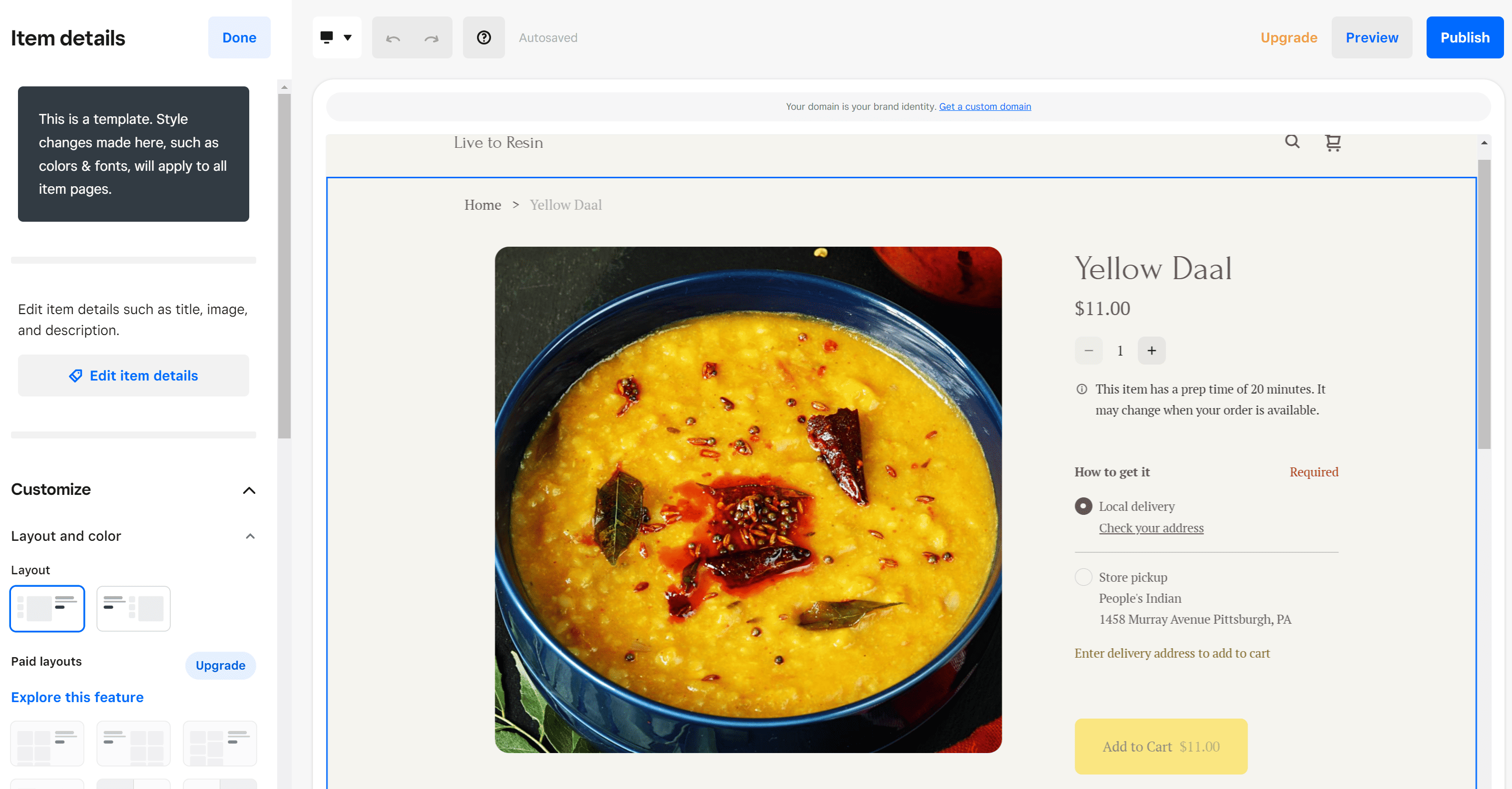
Customize Square For Restaurants online ordering site for an Indian restaurant.
Most POS systems with online ordering allow you to customize your online ordering site with drag-and-drop elements such as a single item page, featured items section, and your brand assets (such as logo and brand colors).
The level of customization often depends on your plan level and restaurant offerings, but most users can customize a restaurant’s:
- Address and hours for all locations
- Online ordering website domain name
- Branding such as site colors, fonts, and images
- Website URLs and page descriptions
- Social media links
- Driver tip percentages
- Featured/related item sections and daily specials
- Catering and event information requests/ordering pages
- Loyalty program signup page
- Email marketing signup section and popup placement
- Multiple location display (if applicable)
- Curbside pickup instructions (if applicable)
- eGift card purchase and redemption options
- Customer reviews for single items or an establishment in general
- Franchise information and contact forms
- Food truck locations (if applicable)
- Pre-ordering functionalities and instructions
- Upcoming event listings
We highly recommend incorporating an easy-to-customize loyalty program signup page. For example, the Toast POS loyalty program signup page below has its own webpage URL that was then linked to the restaurant’s dedicated online ordering website as well as marketing texts/emails.
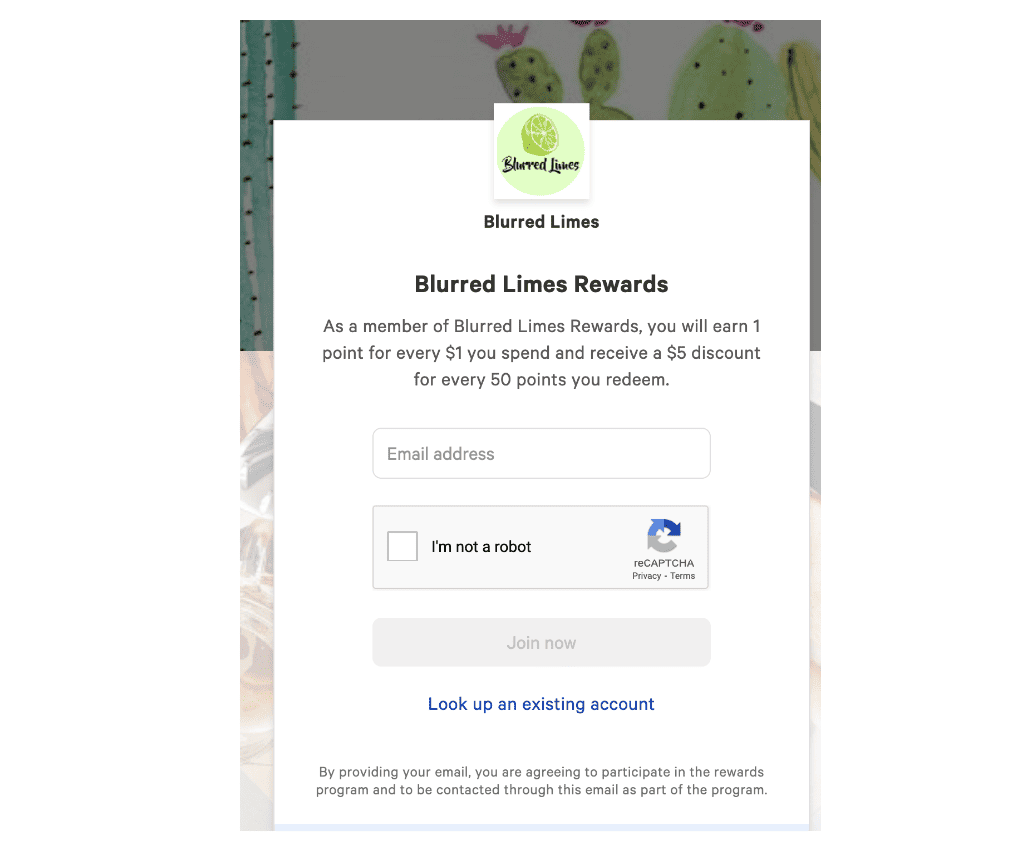
Example of a customizable Toast Loyalty program signup page that connects to a Toast online ordering site.
The restaurant owner uploaded their business’s brand assets (name, logo, and background images) and custom loyalty program details.
We recommend these best loyalty programs for gaining repeat customers.
Route Orders To POS Devices
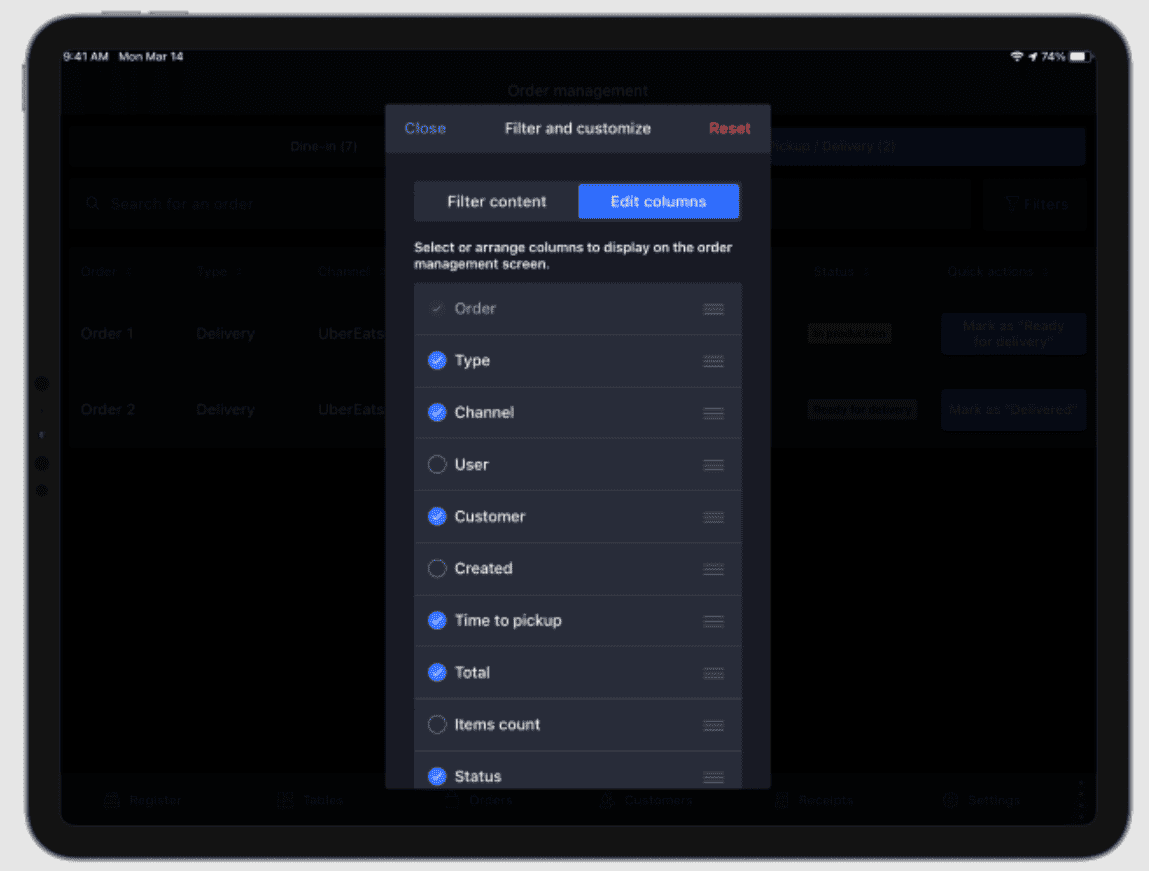
Online order display settings on Lightspeed Restaurant POS device.
You’ll need to route online orders through your POS system so that staff can receive, start, and complete orders efficiently.
To route online orders to your POS devices, you need to either install your restaurant POS app on an iPad or Android to create a tablet POS system or get a POS device with the restaurant software already installed on it. From there, you may have to route online orders to one specific POS device or you can view online orders on all devices. From your POS, you can choose to receive audible notifications when an online order comes in and have the ability to update an order’s status to “received”, “in progress”, and “complete.”
The following are some customization options to consider when setting up online order routing on your POS:
- Accept and print online orders at the POS automatically or require manual approval
- View in-house and third-party delivery platform orders through your POS
- Add POS notifications for when customers text upon arrival at a curbside pickup spot
- Change notification settings so kitchen staff don’t miss any incoming orders (increase notification volumes, add flashing notifications, etc.)
- Add more order status choices such as “ready for pickup”, “picked up”, “ready for delivery”, and “delivered”
- View customer information on orders
- Display time left to complete an order based on the quoted pickup time
- Customer communication capabilities from the POS
- Always print a kitchen ticket for orders or print manually when needed
To get printed kitchen tickets, connect your POS app to a compatible kitchen printer.
Route Orders To KDS Devices
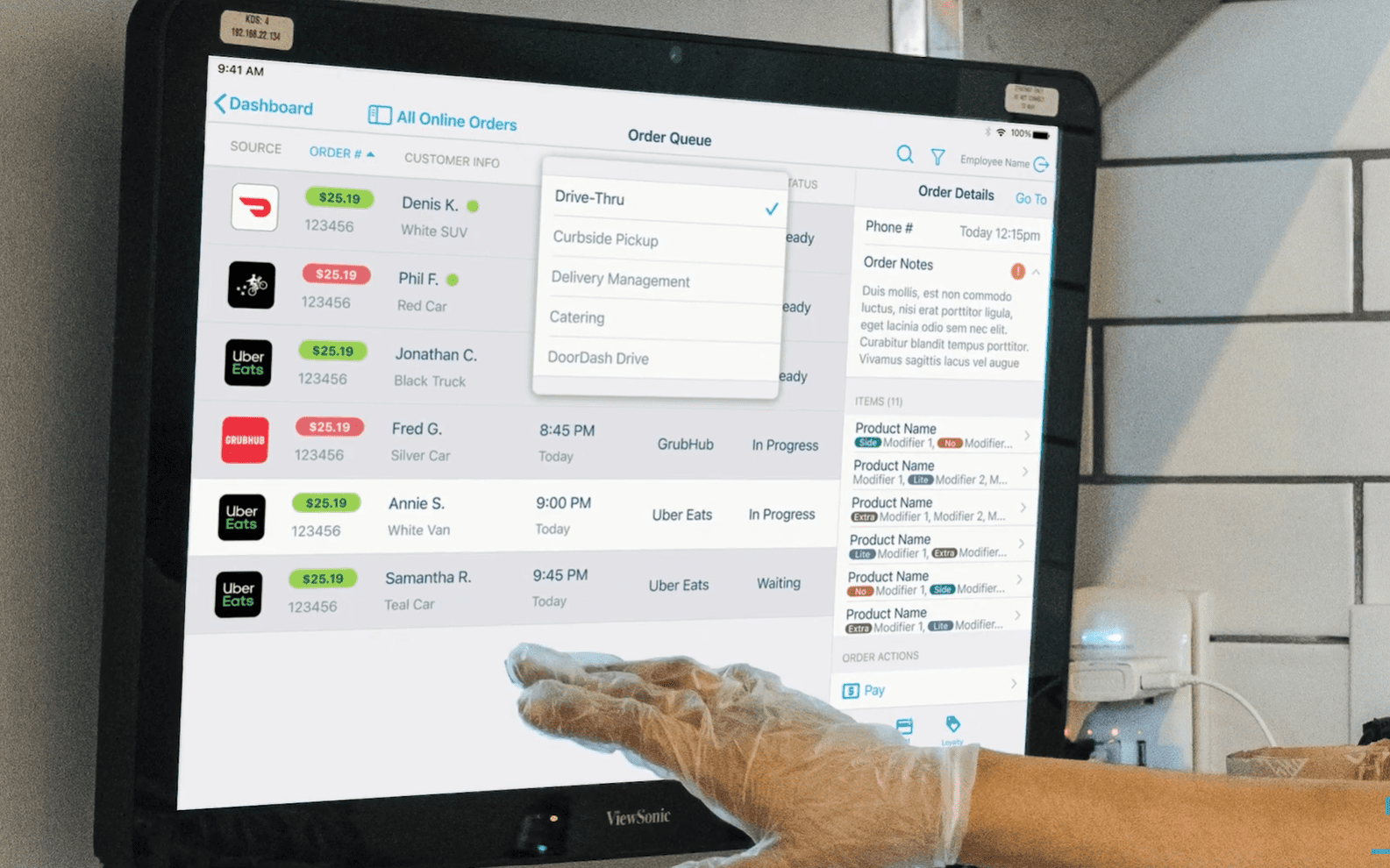
Revel Systems kitchen display system displaying online orders from third-party delivery platforms including DoorDash, Grubhub, Postmates, and Uber Eats.
Kitchen display systems are software and hardware that, when combined, remove the necessity of printed kitchen tickets, speed up order efficiency, and ensure that orders are correct and passed off to the right customers every time.
To route orders through KDS devices, you have to install your KDS software on an appropriate screen (Android screen, iPad, or proprietary KDS screen) and connect it to your POS account to view and complete online orders that come through your POS system.
KDS customization options include:
- Create prep and expo station KDS screens
- Mark orders as completed when the order is ready to go or when it’s picked up/delivered
- Change ticket layouts to optimize space but still get the necessary information across
- View modifier and special request information on tickets
- Change the language of KDS tickets (great for multi-lingual kitchen staff)
- Incorporate ticket color coding so staff know if an order item is late
- View pickup and delivery methods (Uber Eats, DoorDash, etc.)
- View customer and/or driver information within tickets
KDS screens are an important part of good quick-serve POS systems. Expo screens are excellent for restaurants that need drive-thru POS systems to accept orders at the counter, at drive-thru windows, and online.
Connect To Other Ordering Platforms
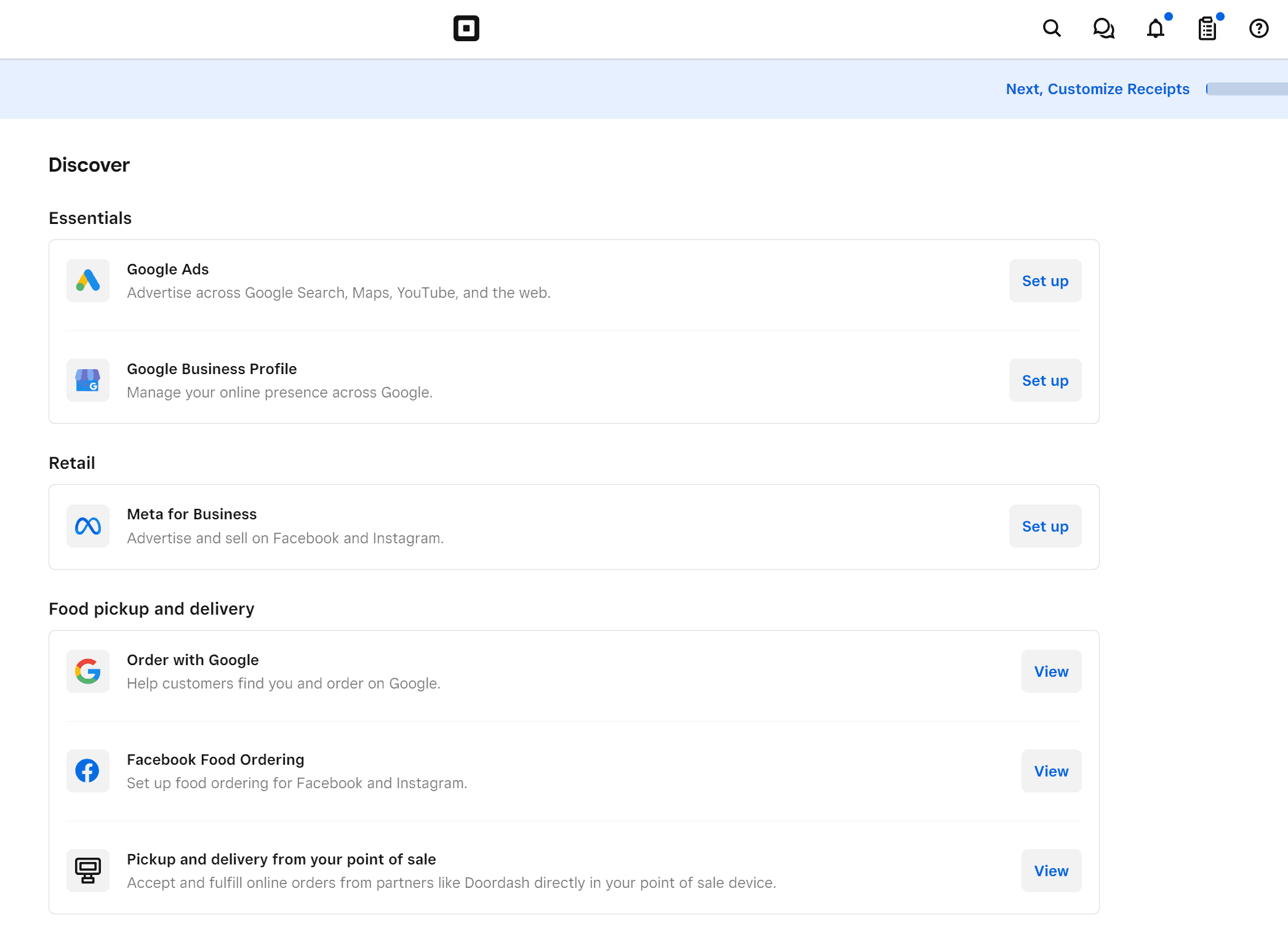
Add pickup and delivery channels through the Square Online dashboard.
Most restaurant POS systems allow you to directly integrate your POS and KDS devices with the best third-party delivery services including DoorDash, Postmates, Uber Eats, and Grubhub. To integrate with these online delivery apps and get more online exposure, you will need to either find a POS system like Lightspeed Restaurant that has built-in integrations or find a third-party order aggregator like Chowly or Otter that will combine all your third-party delivery platform orders, then send them to your POS and KDS devices in a more streamlined way.
POS systems like Square and Toast also allow you to connect to Order With Google, a Google service that includes a link to your online ordering page from your Google Business Profile listing so customers can order directly from your local search listing. To do this, you must find a POS system that integrates with Order With Google or software like Deliverect that will integrate with Google and your POS system.
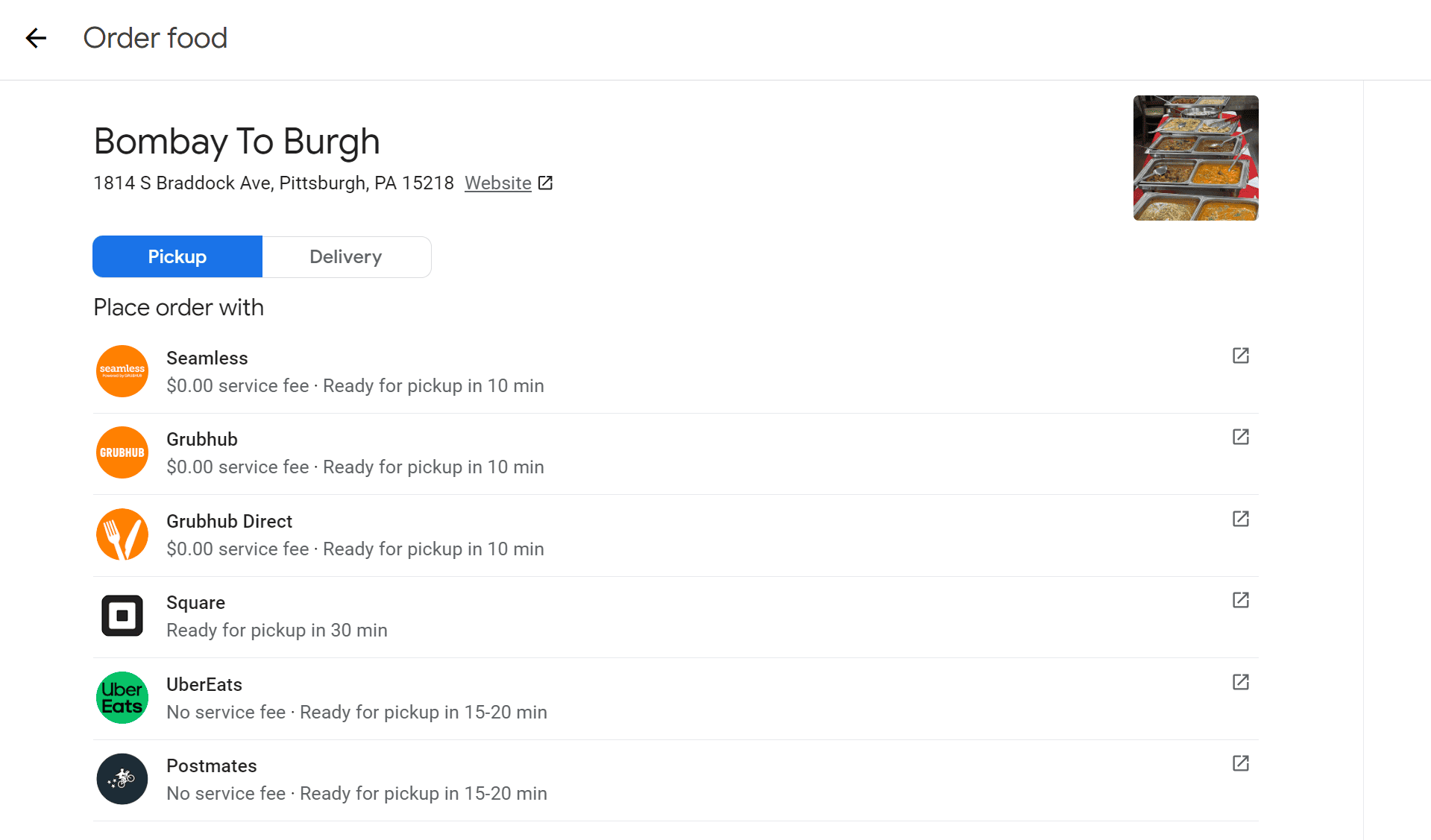
Example of Square POS Order with Google integration for an Indian restaurant.
Once you find a POS system that allows you to list your menu on all ordering platforms you want, you’ll need to provide your account credentials for both your POS system and your business profiles on delivery service platforms. From there, you’ll go through an onboarding process to get your menu set up and launch your restaurant on an online platform.
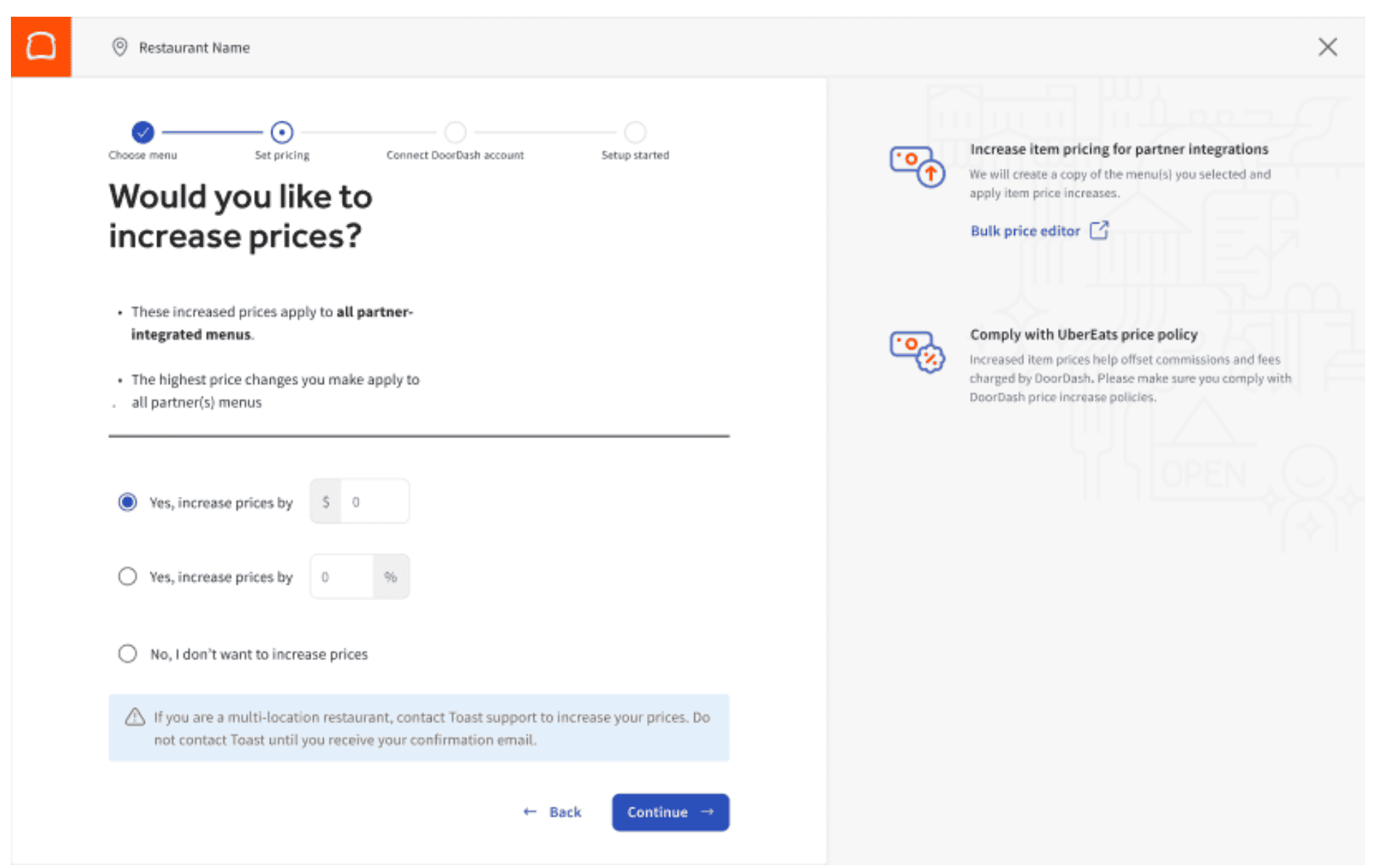
Set up Uber Eats integration on Toast POS.
Note: You may need to adjust your menu and fees to account for third-party platform fees charged to restaurants. You can also remove the delivery fee for customers and change your prices slightly to account for the “free” delivery.
Finally, add your online ordering link to your social media accounts so users who find you can easily locate your online ordering site from Instagram, TikTok, Facebook, and other platforms.
What To Look For When You Set Up An Online Ordering System
When setting up your online ordering system, consider pricing, takeout/delivery management, marketing possibilities, and inventory management features.
Online Ordering System Pricing
Your online ordering platform should not cost a lot in monthly or per-order fees. We recommend flat per-order fees or flat monthly subscription fees rather than order percentage fees because it typically works out better for restaurant owners. If you’re very strapped for cash, we recommend these free restaurant POS systems that include online ordering platform options.
To avoid third-party platform fees, push your customers to place orders through your restaurant website.
Takeout & Delivery Management
While paying for another software product like Deliverect, which aggregates all online orders from all sources to make order management easier, may seem unnecessary, this tool will help your kitchen and expo staff manage their time and energy and ensure orders are correct. If you can afford an order aggregator or you can find a POS system that includes built-in delivery platform integrations, we strongly recommend incorporating it into your restaurant management solution.
We also recommend that restaurants figure out whether to incorporate several KDS screens for different kitchen sections, use them as expo screens to simply put orders together, or just stick with kitchen tickets. KDS screens have their usage, but they must be configured correctly to be worth the expense.
Marketing Features
We strongly recommend using marketing tools like a loyalty program, email and text marketing, a gift card program, and targeted discounts and coupons to get customers to order from your site and get repeat orders.
Many POS systems have built-in marketing features and integrate with several marketing/customer relationship management tools. If you keep on top of your marketing efforts, getting extra marketing tools will be worth it.
Inventory Management
Restaurant POS systems with good inventory management include automated ingredient tracking that is synced with your POS so that when an order ingredient or modifier runs out, customers can’t choose that item or modifier. It should also track inventory from all ordering touchpoints, not just ones made directly through your POS.
We also recommend a POS system that allows servers and kitchen staff to manually 86 an item you run out of from the POS or KDS. In cases where inventory counts are off, this saves a lot of frustration for staff and customers trying to order.
The Bottom Line: Online Ordering For Your Restaurant
Setting up online ordering for your restaurant is a great way to gain exposure and give customers more choices about ordering from you, but you do have to pick the right software for your restaurant offering. If you’re not sure which restaurant POS is right for you, read up on more of the best POS systems with online ordering.
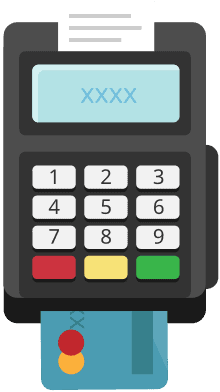
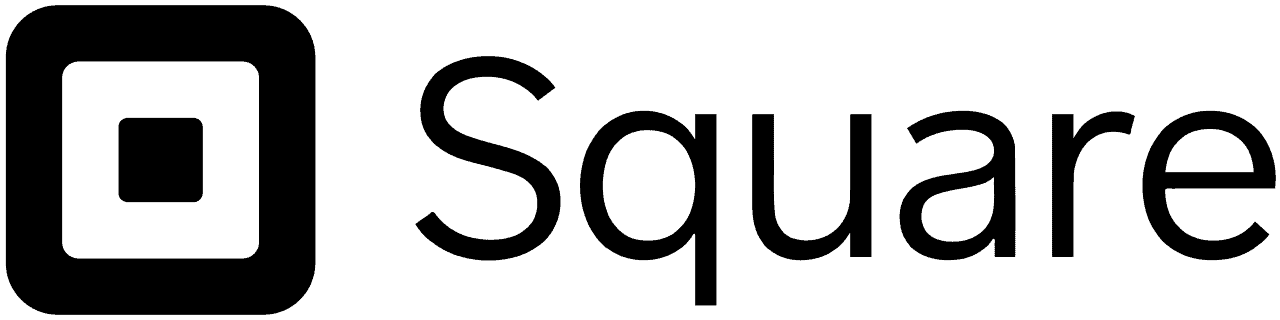
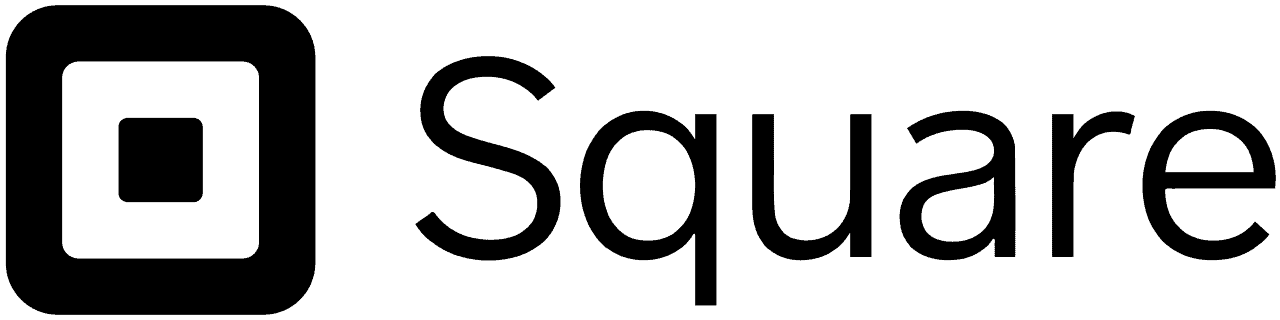
 Run your entire restaurant on an iPad, including reservation management.
Learn More
Run your entire restaurant on an iPad, including reservation management.
Learn More
 Run your entire restaurant on an iPad, including reservation management.
Learn More
Run your entire restaurant on an iPad, including reservation management.
Learn More