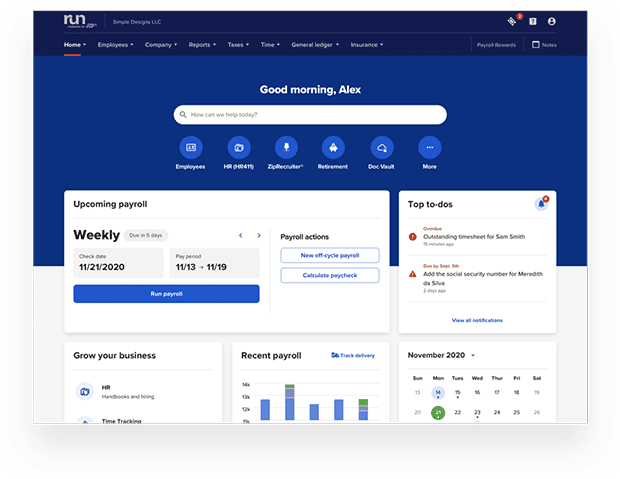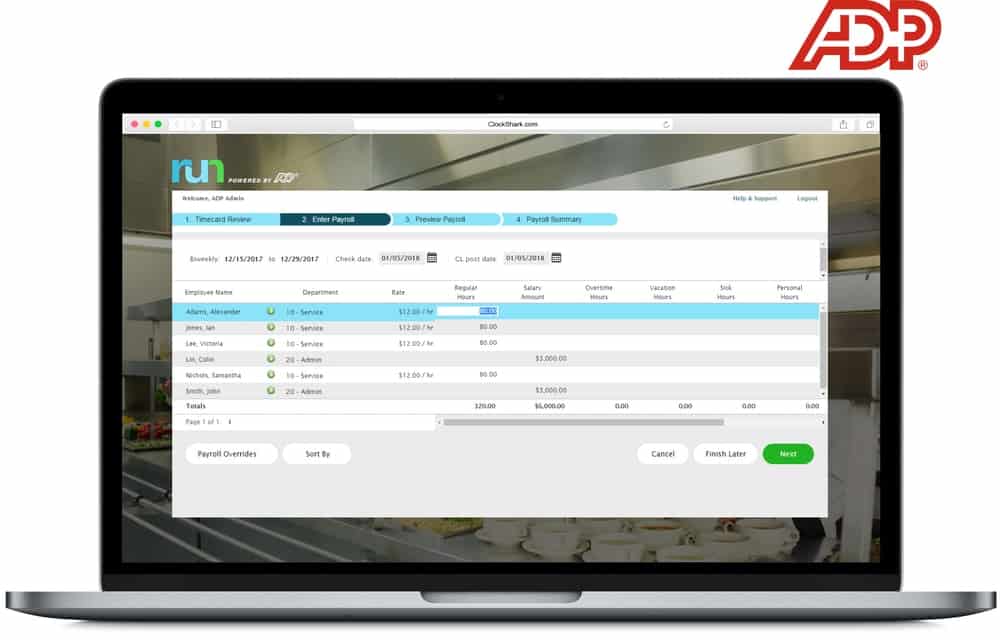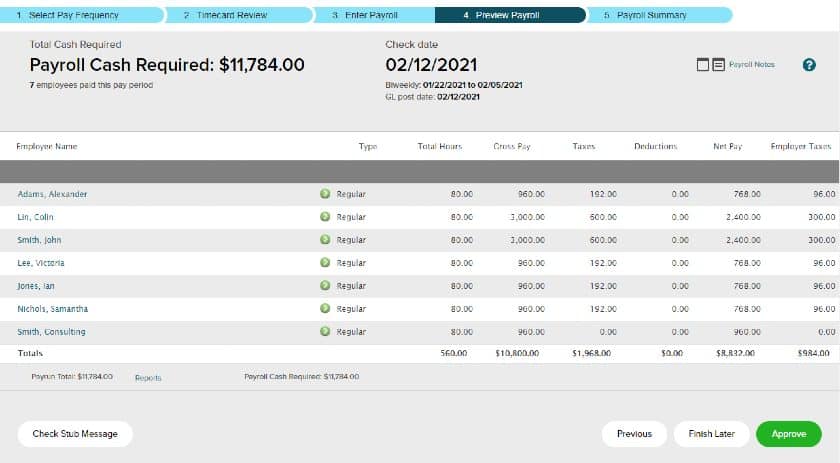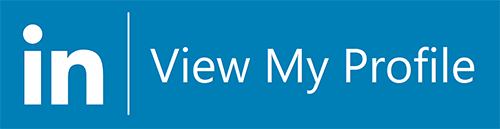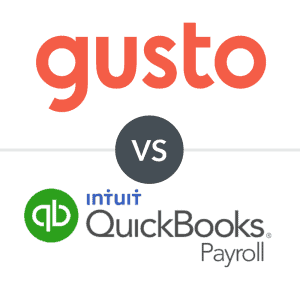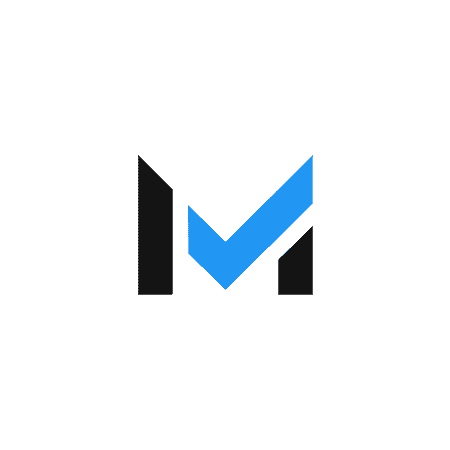ADP payroll continues to be popular because of is its highly intuitive interface. Even with loads of features, ADP is one of the easier-to-use systems around.
Our content reflects the editorial opinions of our experts. While our site makes money through
referral partnerships, we only partner with companies that meet our standards for quality, as outlined in our independent
rating and scoring system.
One of the main reasons ADP has been able to stay so popular (and make it on our list of best payroll software) is its highly intuitive interface. Even with loads of features, ADP payroll is one of the easier-to-use systems around. However, if you’re just starting with the program, it might seem a bit intimidating, but by following these quick and easy steps, you’ll learn how to process payroll in ADP in no time.
How To Run ADP Payroll
Running ADP payroll is a quick and easy process that can be accomplished in just a handful of steps. One of the benefits of payroll software is that running a pay schedule online doesn’t have to be difficult — you don’t even have to worry about all of the payroll calculations since ADP will take care of all of that for you. Simply start a new cycle, add or make changes to employee information, verify employee hours, and send it out for processing.
Step 1: Create Your ADP Account
To run ADP payroll, the first thing you’ll need to do is set up an account. I would suggest doing this over the phone and speaking with a representative as ADP pricing information is not listed online, and you’ll want to get an accurate quote. A representative will also be able to figure out your business’s specific needs and help tailor features and integrations for you.
Once you’ve signed up, you can either fill in your employees’ information for ADP via a spreadsheet or send it to your rep. After you’ve provided ADP with your banking information, the system goes to work, and you’ll be ready to process your first payroll.
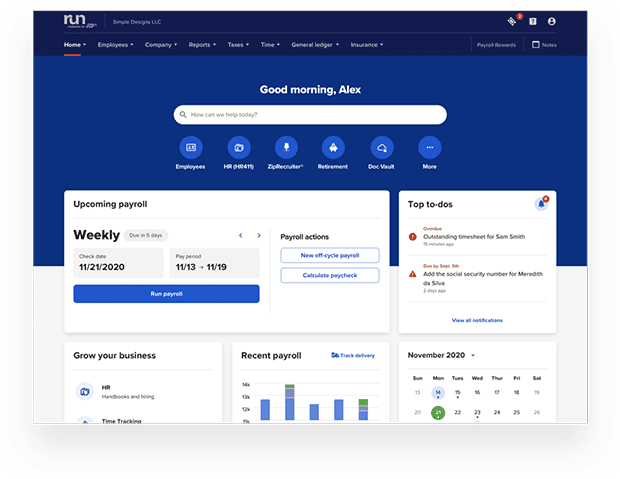
Step 2: Start A New Payroll Cycle
To run payroll, you’ll need to be logged into your ADP account. From there, you can start a new cycle by clicking on “Process” and navigating to “Payroll Cycle.” This will clear out your old information and get you started fresh.
First, you’ll want to verify that your pay date and processing end dates are correct. You will also want to confirm that you are on the correct company code if you differentiate between salaried and hourly employees, for instance. From here, you can also make sure that your scheduled deductions are correct. Once this information is verified as accurate, you can hit Continue.
Step 3: Enter/Verify Employee Information
At this point, you have the opportunity to enter any new employees who may have come aboard since the previous pay period. Once you provide basic information, ADP will send an email to onboard them and assign them an employee number. ADP also sends new-hire information to the state automatically.
Even if you don’t have any new employees, you will want to verify your current employees’ pay status and make any changes to benefits, pay rates, or personal information.
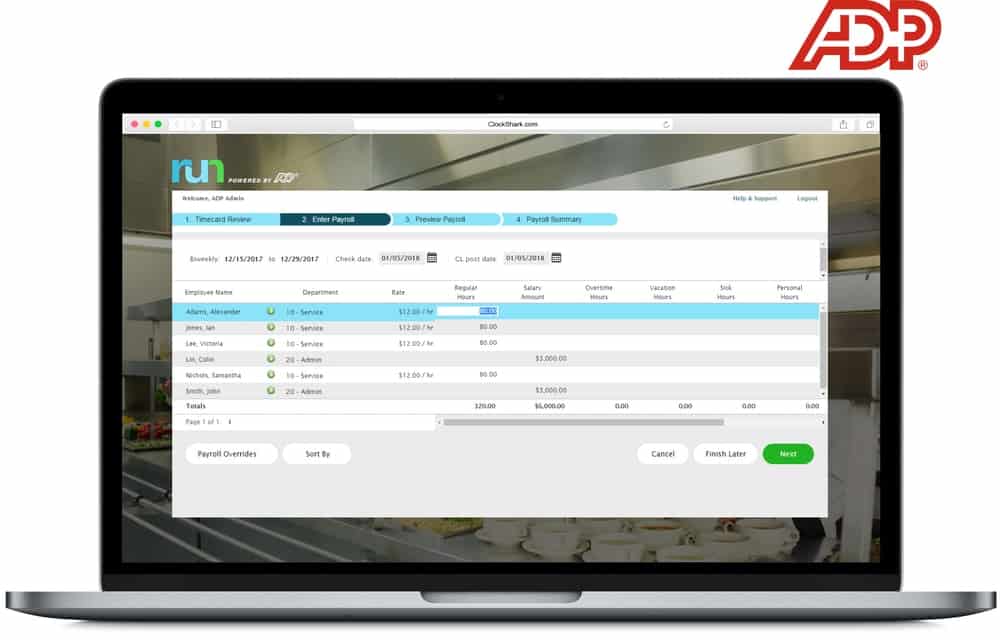
Step 4: Add Contractor/Hourly Information
For non-salaried employees, you’ll need to enter their hours manually. You can click on “Add Contractors” from the menu if you have any new contractors for the time period and then insert all of the relevant information. You can also manually enter your hourly employees’ hours, including any overtime or sick and vacation hours that were taken. From here, you can also enter any one-time deductions, such as charitable gifts through the company.
Step 5: Resolve Time Card Issues
ADP has a built-in feature that will automatically detect any potential errors with employee time cards. ADP has its own time-tracking software, or you can integrate another program if you wish. Once you’ve verified that there are no issues, you can click through to the next step.
Step 6: Preview Payroll
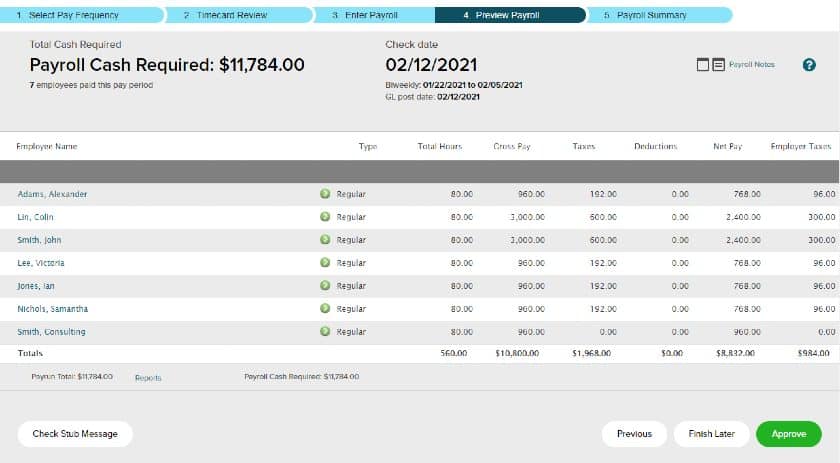
Once you’re confident that all of your information has been entered accurately, you can hit “Preview Payroll.” This will give you an overview of what the pay period will look like. ADP automatically takes care of taxes and deductions, taking yet another step out of your hands. If you find an error or something that looks suspicious, it’s easy to go back and double-check or edit entries as necessary. Once you’re confident that everything lines up for the upcoming pay period, simply hit “Approve.”
Step 7: Review
You’re done! ADP now takes over handling the hard stuff, such as tax information and bank deposits. You can still view all of the relevant information. If you have ADP synced up with accounting, you can download your payroll and run reports to get into analytics.
Final Tips On How To Use ADP Payroll
Hopefully, this brief overview has given you some confidence that ADP is, in fact, a simple process that can alleviate many of the typical pain points that can come with running payroll. As you get more comfortable with the software and with running payroll in general, here are a few additional suggestions for how to use ADP payroll:
Don’t Procrastinate
It may seem obvious, but the sooner you can get a jump on running payroll, the better. Giving yourself ample time to account for new employees or any one-time additions can dramatically decrease the chances for errors, even with software such as ADP doing much of the legwork for you.
Automate As Much As Possible
Payroll software wants to make things easy for you, and you can help things out by taking as much manual labor out of the process as possible. Getting your employees on a direct deposit schedule and eliminating things such as paper checks can save you time and, in most cases, help get your employees paid faster.
Stay Up To Date On Law & Tax Changes
While automatically handling state and federal taxes is one of the bigger perks of using accounting software, you still need to make sure you’re acutely aware of any new payroll taxes or benefit changes that may be upcoming. After all, the software isn’t perfect, and it will be up to you to make sure that they are implemented correctly.
FAQs About Using ADP Payroll
Is ADP payroll easy to use?
ADP payroll is simple to set up and run and an ideal solution for mid-sized to larger businesses. ADP handles many of the usual pain points that come with running payroll, and it walks you through the process efficiently.
How long does it take ADP to process payroll?
The time it takes to run payroll can be affected by the number of employees you have and how much information you need to enter manually. With a well-integrated system, you can run ADP payroll in a matter of minutes.
How much does ADP charge to process payroll?
ADP does not generally list its rates online, instead opting to tailor its services to your needs. You will need to contact ADP directly to receive a quote.