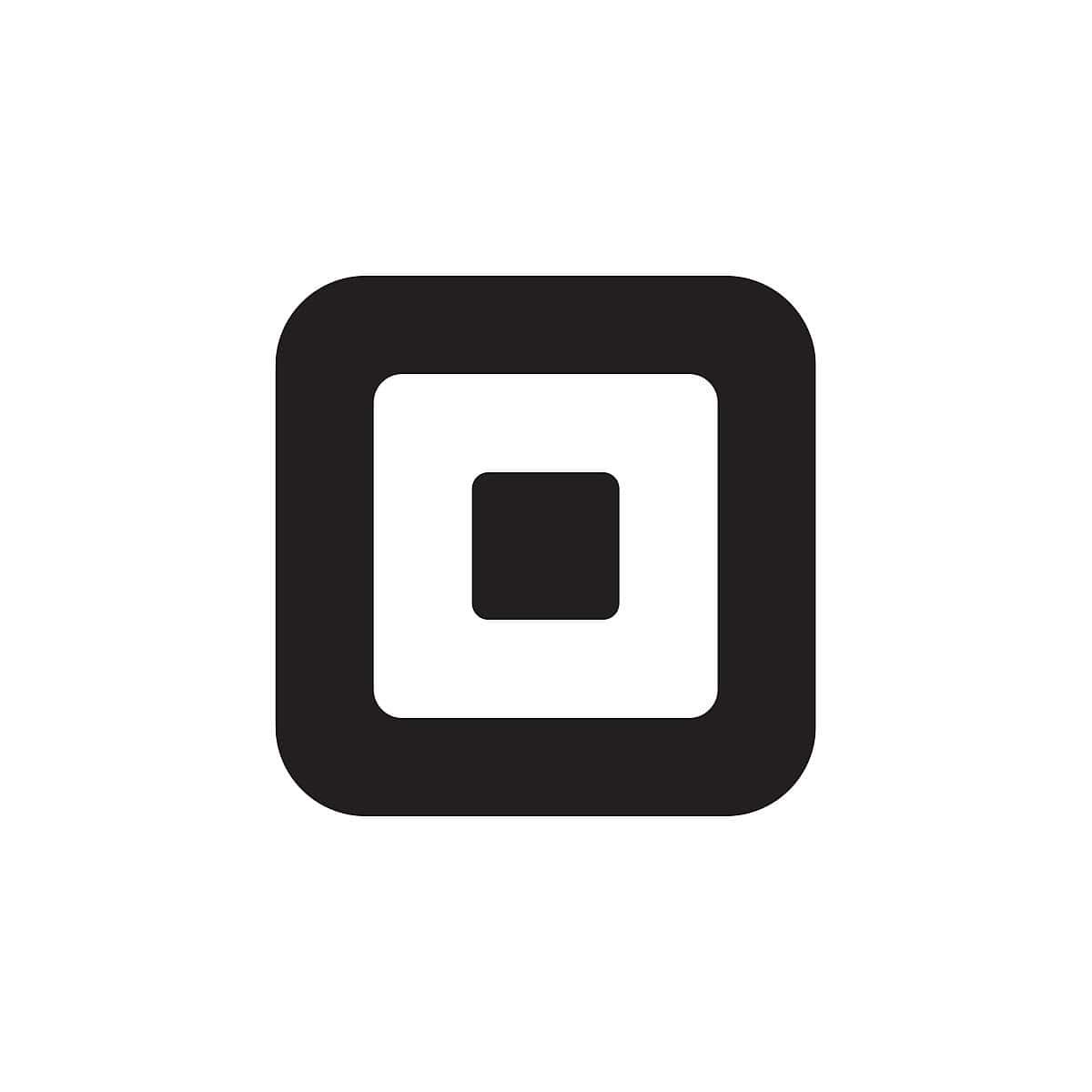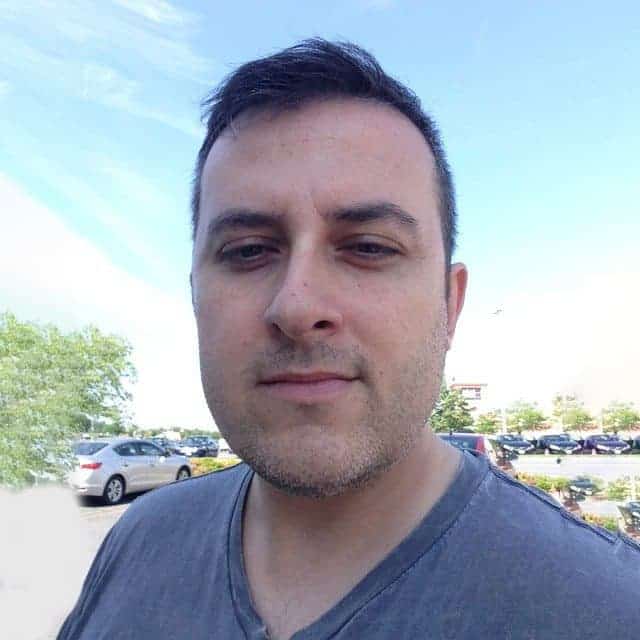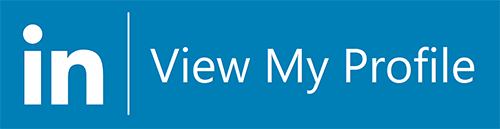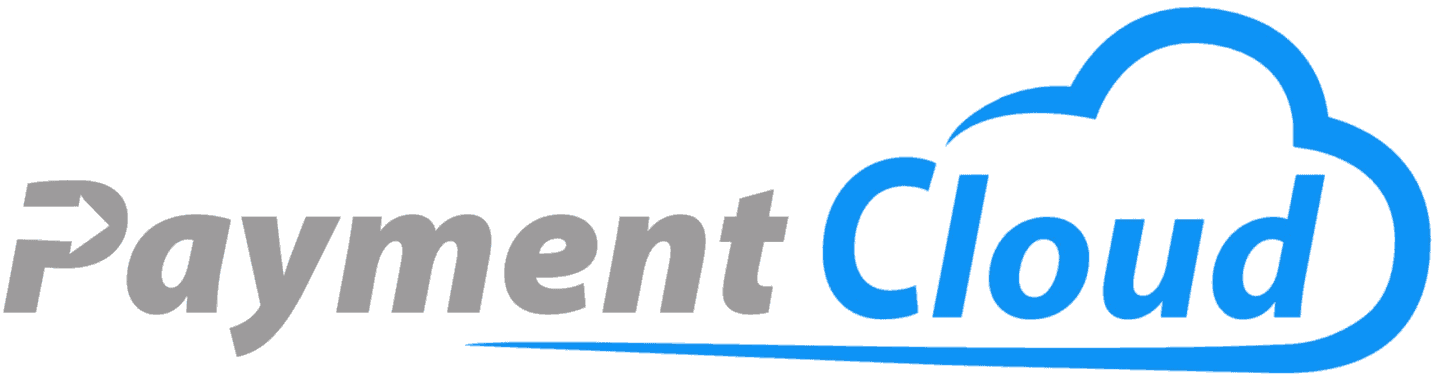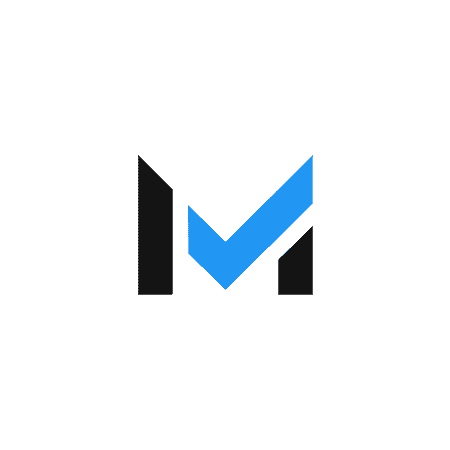PayPal users can use NFC and QR code technology to spend their balances at shops in the offline world, and it's easy for merchants to begin accepting PayPal, too. Find out how.
Our content reflects the editorial opinions of our experts. While our site makes money through
referral partnerships, we only partner with companies that meet our standards for quality, as outlined in our independent
rating and scoring system.
PayPal is synonymous with P2P payments and digital wallets for consumers. Over the years, PayPal has also dabbled in creating options for users to pay with their PayPal balances in brick-and-mortar stores. Despite a few failed attempts, PayPal seems to have finally worked out the kinks in the process.
PayPal users can now utilize QR code payments and near-field communication (NFC) technology to spend their balances at shops in the offline world.
This article will cover how merchants can enable customers to use PayPal in their stores and what those transactions look like from the consumer’s perspective.
How To Pay With PayPal In-Store
There are a few ways to spend a PayPal balance at a brick-and-mortar store. These include: adding PayPal to compatible mobile wallet like Google Pay, using a PayPal-issued card (of which there are several options), and using the PayPal app’s QR code functionality.
Of course, the merchant will need to have the infrastructure to accommodate an in-store PayPal payment. Most POS systems can accept contactless PayPal payments via Google Pay, and virtually any POS can accept a PayPal credit card. However, far fewer systems can accept PayPal QR code payments (Clover, Lightspeed, and PayPal Zettle are a few systems that do have this capability).
Note that the PayPal app does not have any built-in contactless NFC payment capabilities, and it unfortunately cannot integrate with Apple Pay. So if you aren’t an Android and Google Pay user, and you don’t have a PayPal card, you can only pay with PayPal in stores whose POS systems accept PayPal QR code payments.
How Can Merchants Accept PayPal Payments In-Store?
The good news is you don’t have to be a PayPal merchant to accept payments from PayPal customers in stores. If you want to accept PayPal payments online, that’s another story. (I suggest you check out our PayPal review to see whether the company’s merchant services fit your needs.)
Keep in mind that customers have three ways to pay in stores with PayPal: using one of PayPal’s Mastercard-backed debit or credit cards, NFC payment via Google Pay, and QR code.
PayPal Debit & Credit Cards
Accepting PayPal debit or credit cards doesn’t require much work on the merchant’s part. As long as your merchant agreement includes Mastercard processing (and it almost certainly does), you’re good to go! If you don’t currently accept credit/debit cards and are considering making the leap, we recommend checking out our picks for the best payment processing for small businesses.
PayPal NFC Payments
To support PayPal payments made through a compatible mobile wallet (Google Pay), you’ll need to have a terminal that can accept NFC payments. Luckily, this is becoming more and more of a standard feature of the best POS systems.
To accept the transaction, your processor will simply need to be able to accept Mastercard transactions.
PayPal QR Code Payments
Some, but not all POS systems allow you to accept PayPal payments via QR code payment. Businesses with a PayPal Business Account can also accept PayPal QR code payments via printed signage, or using the PayPal app directly. Businesses can also use the Venmo app to accept PayPal payments via QR code.
As for POS systems that can accept PayPal transactions via QR code, PayPal Zettle is one such option. Clover, Lightspeed, and Shopify POS can also be set up to accept PayPal QR code payments.
To accept a PayPal QR code payment on your POS, the customer will use the PayPal app on their phone to scan a QR code that’s displayed on your POS screen or from a printed sign. Alternatively, the customer can use their PayPal app or Venmo app to generate their own QR code on their mobile device, which you can scan at your POS.
Can You Add PayPal To Apple Pay?
Unfortunately, PayPal does not currently support NFC payments with Apple devices, and you cannot link your PayPal balance to Apple Pay or Apple Cash. That may change in the future, but for now, it’s not an option. You won’t see an option to link PayPal in the Apple Pay wallet setup or the PayPal app on an iOS device.
However, Apple does allow you to link your PayPal balance to your iOS account so that you can use PayPal to pay for iTunes purchases as well as iCloud and Apple Music subscriptions.
Using Your PayPal Balance & Cards To Make Payments
PayPal offers Mastercard-backed debit cards for business and personal users, depending on what type of account you have. For consumers, there’s even a prepaid card that allows you to load your PayPal balance in set increments, among other perks. These cards are linked to your PayPal balance and even allow you to withdraw cash from ATMs at no charge from PayPal (non-MoneyPass ATMs will still charge a fee, though).
If you have one of these cards, you can also use your PayPal smartphone app at the register to add cash to your balance at supported stores (the following link lets you search for a supported store near you). However, a service fee of up to $3.95 applies when you do this.
Let’s take a closer look at PayPal’s debit cards.
PayPal Cash Card
If you’re a personal user (i.e., not a business user) of PayPal, this is the debit card you’re eligible for. There’s no fee to get the card, and there’s no monthly or annual fee to use the card. However, you will be charged a $2.50 fee for ATM withdrawals at non-MoneyPass ATMs within the US (MoneyPass ATM withdrawals are free). There’s also a 2.5% foreign transaction fee on all non-US transactions. Additionally, if you need to add cash to your card at the register, you’ll be charged a $4.95 fee.
PayPal Business Debit Mastercard
The PayPal Business Debit Mastercard is only available to those with a Business PayPal account. (If you don’t yet have a PayPal Business account, read our PayPal Business account setup guide to see how to create one.) It operates just like the PayPal Cash Card with one notable bonus: You’ll get 1% cash back on all purchases. Your cash back is calculated at the end of each calendar month, then automatically credited to your PayPal account.
While the PayPal Business Debit card carries no monthly or annual fees, you will incur a $1.50 fee per ATM withdrawal (plus any amount charged by the ATM owner), a 1% foreign transaction fee on non-US transactions, and a fee of 1% of your total withdrawal amount at any non-US ATM.
PayPal PrePaid Mastercard
The PayPal PrePaid Mastercard lets you instantly transfer money from your PayPal account to your prepaid card. You can also get your paychecks (or government payments) automatically put onto your prepaid card account via Direct Deposit. What’s more, you can add cash to your card at any of the 130,000+ NetSpend Reload Network locations. (Fees may apply; check with the location.)
PayPal Credit Cards
PayPal also offers two branded credit cards (though, apart from depositing cash-back rewards into your bank account, these cards have very little to do with your actual PayPal balance). The PayPal Cashback Mastercard and the PayPal Extras Mastercard offer different perks and incentives for their users.
What Does It Cost To Use PayPal In Stores?
For the customer, there is no cost to pay with PayPal, either in-store or online (provided that no currency conversion is involved).
For businesses, accepting PayPal transactions in person comes with fees just like it does online. As for how much it will cost, that depends on the payment method used to conduct the PayPal transaction, as well as your payment processor’s fee setup.
If you’re using PayPal as your payment processor for the transaction, this fee can also vary depending on the type of account you have. As these have grown quite complicated, we recommend checking out our complete guide to PayPal processing fees.
Can You Use PayPal Credit In Stores?
Currently, PayPal doesn’t support using PayPal Credit in stores. Note that PayPal Credit exists separately from PayPal’s credit cards. PayPal Credit specifically applies to online purchases and offers six months of no-interest financing on purchases.
Likewise, PayPal’s similar service, Pay in 4, is currently only available for online purchases.
Where Can You Pay With PayPal In Stores?
Any store that takes one of the previously described methods — PayPal cards, NFC, or PayPal QR codes — can accept PayPal. In the case of PayPal cards, this means any store that takes Mastercard.
Likewise, to accept NFC payments via Google Pay, merchants need to have the appropriate hardware — specifically, an NFC-capable credit card reader or terminal.
A growing number of large retailers take PayPal QR codes, and some small business merchants may as well, depending on their POS setup. Starbucks is an example of a large business that lets customers pay using a PayPal QR code, which customers can display at the register using the Starbucks mobile app.
Learn To Make The Most Of PayPal As A Business Or Customer
PayPal offers an almost dizzying array of payment tools for both consumers and merchants, and it’s likely we’ll see the features list grow even longer in the future. PayPal’s recent agreement with Fiserv has expanded the functionality of the PayPal app and made it far more convenient to utilize PayPal in person, including via Clover POS systems.
Looking for more information on PayPal? Check out our deep dive into how PayPal differs from a traditional merchant account.