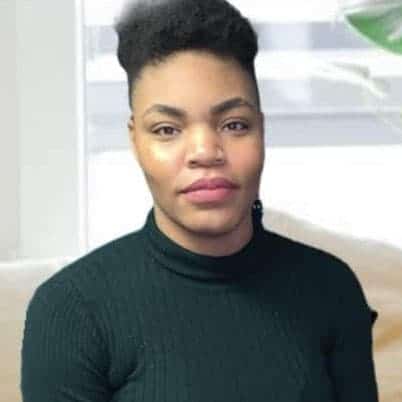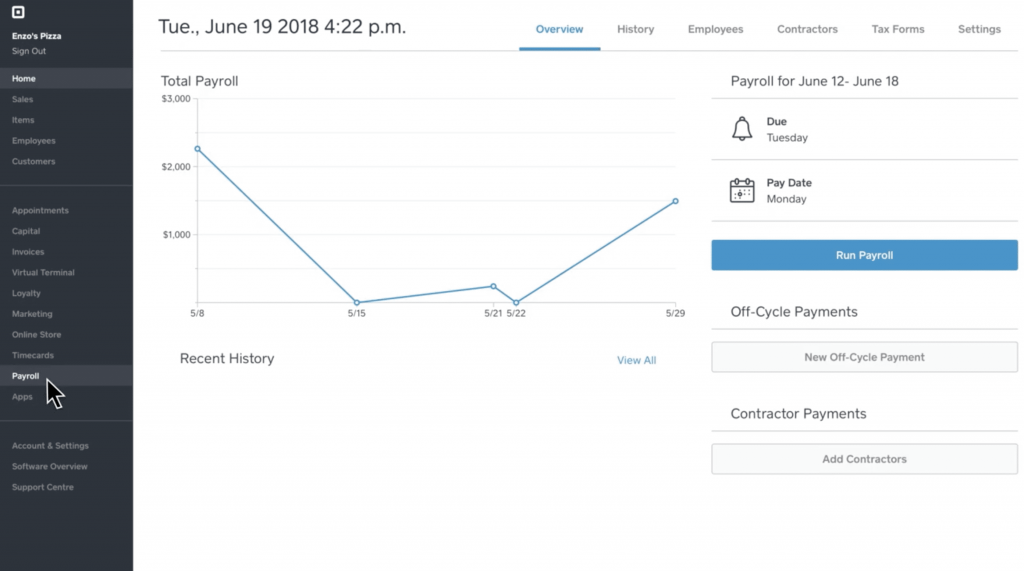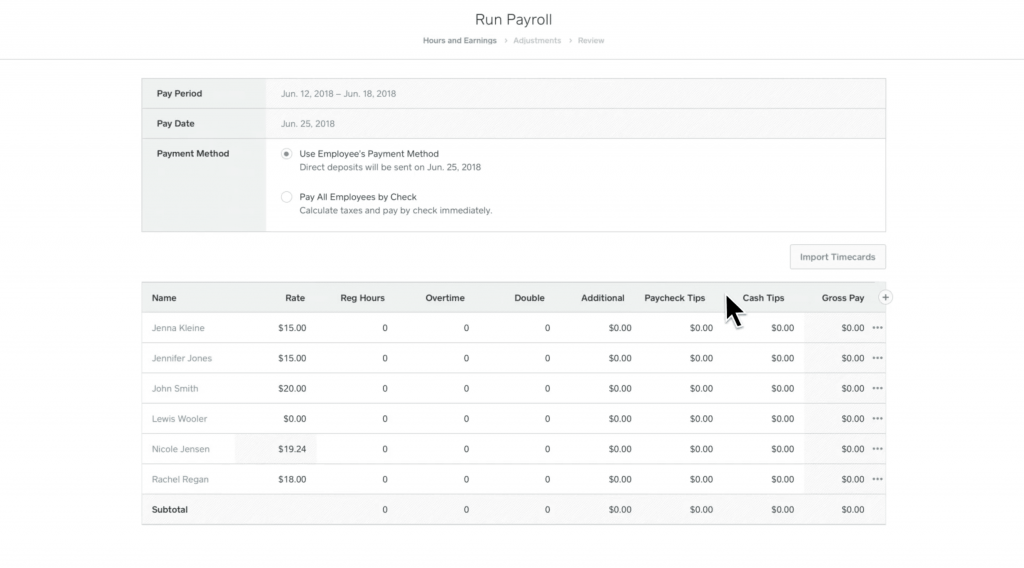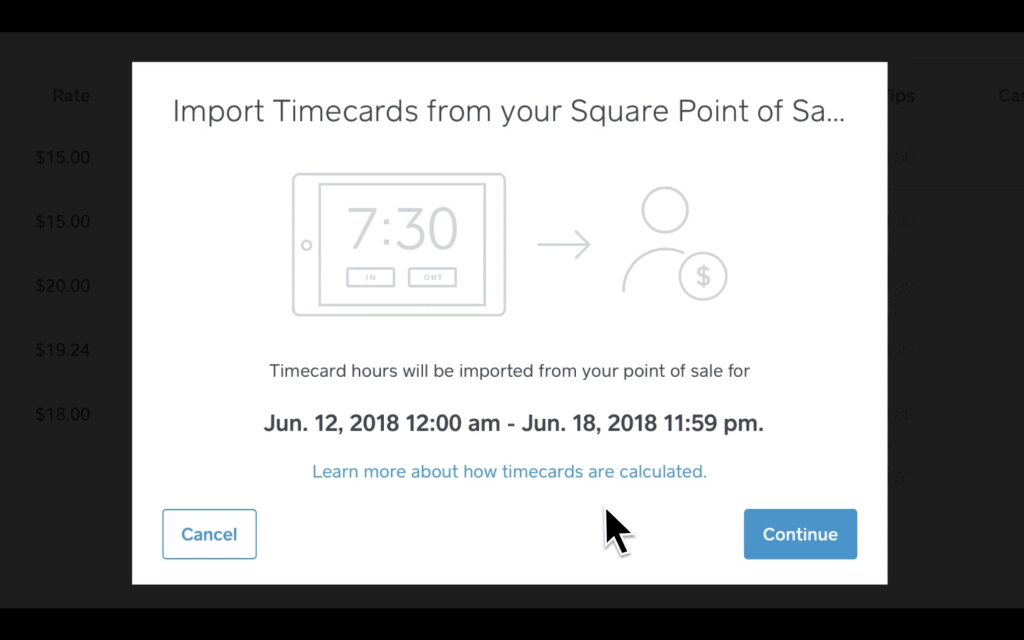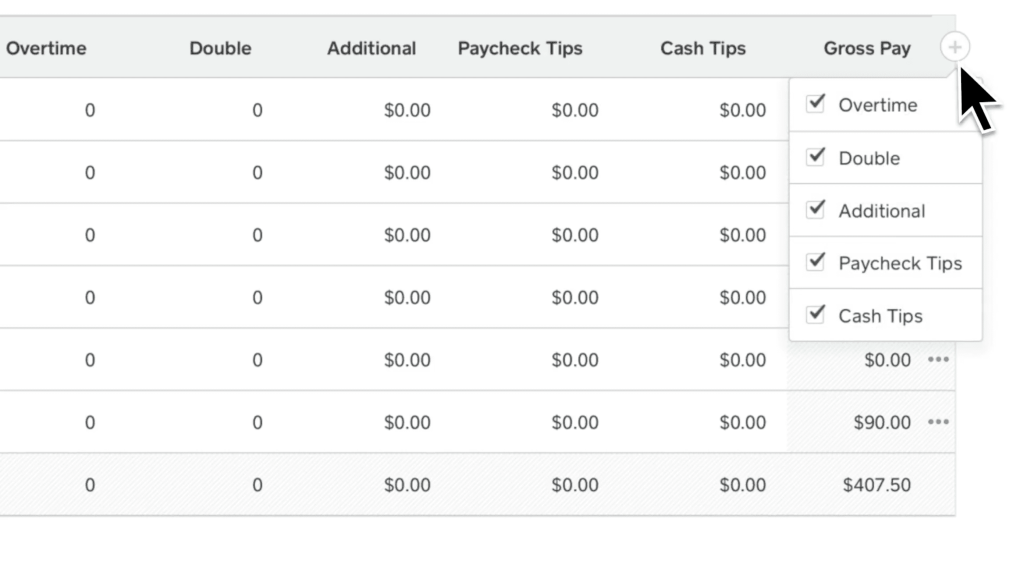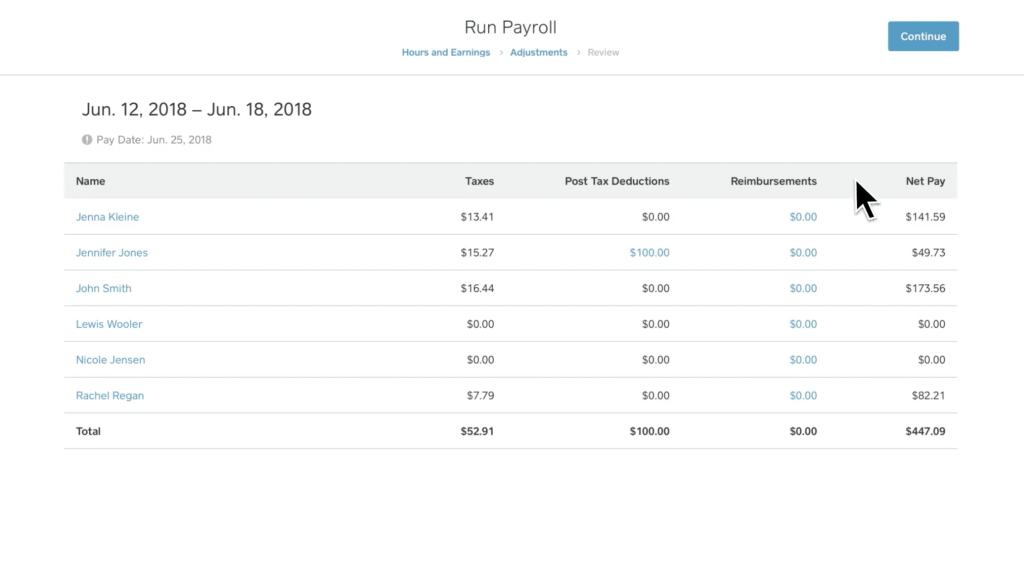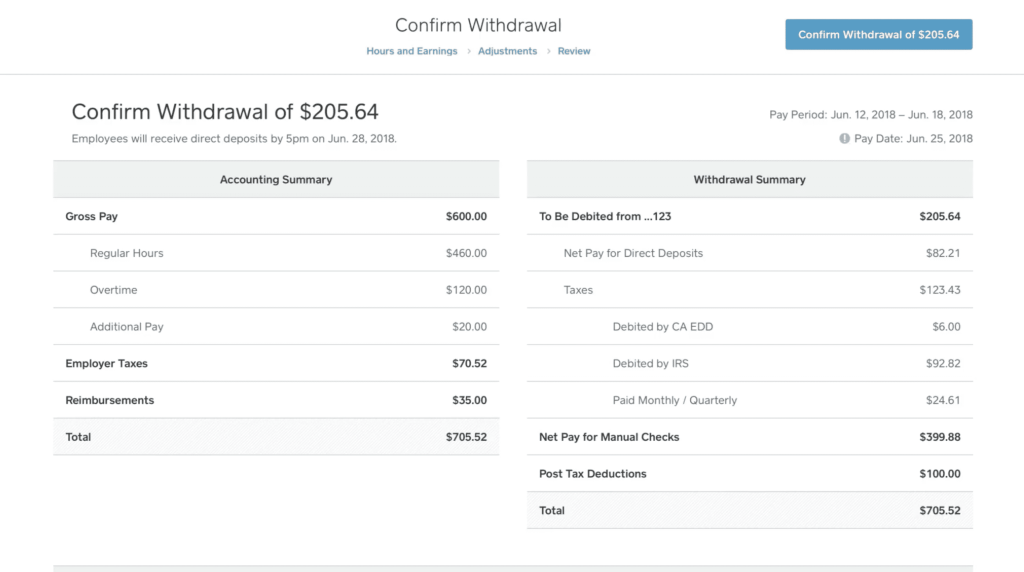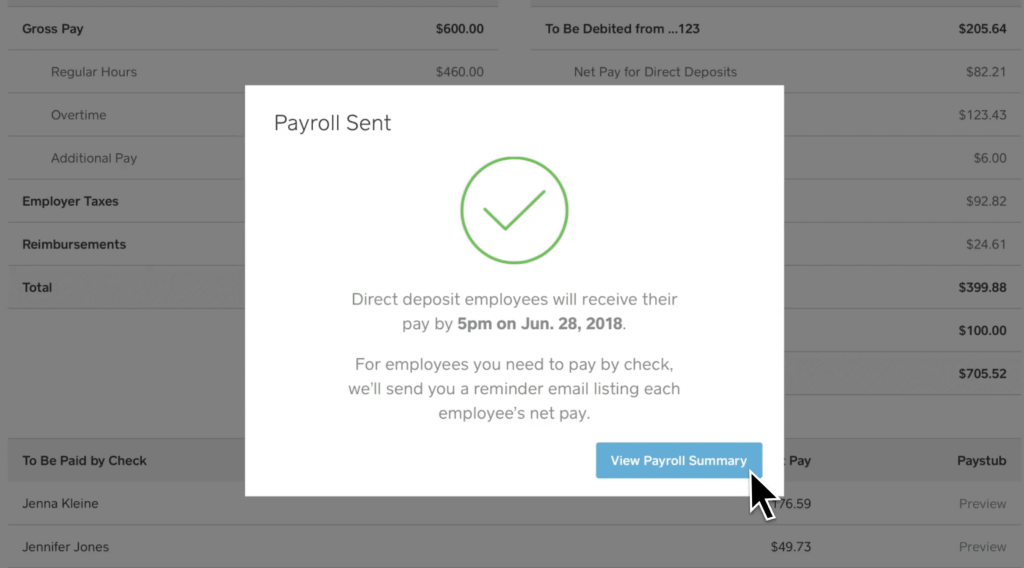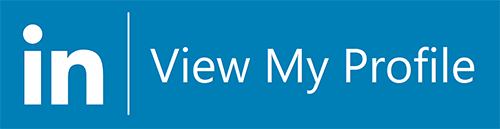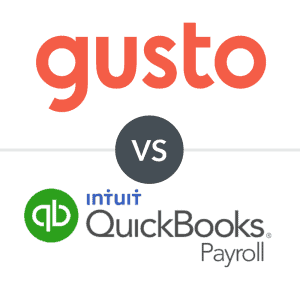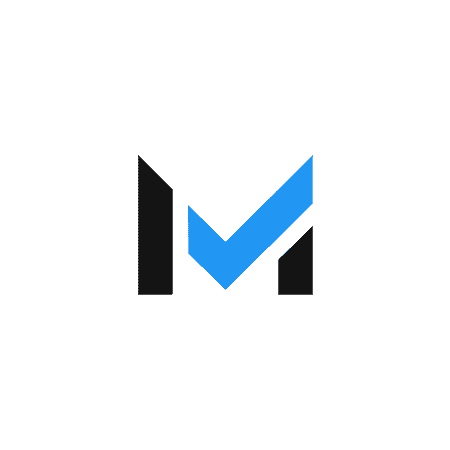Learn how to set up, run, and complete a pay cycle using Square's full-service payroll software app.
Wondering how to use Square Payroll? Square Payroll is a full-service payroll software for businesses of all sizes — with an easy-to-use interface, so even new users shouldn’t have much trouble with their first payroll run. This guide will walk you through the process of running payroll with Square Payroll.
What Is Square Payroll
Pros
- Affordable
- Full-service payroll
- Fully integrated within the Square ecosystem
- Easy-to-use
- Solid mobile app
Cons
- Limited administration options
- Feature set could be more robust
Square Payroll is a full-service payroll solution offered as a part of the Square hardware and software business suite. Square Payroll boasts all essential payroll features, including multiple ways to pay employees, timecard import, payroll tax support, benefits administration, and much more.
Square Payroll is priced very affordably compared to other software options on the market. However, many Square Payroll users are drawn to the software’s seamless integration with Square’s other products, including its seemingly ubiquitous Square POS hardware.
How To Run Square Payroll For Employee Payments
To run payroll in Square Payroll, you’ll need to have first completed the setup of your Square account, including adding all employees and contractors you need to pay in your first payroll run. Once you’ve finished setting up your account, you can get started with running payroll with Square Payroll.
The following walkthrough will guide you through the step-by-step process of running payroll with Square Payroll.
1. Open Your Square Dashboard & Select Payroll
Start by logging into your Square Payroll Dashboard. From your Square Dashboard, head to the far right of the screen and click Payroll and then select the option to Run Payroll (alternatively Pay My Team).
If you are using the Square Payroll mobile app, tap Pay Employees, and then select Run Payroll.
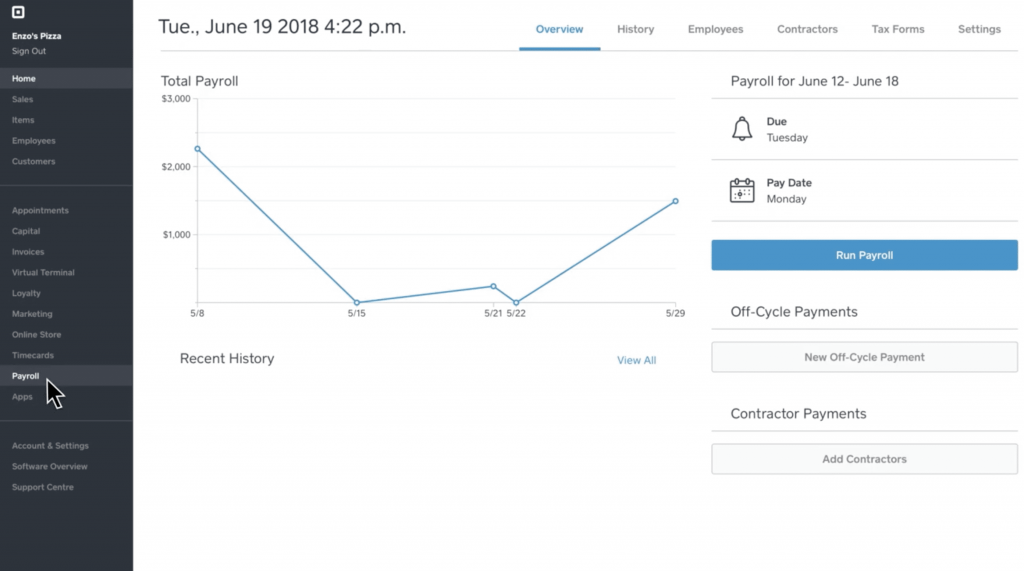
2. Choose Your Payment Schedule
From here, you’ll be asked to choose your payment schedule. You may choose the Fastest available payment option, Regular pay day option, or Manual payments option — depending on your needs. Here’s what each payment schedule option offers:
- Fastest Available: With this payment option, your employees will receive direct deposit payments two business days after you’ve submitted your payroll run. You’ll need to have applied for two-day payroll or have the option enabled already to use this payment schedule option. Use this option if you need to meet a payday deadline.
- Regular Payday: Your employees will receive their direct deposit payments according to your regular pay schedule and cadence. Use this option to schedule your payroll ahead of time.
- Manual Payments: This payment option allows you to issue physical checks to your employees. Use this option to cut checks, as needed.
Once you’ve selected your payment schedule, you’ll be taken to the next page.
3. Select Your Payment Method
On this page, you’ll be asked to select the payment method you would like to use. Choose from either Direct Deposit or Manual Check.
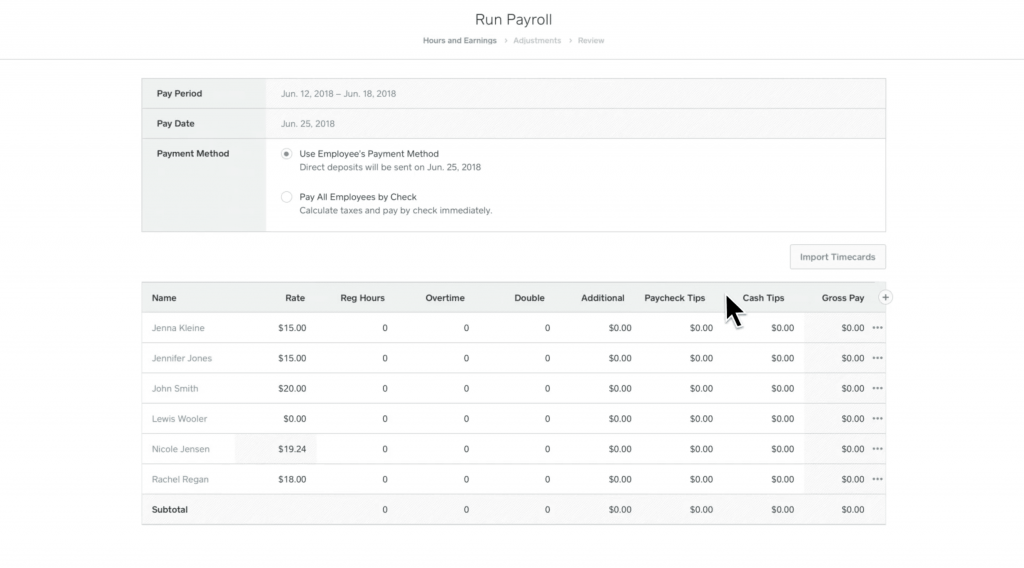
Through the Square Payroll Team mobile app or desktop site, team members can add and onboard themselves by creating a Team Member account and inputting their direct deposit information. Once they’ve completed the setup process, you’ll be able to pay them via direct deposit according to their preferences.
If your employees have not entered their information, click the “Payroll Team” tab to fill in their personal information manually. Once you’ve ensured that everyone’s information is correct, you can choose a payment method.
Your payment method selection options will include: Employee’s Payment Method or Pay All Employees by Check.
For employees or contractors who prefer to be paid by check, you can select a team member and pick Manual Check from the payment method drop-down menu. At the end of each pay run, you’ll receive an email reminder listing all employees and contractors who need to be paid via check and the dollar amount they are to be paid.
You can check the pay date for each payroll run by glancing at the top left corner of the Run Payroll screen. This date is typically five days after the last pay period has ended. This is true whether you set a semi-monthly or bi-weekly payroll, or use a different employee pay schedule.
4. Input Employee Hours Or Timecards
Once you’ve selected the correct payment method, you can move on to editing employee hours.
Staying within the Square software ecosystem may save you a lot of time. When you use Square Timecards, employees can use the Square Team app or your Square POS system to clock in and out.
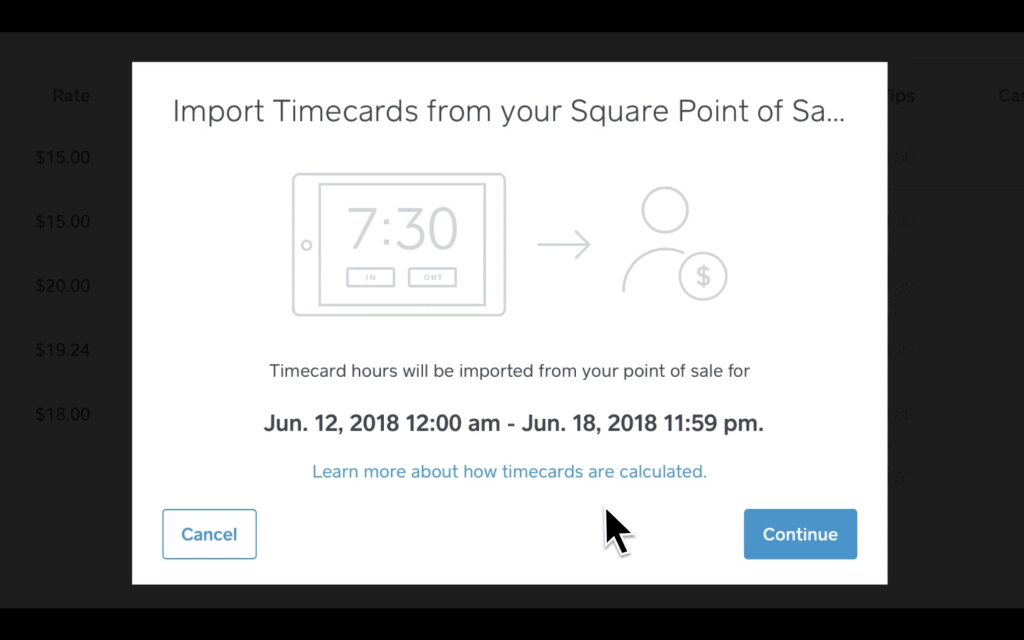
In Square Payroll, simply hit Import Timecards on the top-right corner of your screen. When you import timecards from Square Timecards, all your employees’ hours tracked for that pay period will automatically populate in the correct fields. You can edit them as needed. Keep in mind that timecards can only be imported once the last pay period has ended.
If you prefer to manually input your employee hours, you also have the option to do so. Start by clicking on the Regular Hours column and editing each individual employee’s hours as needed. You’ll also need to fill in your employee’s hourly rate, alongside any overtime hours they worked.
5. Include Additional Earnings
As anyone who runs a restaurant or pays employee commissions knows, not all earnings are hourly. Luckily, Square Payroll offers the flexibility to support businesses that provide additional or alternative earnings, such as overtime pay, tips, bonuses, commissions, or reimbursements.
Head to the Plus (+) symbol to the right of Gross Pay and check the relevant boxes.
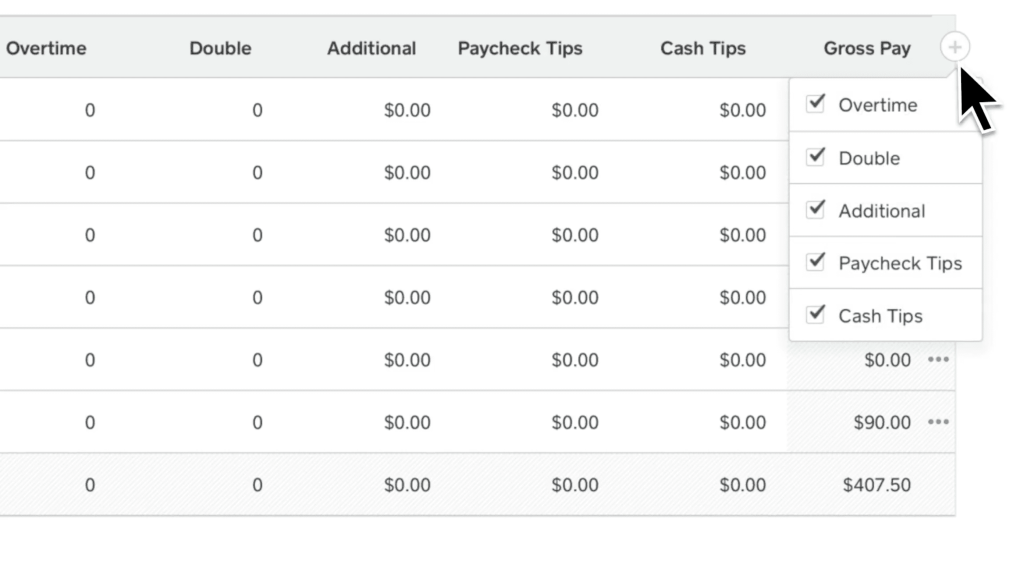
Once you’ve checked the relevant boxes, you can edit each element to reflect your employee’s additional earnings. Here’s a look at the additional earnings options and what they mean:
- Overtime: Any employee that works over 40 hours in a single workweek will qualify for overtime hours paid at no less than 1.5x the employee’s regular pay rate. For example, an employee earning $20 for regular work hours will be paid $30 for every overtime hour worked.
- Double: Double overtime wages are calculated as 2x an employee’s hourly wage. For example, an employee earning $20 an hour, will earn $40 an hour in double overtime pay.
- Paycheck Tips: Paycheck tips are those that come from credit card tips and have not been paid out to your employees yet. These tips are both reported and paid out during your payroll run and are automatically taxed at the correct rate. You may control how tips are doled out in Square Payroll, including tip pooling, excluding certain employees from tips, splitting tips by pay period or workday, and more.
- Cash Tips: This allows you to report cash tips that have already been paid out to your employees. As these amounts have already been paid out, they will not be included in your payroll run and are solely for tax reporting purposes.
- PTO and/or Sick Leave: If you offer PTO or sick leave, you can enter these hours for your employee. If you use Square Timecards and have set up these benefits, this information will be entered automatically when you import the timecards.
- Commissions: Commissions may be earned through sales as a percentage of the sale’s value or at a flat rate. If your business offers commissions to employees, you can include these payments via Square Payroll. You can set up and manage commission earnings from your Square Dashboard.
If you hit the “…” symbol next to Gross Pay, you can add a memo that will show up on your employee’s paycheck.
If you have a Square Team Management subscription, you can require your employees to declare any cash tips earned when switching jobs or clocking out.
Be sure to double-check employee hours, wages, and additional earnings before you hit Continue to move onto the Adjustments page.
6. Make Payment Adjustments
On the Adjustments Page, you’ll be able to make any necessary adjustments to your employees’ paychecks. Paycheck adjustments include the following:
- Benefits Deductions: Some employee benefits can be deducted directly from employees’ paychecks. For example, direct-to-employee benefits, such as health insurance or tax withholding assistance, may be deducted from employee paychecks at no cost to the employer.
- Wage Garnishments: If any employee has a court-ordered garnishment, such as child support payments or alimony, these garnishments will be withheld after taxes.
- Post-Tax Deductions: Sometimes paycheck deductions may occur after mandatory payroll taxes have been levied. For example, if an employee wants to contribute funds to their Roth 401(k) account, they can set a percentage or set amount to come out of their post-tax paycheck.
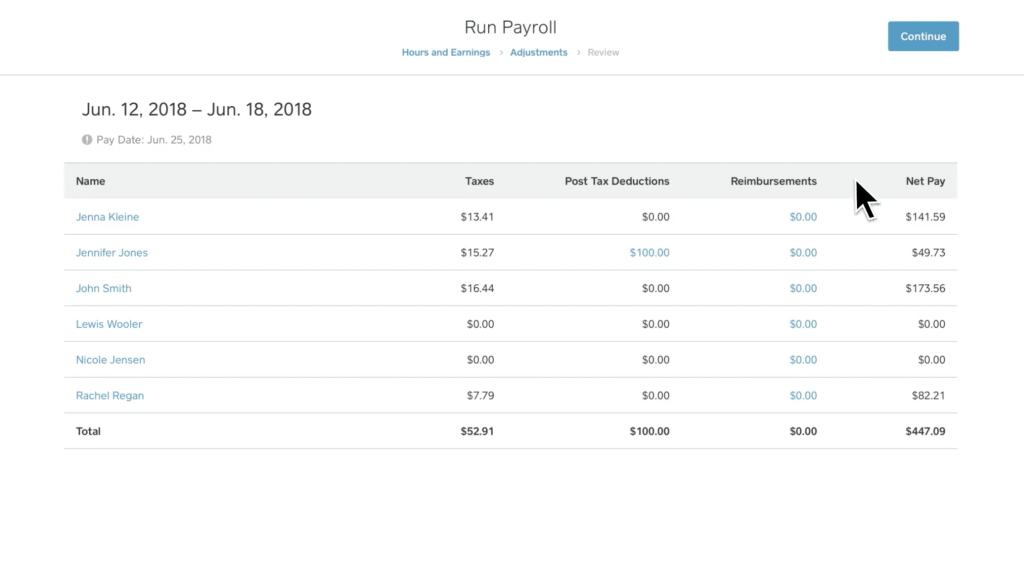
Once you have finished editing the page and have confirmed all paycheck adjustments, hit Continue in the top right corner of the screen.
7. Confirm Your Withdrawal Submission Request
On the next screen, you’ll be taken to the Review Page where you can see a summary of all the payroll details you’ve entered, including the total amount that will be withdrawn from your business bank account. You can edit any payroll details before moving forward, so be sure to thoroughly review them to avoid any errors.
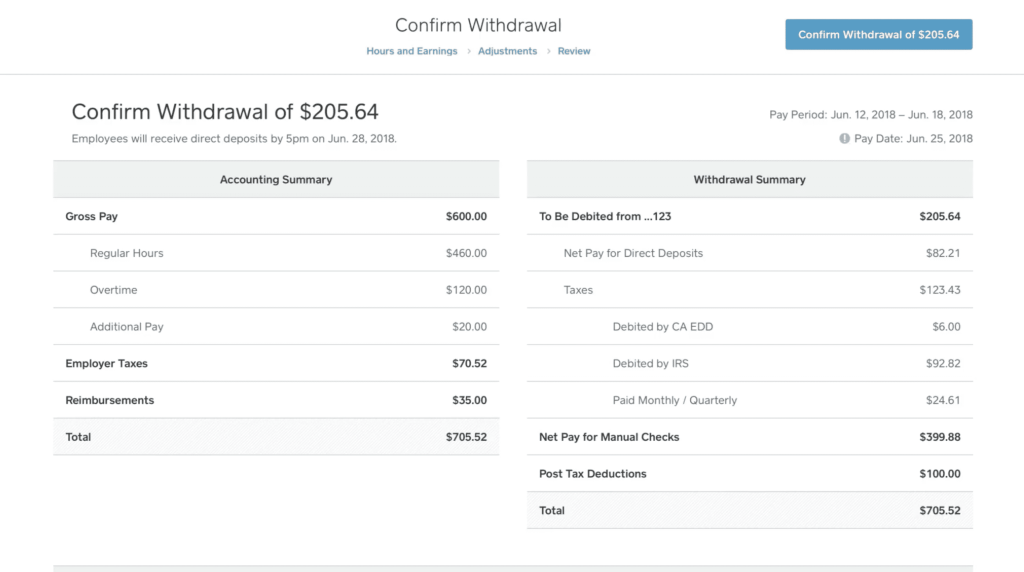
Once you’re sure that the payroll run is accurate, hit Confirm Withdrawal. Your employee payments will automatically be withdrawn from your business bank account by 8 pm (PT), and you can print any checks needed on the spot. That’s it! You’re officially a Square Payroll expert with a full payroll run under your belt.
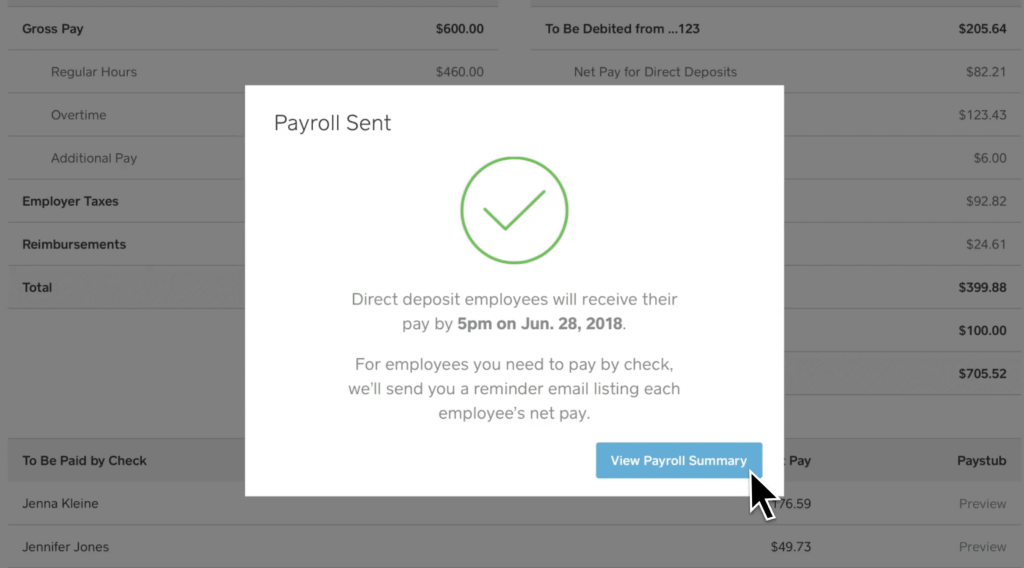
If, in the pursuit of a perfect payroll run, you find that you’ve made a mistake or that something needs editing, you can still cancel the payroll run. If you do need to cancel a payroll run, return to your Square Payroll Dashboard and select History & Reports. Click on your most recent payroll run record and hit Cancel. After your payroll run submission, you’ll have until 7 pm (PT) to cancel the withdrawal.
How To Run Square Payroll For Contractor Payments
Paying contractors using Square payroll is a little different from the process of paying employees. Fortunately, making contractor payments using Square Payroll is a straightforward process that’s easy to learn. Keep reading for a step-by-step breakdown on how to pay contractors with Square Payroll.
1. From Your Square Payroll Dashboard, Select Pay Contractors
Paying contractors is a separate option on your Square Payroll dashboard and on the Square Payroll mobile app. To get started with a contractor payroll run, select Pay Contractors to specify which individuals you’ll be paying.
Be sure that each contractor has filled in appropriate payment and personal information before starting your payroll run. You also have the option to get the information from your contractor and fill it in yourself.
2. Choose Your Pay Period Dates
Input your chosen pay period dates. Be aware that if you choose a payment date from the previous year, the payment will still appear on the contractor’s 1099-NEC for the current year.
In many states, contractors are not covered under payday laws, so you can pay contractors according to their preferred schedule or whatever pay cadence you previously agreed on.
3. Choose Your Payment Method
Contractors may be paid by direct deposit, paper check, or Cash App. Select the Pay all Contractors by check option if you want to write checks for each contractor or just want to make a record of an existing payment.
4. Edit Contractor Payment & Hours
On this page, you’ll be able to edit pay and hours worked for each contractor you’re paying in this payroll run. If your contractors earned commission, you can manually enter commission earnings under the “Amount” column.
Hit the Import time and wages button to import contractor timecard and payment data from Square Timecards, Square Commission Tracking, or any other supported timecard software integration.
Hit Continue.
5. Review & Submit Contractor Payments
On this page, you’ll receive a summary of contractor payments information to review and make any necessary changes.
Once everything looks correct, hit Submit Payment.
Once your payment has been submitted, you can print checks, as needed. If your contractors are paid by direct deposit, contractors will receive their payments four business days after the payment is submitted.
The Bottom Line On Using Square Payroll
Square Payroll is as easy-to-use and straightforward as payroll software options come. It’s affordable and offers full-service payroll with tax support, benefits administration options, and multiple ways to pay employees and contractors across all 50 states.
However, if you want to take full advantage of Square Payroll’s automation, you might consider implementing some of Square’s other software and hardware offerings. You can read our Square review before delving into the full Square ecosystem allows your business to benefit from the seamless integration that all Square products share.
FAQs About Square Payroll
Is Square Payroll easy to use?
Square Payroll is an easy-to-use full-service payroll software option for small to large businesses across multiple industries. By putting everything from employee benefits to tip calculations in one place, Square Payroll allows businesses to save time and focus on the big picture.
How much does Square Payroll cost?
Square Payroll offers two service plans starting at $35 per month +$5 per person paid monthly to support payroll for both employees and contractors. Square also offers a contractor-only plan for businesses that exclusively pay contractors, starting at just $5 a month per contractor paid.
Does Square Payroll have direct deposit?
Square Payroll offers direct deposit paychecks for employees. After submitting your payroll run, employee payments are deducted from your account and direct deposited into employee accounts.
How long does it take Square Payroll to process?
Payroll must be submitted by 8pm PDT on the first business day after your pay period has ended. It will be processed same day. When you run payroll through your business’s bank account, your contractors and employees will receive their payments four business days after the run has been processed.
How do you stop a payment in Square Payroll?
To stop a payment in Square Payroll, find and click on History & Reports from your Square Dashboard. You’ll be brought to a page containing your payroll run records. Simply select your most recent payroll run and choose Cancel. You must cancel payroll by 7 p.m. Pacific Time on the withdrawal date.
Can you use Square Payroll as a standalone product?
Yes, Square Payroll can be used as a standalone product without your business using any of Square’s other hardware or software products. However, if you choose to use Square Payroll as a standalone product, you’ll lose out on some of the software’s core automations powered through its integration with other Square products, such as the Square POS, where employees can also clock in and out.