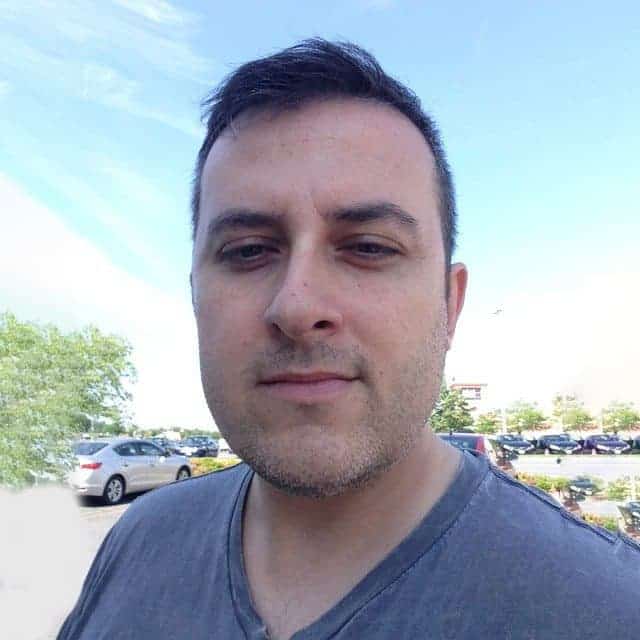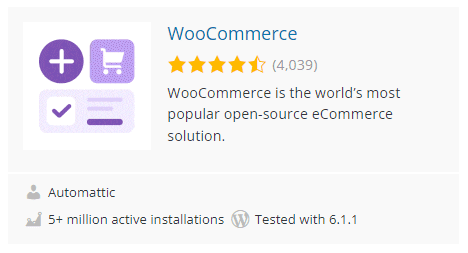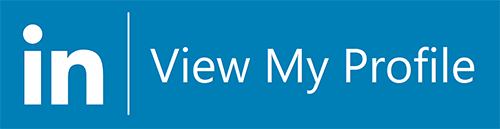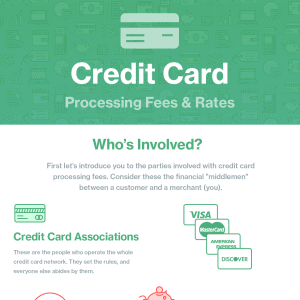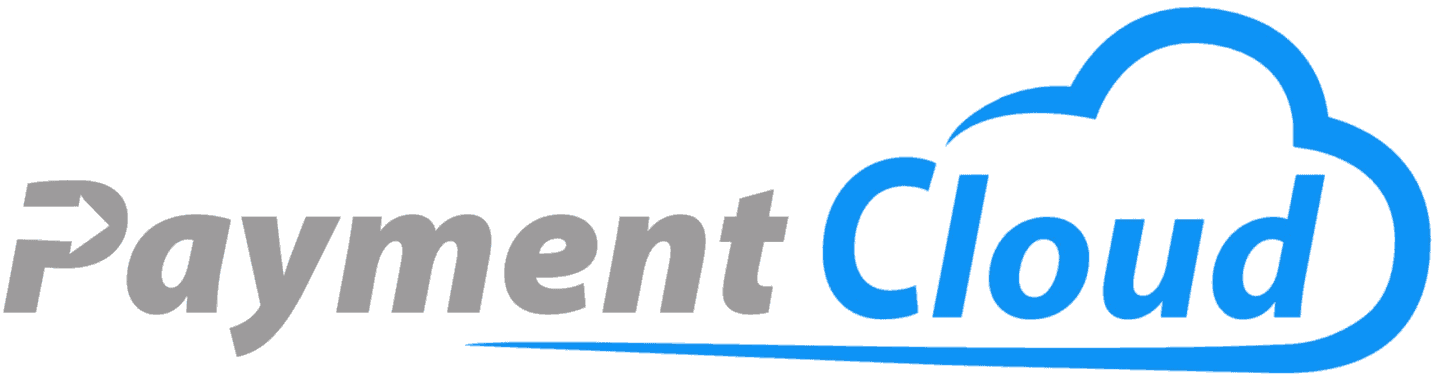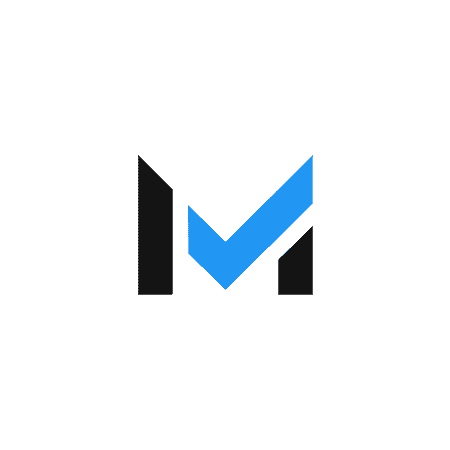WooCommerce Payments is a white-label integration of Stripe designed to work smoothly with WooCommerce. Find out how to integrate WooCommerce Payments into your online store.
Our content reflects the editorial opinions of our experts. While our site makes money through
referral partnerships, we only partner with companies that meet our standards for quality, as outlined in our independent
rating and scoring system.
If you want to take credit card payments through your WooCommerce store, WooCommerce Payments offers a ready-made solution. WooCommerce Payments allows businesses to accept payments and monitor sales activity through their store’s dashboard.
Below, we’ll take a closer look at WooCommerce Payments, how it works, and whether it’s a good fit for your payment processing needs.
What Is WooCommerce Payments?
WooCommerce Payments is a plug-in integration for WooCommerce stores. It allows customers to securely pay for items with credit cards, debit cards, and other payment methods without leaving the WooCommerce store.
As a first-party integration, WooCommerce Payments is fully compatible with WooCommerce and WordPress, making it an easy payment processing solution for WooCommerce businesses.
WooCommerce Payments VS Stripe: Is WooCommerce Payments The Same Thing As Stripe?
WooCommerce Payments is a white-label integration of Stripe, a popular payment processing platform specializing in eCommerce. Transaction fees for WooCommerce Payments are the same as those of a basic Stripe account.
That said, WooCommerce Payments should be thought of as a specific configuration of Stripe. Integrations like WooCommerce Payments take a lot of the complexity out of setting up Stripe, which, although highly versatile and customizable, requires a decent amount of coding to get up and running on its own.
Like Stripe, WooCommerce Payments is a third-party processor, which makes it unsuitable for high-risk businesses.
What Payment Methods Can WooCommerce Payments Accept?
Like the Stripe architecture it’s built on, WooCommerce Payments can process a wide variety of payment methods. These include:
- Credit cards
- Debit cards
- ACH payments
- Alipay
- Apple Pay
- Google Pay
- Click to Pay
- Afterpay/Clearpay
- Klarna
Additionally, WooCommerce Payments can also accept a large number of international payment methods. These transactions will incur additional fees, however (see below).
How Much Does WooCommerce Payments Cost?
WooCommerce Payments transactions are priced as follows:
- 2.9% + $0.30 per online transaction for U.S.-issued cards (+1.5% for cards issued outside of the U.S.)
- 2.6% + $0.10 per in-person transaction (+1.5% for cards issued outside of the U.S.)
International payment methods incur an additional 1% fee, plus an additional 1% if currency conversion is needed.
There’s no monthly fee for using WooCommerce Payments. Additional fees include:
- $15 per dispute (refunded if you win the dispute)
- $1 active device fee per month for in-person terminals (active means at least one authorization that month)
- 1.5% charge for instant deposits
- 1% charge on WooCommerce recurring payments
How To Use WooCommerce Payments
Let’s walk through how to set up WooCommerce Payments.
Step 2: Install WooCommerce Payments
From your WordPress dashboard, go to Plugin -> Add New and search for WooCommerce Payments.
There are a number of payment plug-ins with similar names. You’re looking for the one by Automatic.
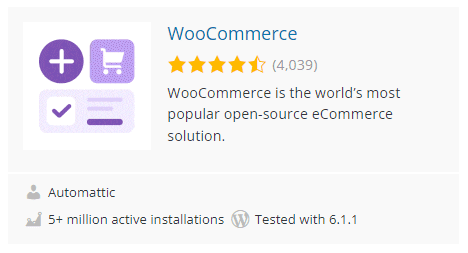
Click Install Now and then Activate.
Step 3: Finish Setting Up
Click Finish Setup.
You’ll be prompted to answer some questions about you and your business. These include:
- Your SSN or tax ID
- Date of birth
- Bank account or debit card
Double-check to make sure your information is accurate before you begin processing transactions to avoid any delays in receiving your money. Note that using a debit card to sign-up is only available to U.S. businesses and limits the size of single deposits to $10,000 per transaction.
Step 4: Sign Up With Stripe
Stripe is what’s powering WooCommerce Payments, so you’ll be taken to Stripe’s site to create an account.
You should be fine just following the prompts, but if you get lost, check out our feature on how to set up a Stripe account.
Step 5: Configure WooCommerce Payments
On your WordPress dashboard, under Payments -> Settings, you should see checkboxes for enabling or disabling WooCommerce Payments. Make sure it’s enabled.
You’ll also see an option for Test Mode. Test mode allows you to make sure your integration is working by making dummy transactions with test card numbers and a product from your store. Make sure this is disabled before you start trying to accept real transactions.
Additional options include the ability to choose which payments you’ll accept at checkout, enabling express checkout features, and choosing how frequently funds will be deposited into your linked bank account.
Step 6: Start Processing
You should now be ready to take WooCommerce Payments through your WooCommerce store.
While you’ll be able to start taking payments immediately, be aware that Stripe takes 7 – 14 days to verify your account. You won’t get your first deposit until that is complete. From that point on, it should take about two business days for funds from any particular sale to hit your bank account.
Is It Possible To Take Recurring Payments Through WooCommerce Payments?
WooCommerce Payments does support recurring and subscription payments, making it an excellent choice for businesses that charge the same customers on a monthly or annual basis. Recurring WooCommerce Payments cost an additional 1% fee to process.
Alternatives To WooCommerce Payments
WooCommerce Payments is arguably the most convenient way to start taking payments through your WooCommerce store, but it’s not the only way. Here are some alternatives to WooCommerce Payments and how they compare.
WooCommerce Stripe Payments
But wait, didn’t I just say that WooCommerce Payments is a white-label version of Stripe? I did, indeed. Remember that I also said that WooCommerce Payments should be viewed as a specific configuration of Stripe. It’s possible to use Stripe with WooCommerce without using the WooCommerce Payments plugin.
Why would you want to?
The WooCommerce Payments plugin is easy and convenient, but it can be a bit of a straightjacket compared to a custom installation of Stripe. Stripe is always iterating and introducing new features, so if you want to be sure you’re keeping up on the absolute latest that Stripe offers, you don’t want to have to wait for a WooCommerce Payments update to catch up. Just be aware that you’ll be doing more work upfront, making sure that your Stripe integration plays nicely with WooCommerce.
WooCommerce Amazon Payments
Amazon Pay can be used by WooCommerce businesses even if they’re not listing their products on Amazon. You’ll just need an Amazon Seller’s account and the WooCommerce Amazon Pay plugin.
Amazon Pay’s transaction rates and pay-as-you-go model are very similar to Stripe’s. With such similar features, whether you choose WooCommerce Payments or Amazon Pay is really just a matter of personal preference, but some business owners may appreciate being plugged into the Amazon Seller ecosystem.
WooCommerce PayPal Payments
PayPal offers one of the most well-developed eCommerce payment platforms. It has remarkable international reach, expansive features, and its own proprietary payment methods like its peer-to-peer wallet, Pay in 4, and Venmo.
These features come at a premium, however, as PayPal’s eCommerce transactions tend to be more expensive than WooCommerce Payments. That said, the cost may be justified if your sales would be increased by accepting one of PayPal’s proprietary payment methods, which aren’t available to WooCommerce Payments.
WooCommerce Braintree Payments
Braintree is technically a part of the PayPal family but differs from the main brand in a few important ways.
- Braintree offers businesses independent merchant accounts rather than third-party processing.
- Braintree supports some payment methods PayPal does not.
- Braintree is developer-centric with an eye toward customization. Where PayPal is designed for ease of use.
WooCommerce Square Payments
WooCommerce businesses that make most of their sales in-person may be better served by Square than WooCommerce Payments. While the latter is capable of taking in-person transactions, the Stripe ecosystem is more optimized for eCommerce.
Square, in comparison, offers a more well-developed array of low-cost hardware and far easier installation of terminals and POS systems. Additionally, Square offers a lot of quality business productivity software at no additional charge.
Final Thoughts: Is WooCommerce Payments Right For Your Business?
WooCommerce Payments is an excellent payment processing plugin that is custom designed to work seamlessly with your WooCommerce store. Low-risk businesses that do the majority of their sales online should find WooCommerce Payments to be a powerful payment processing option that meets most of their needs.
FAQs: WooCommerce Payments
How do payments work with WooCommerce?
WooCommerce can enable a variety of different payment processing options through plugins designed to integrate with your WooCommerce store. Supported payment processors include:
- Stripe
- PayPal
- Square
- Amazon Pay
What is better WooCommerce Payments or Stripe?
Since WooCommerce Payments is a white label integration of Stripe designed to work with WooCommerce, WooCommerce Payments will be the superior choice for most businesses. However, WooCommerce businesses that need to access Stripe’s newest and more niche features may be better served with a custom installation of Stripe.
Is WooCommerce Payments the same as Stripe?
WooCommerce Payments is a white label integration of Stripe designed to work smoothly with WooCommerce. There are, however, other ways to integrate Stripe into your WooCommerce store.
Which payment method is best for WooCommerce?
While the answer may differ depending on the needs of your business, the average WooCommerce business will be well-served by WooCommerce Payments, which uses Stripe to process payments.
How do I add Amazon Pay to WooCommerce?
To add Amazon Pay to WooCommerce you’ll need to create an Amazon Seller’s account. Once you’ve done that, you can add the WooCommerce Amazon Pay plugin to your store through WordPress.