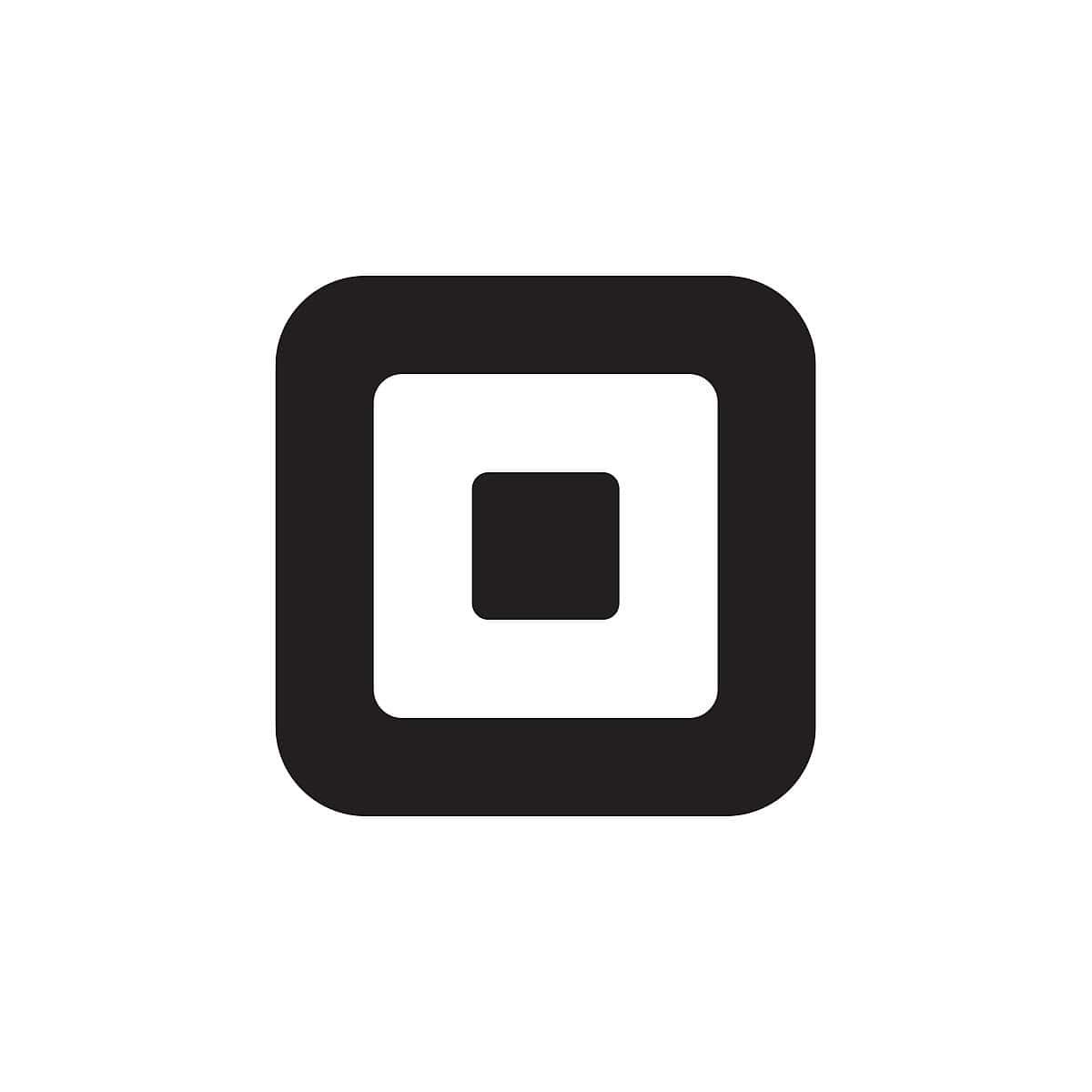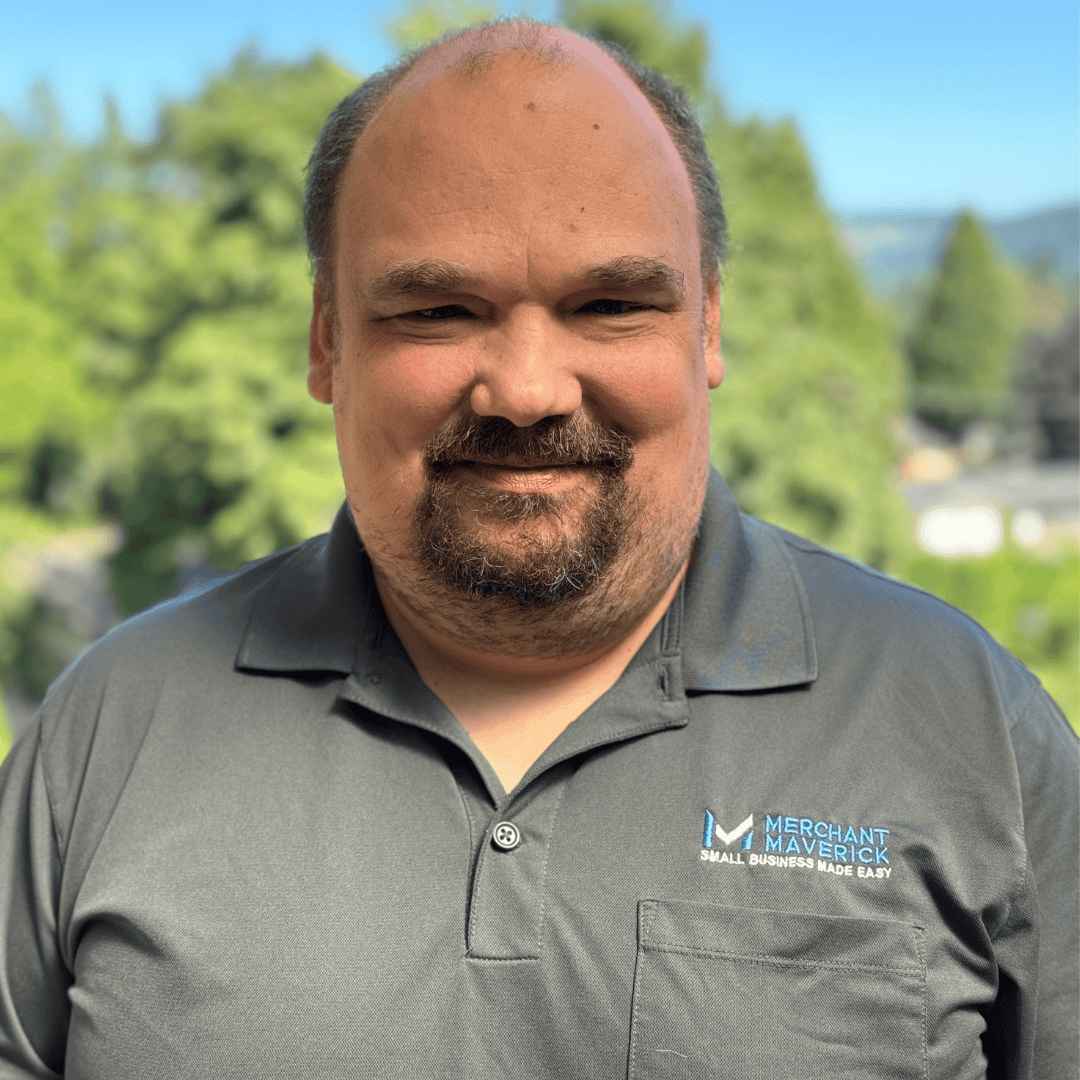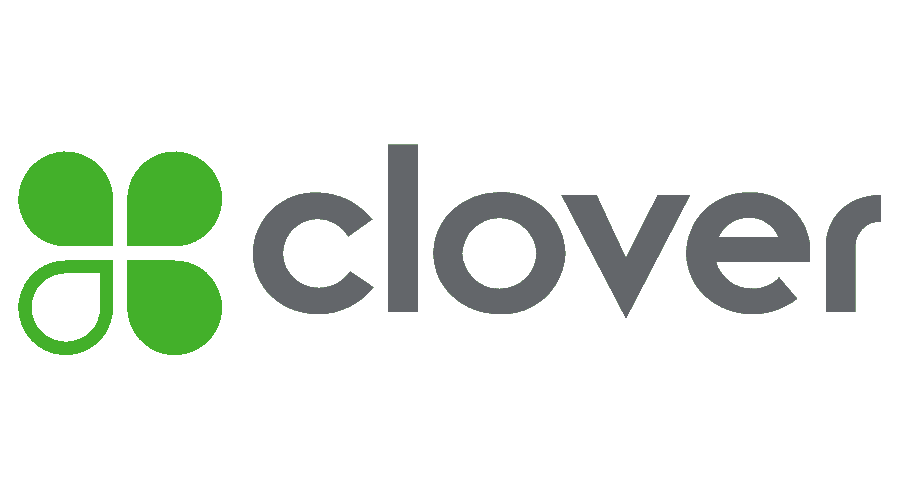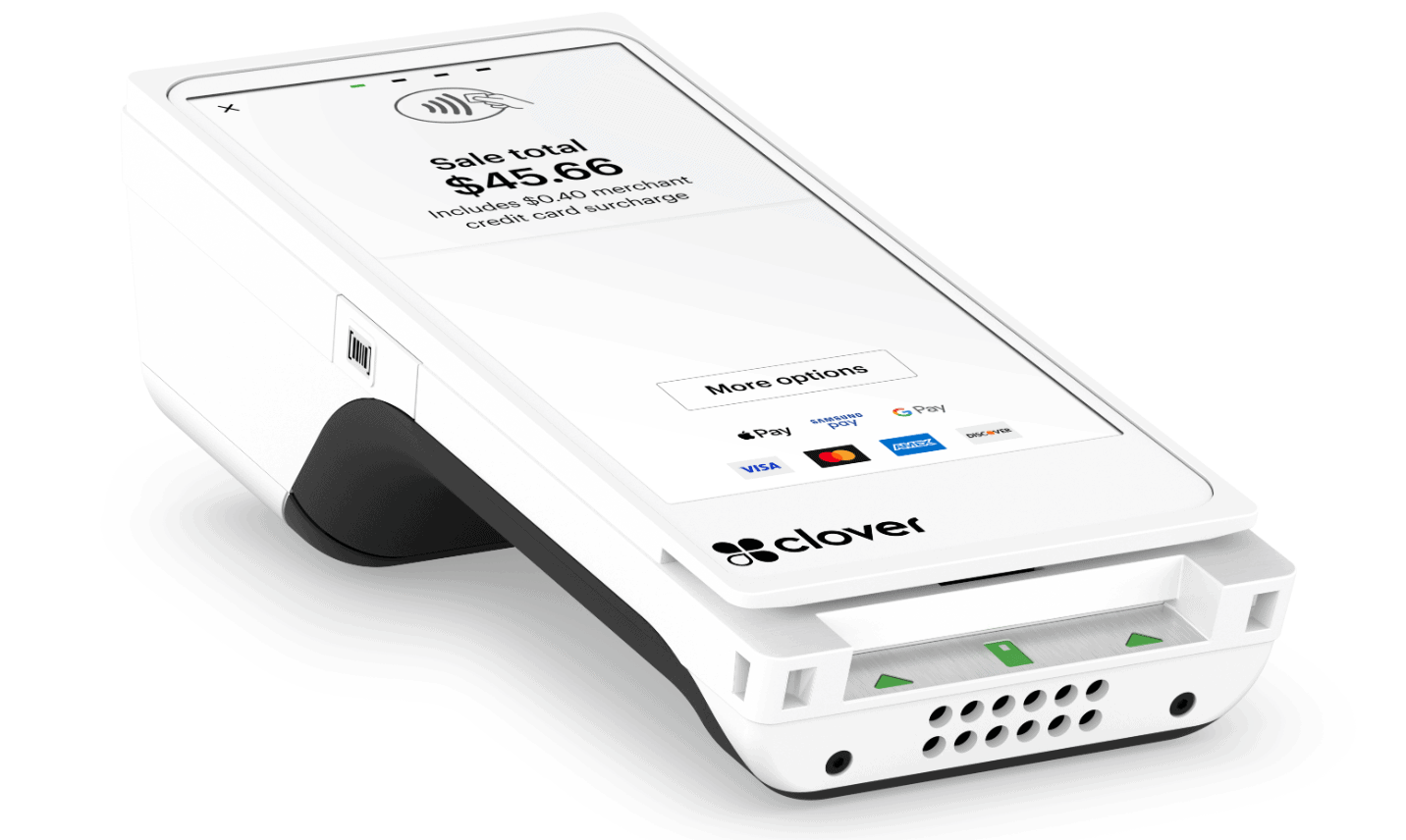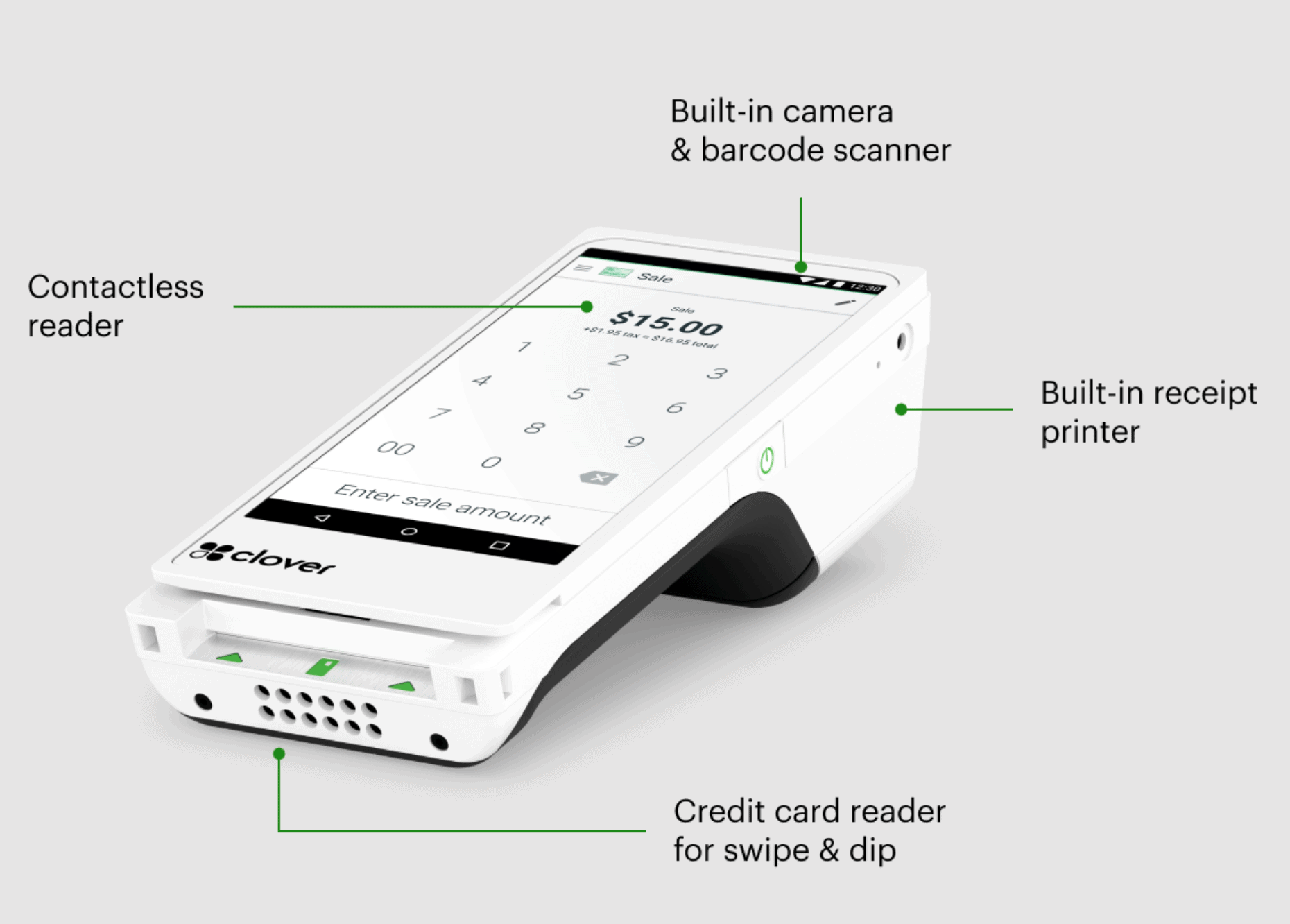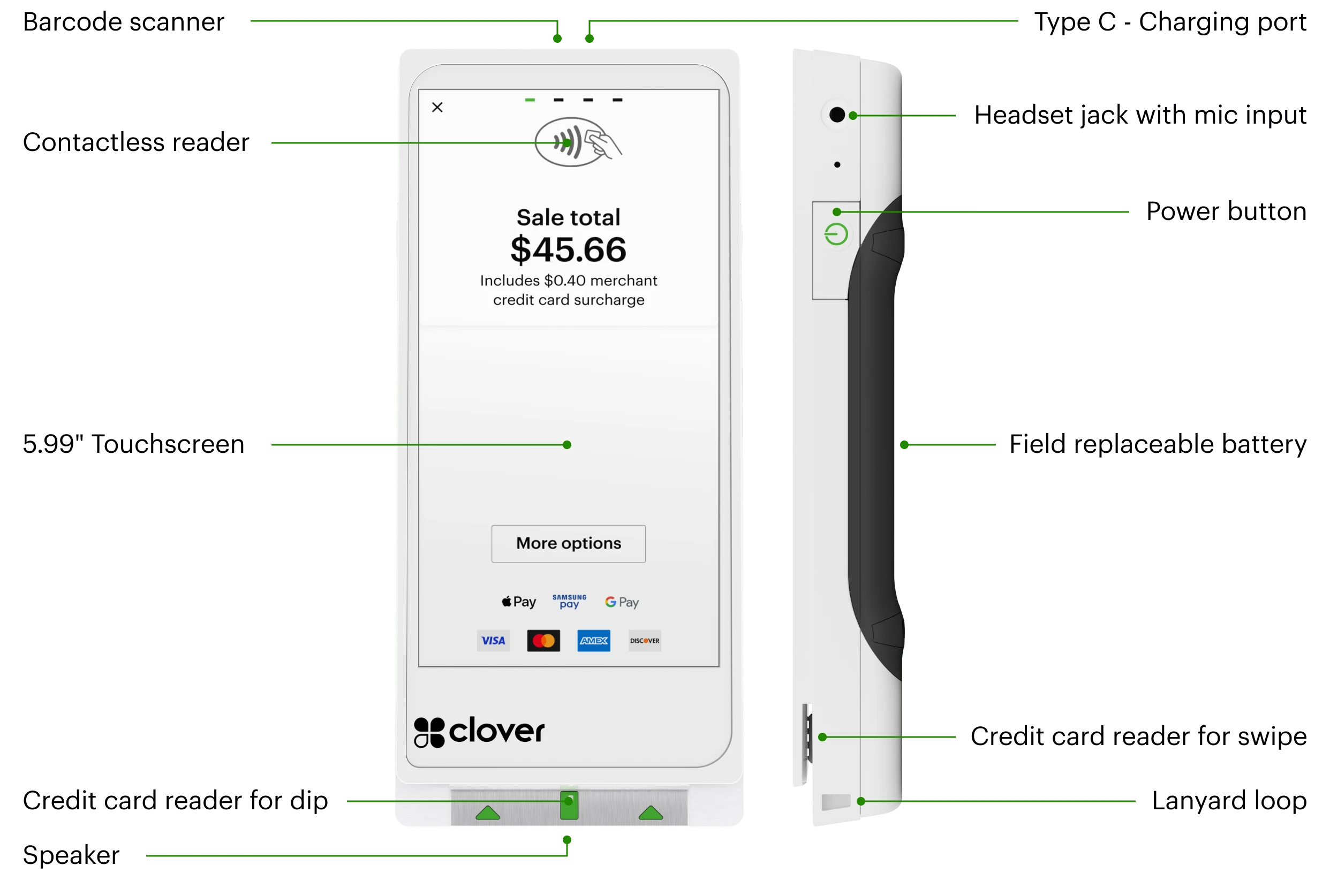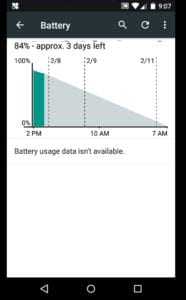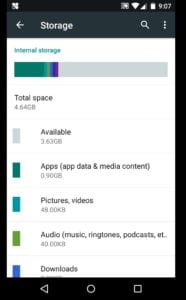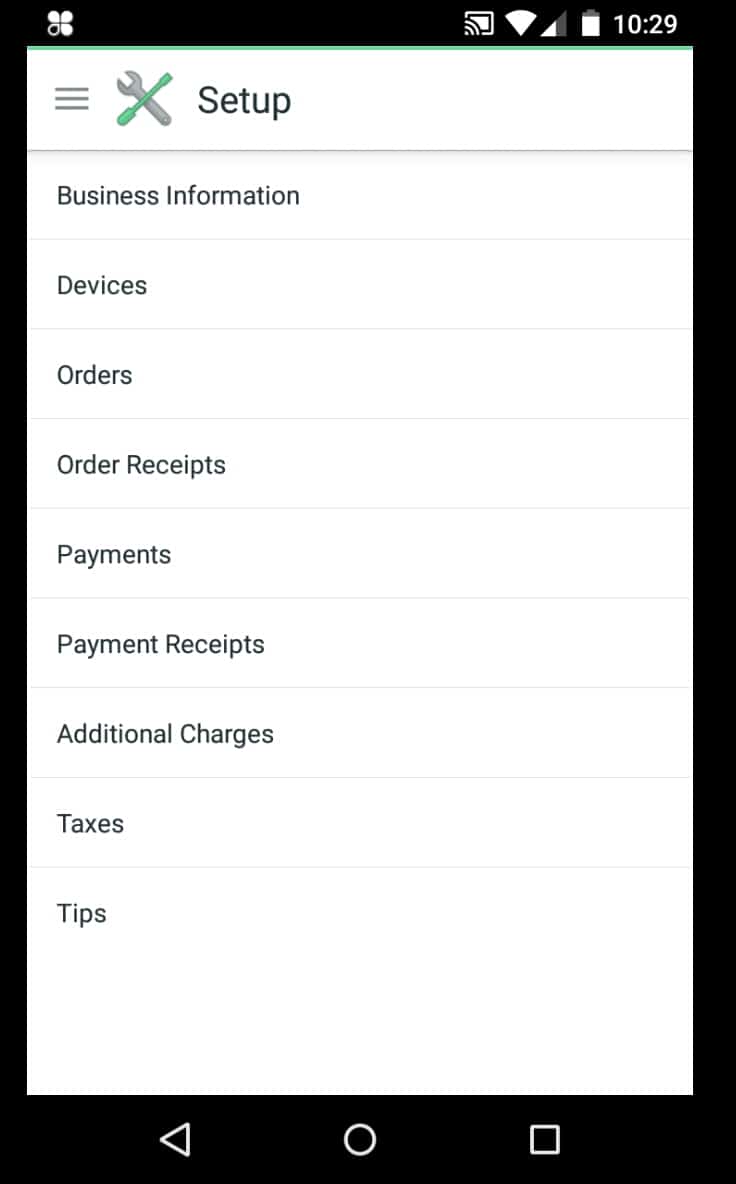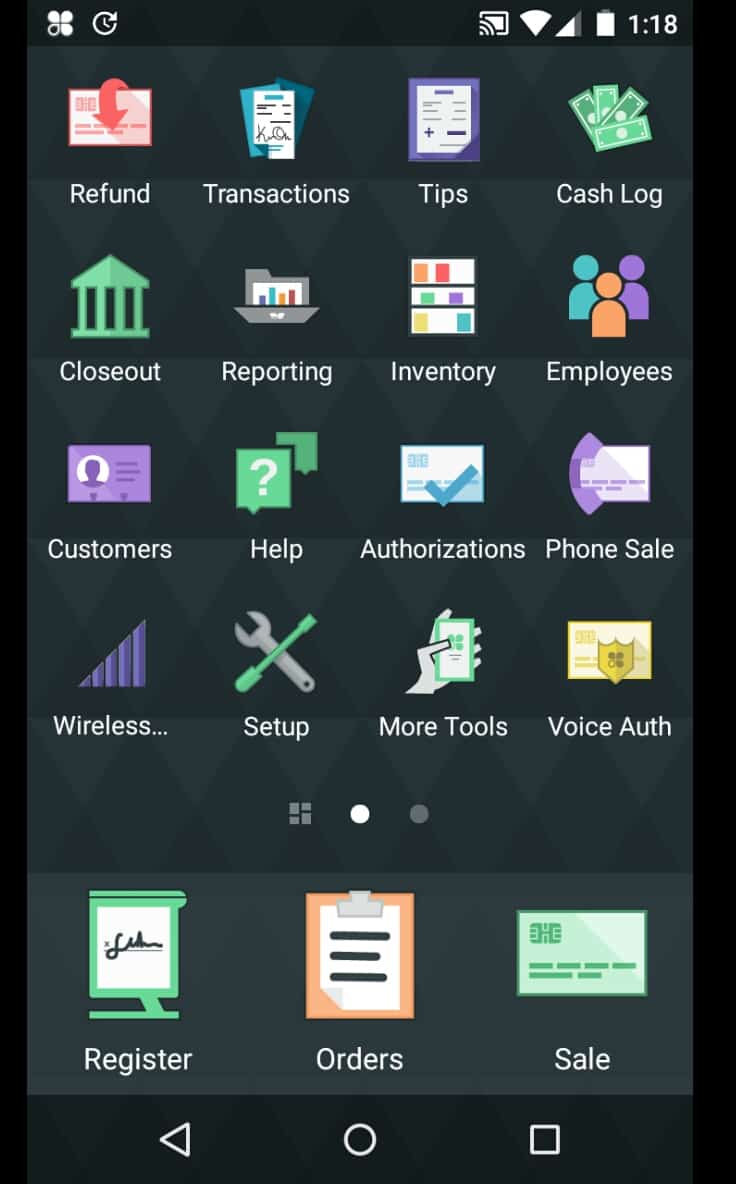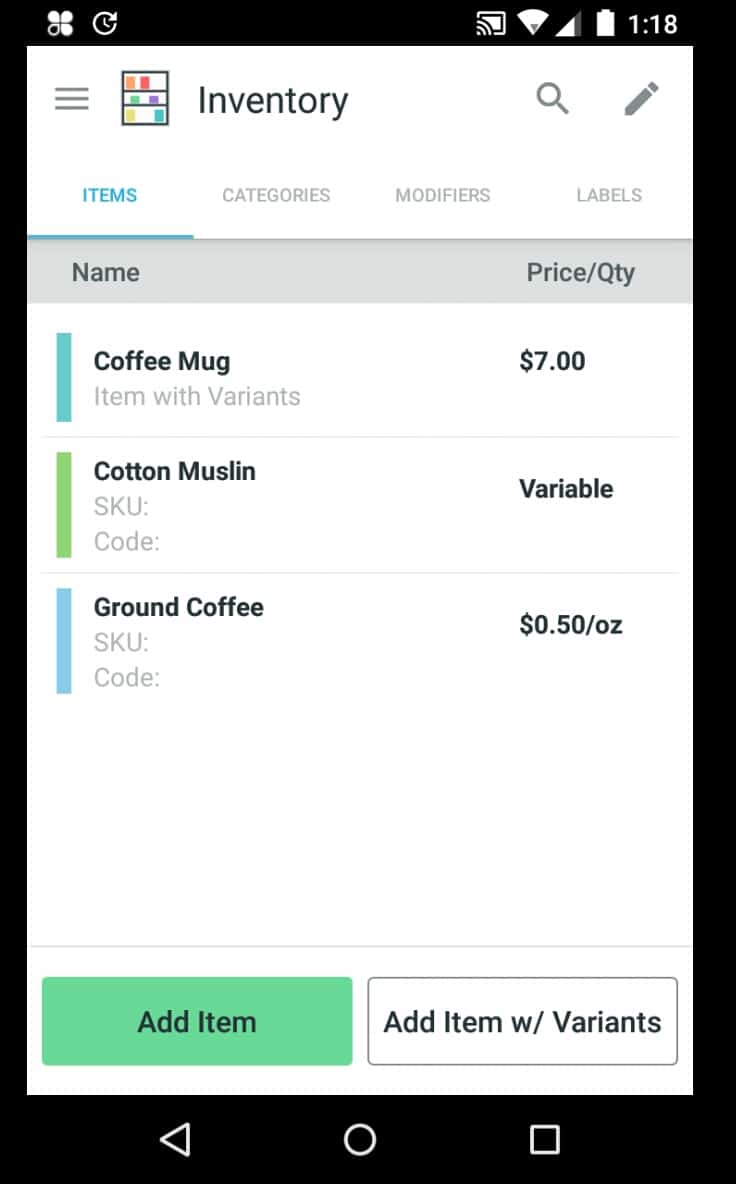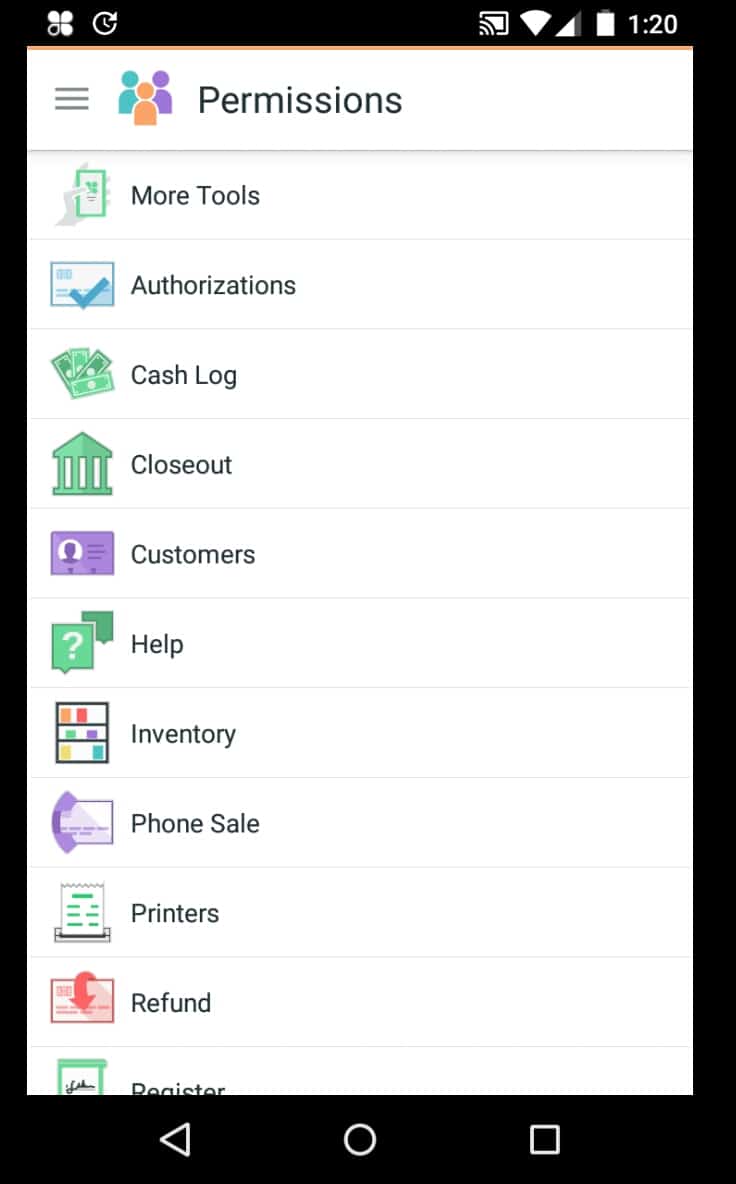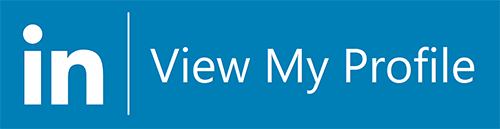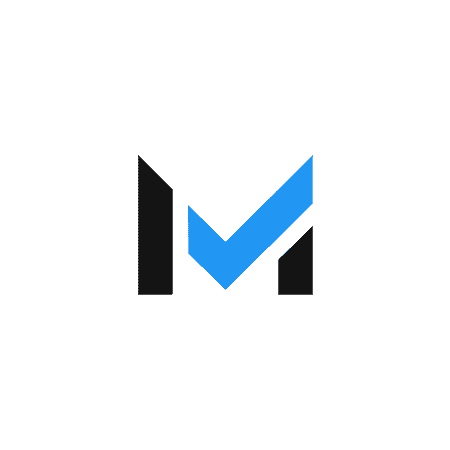Pros
- Works for countertop and mobile POS setups
- Supports multiple payment types
- Built-in receipt printer (on Clover Flex 4)
- Runs full Clover POS
Cons
- Large, somewhat clunky design (unless you choose Flex Pocket version)
- Pricing and contract terms vary by provider
- Inconsistent customer support
What Is Clover Flex?
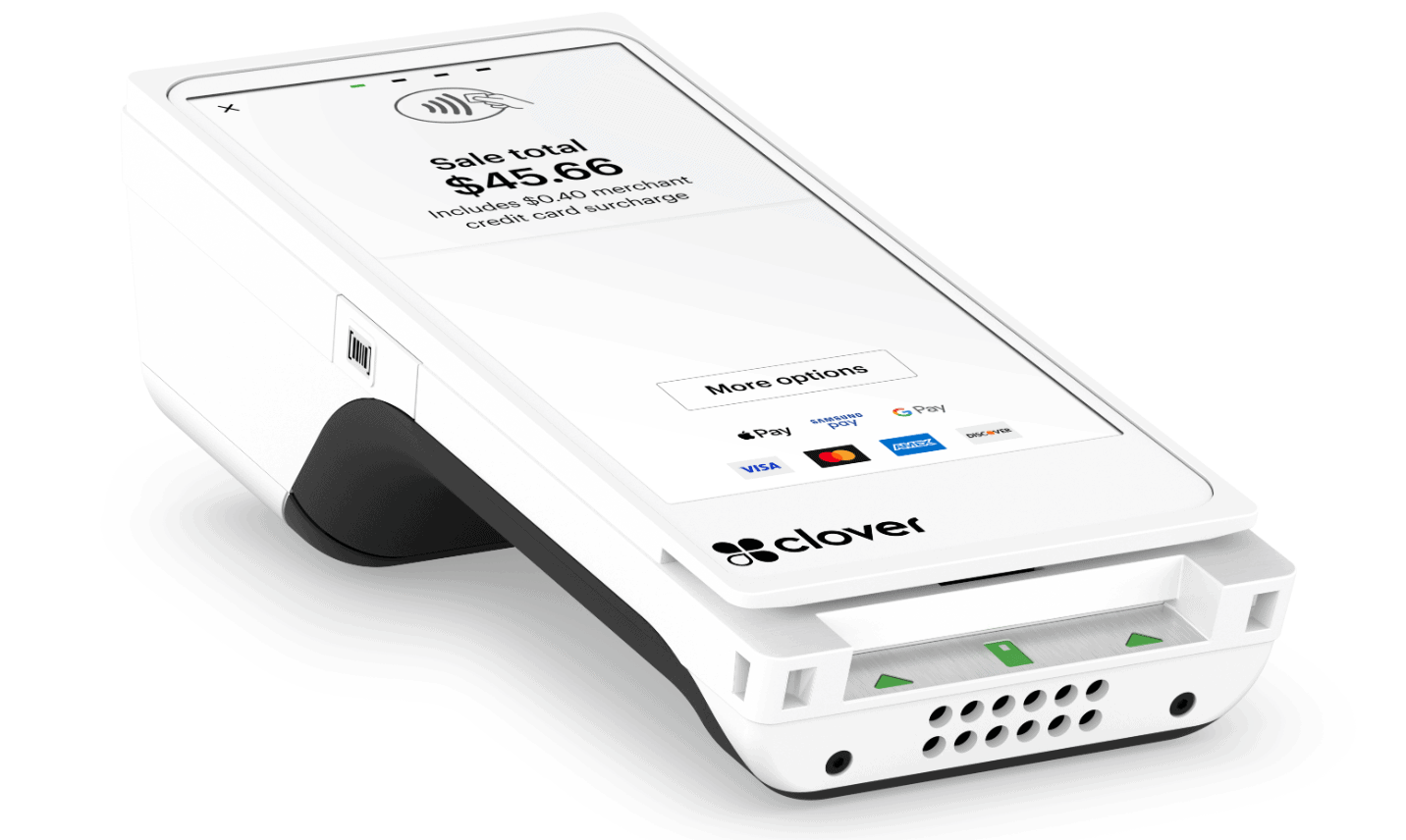
The Clover Flex, version 4.
Clover Flex is point of sale (POS) hardware that doubles as a countertop POS device and mobile card reader. It is compatible only with Clover POS software and other Clover hardware, and you can only use a Fiserv merchant account for payment processing. With Clover Flex, you can take card and mobile wallet payments on the go, print receipts, manage inventory, and more.
In 2024, Clover also released a sleeker, lighter version of the Clover Flex—25 percent lighter, to be exact—called the Flex Pocket.

The Clover Flex Pocket.
Businesses That Would Benefit From Clover Flex
Clover Flex is suitable for just about any small business that wants a mobile smart terminal with POS features and a merchant contract for payment processing. Restaurants or retailers that use a Clover Station as their main register may also want to add a Clover Flex for mobile payments at the table or on the floor.
Pricing
Clover Flex earned an above-average score in the Pricing category thanks to its affordable hardware costs and processing fees. However, the vendor lost some points here for requiring a long-term processing contract.
You can find the best Clover pricing and contract by working with one of these best Clover resellers.
| Item | Value | | Pricing Starts At | $0/month |
| Contract Length | 3 years |
| Processing Model | Flat-rate |
| Card-present Transaction Fee | 2.5 - 2.6% + $0.10 |
| eCommerce Transaction Fee | 3.5% + $0.10 |
| Keyed-in Transaction Fee | 3.5% + $0.10 |
| Equipment Cost | $749 (or $699 for Flex Pocket) |
Clover Flex hardware pricing depends on whether you choose the traditional Clover Flex or the new Clover Flex Pocket. You may be able to find lower prices through other vendors, but those may also come with higher processing fees.
When purchasing from Clover directly, you can get competitive flat-rate processing fees—but you will also have to sign a long-term service contract.
Note that you can purchase the hardware outright or pay one monthly fee for your hardware and software.
You’ll have a choice of several monthly software plans with Clover Flex. Payment processing is also an additional fee to consider, with merchants receiving a more competitive rate on the highest-tier software plan.
Extra Clover Flex Costs & Fees
Rather than purchasing a monthly plan specifically for a Clover Flex, you can add a Clover Flex device to an existing Clover software plan for an additional monthly fee.
For example, some restaurants that use a Clover Station or Clover Mini as their main register might like to add a Clover Flex for tableside ordering.
Learn more about Clover POS costs.
Overall Design
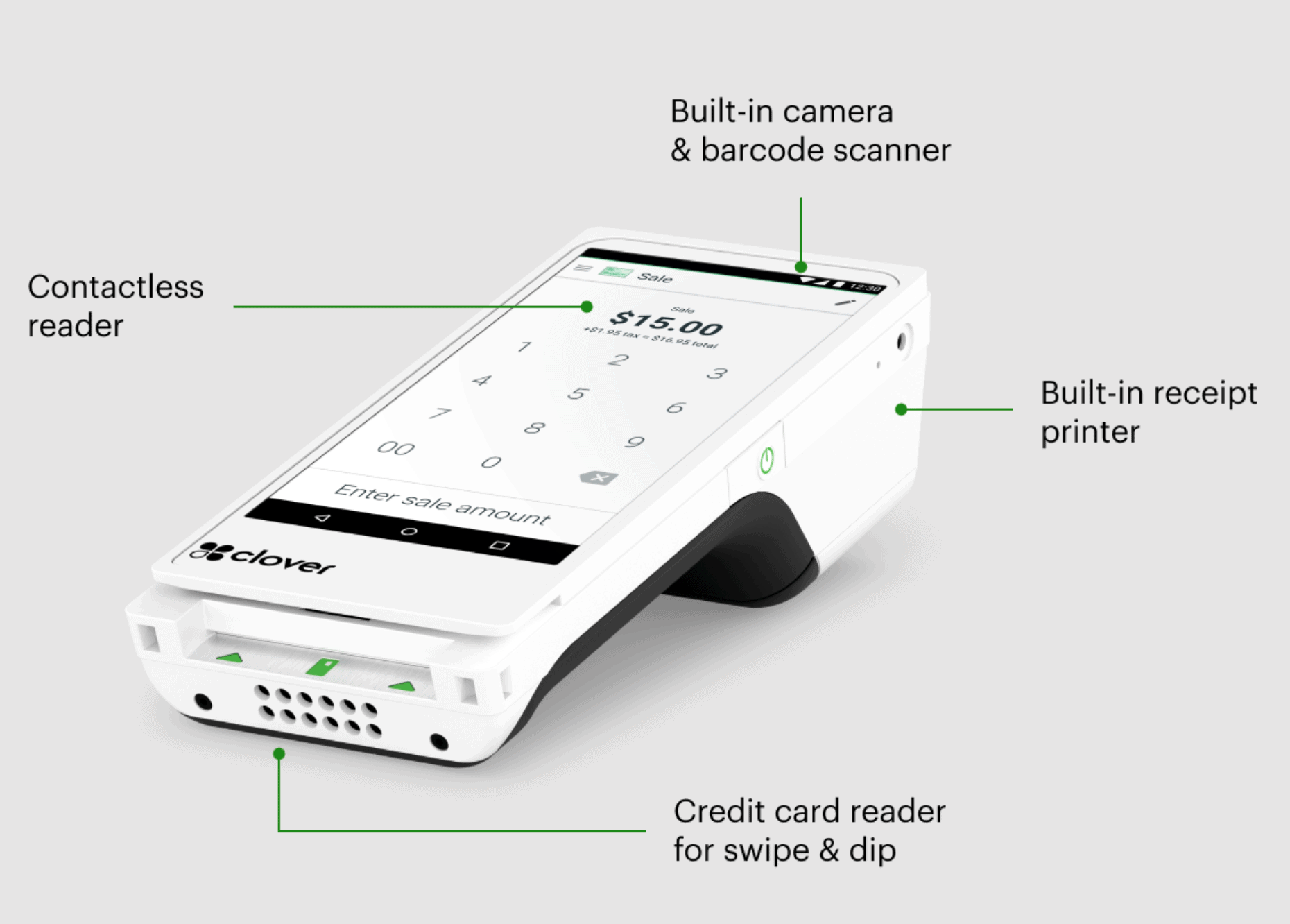
Unlike the Clover Station and Clover Mini, which are designed to sit on countertops, the Clover Flex is a handheld device meant to be mobile.
In addition to the Clover Flex itself, you’ll also get a separate “starter kit” that includes essential accessories — namely, the Flex charging base, cable, and power brick, the starter manual, a roll of receipt paper, and a screwdriver for replacing the SIM card.
Around the edge of the Flex, you’ll find the card readers, various buttons, and some secondary features: a power button, a barcode scanner, speakers, an audio jack, and even a USB Type C port. Placement of these features is pretty standard if you’re familiar with a smartphone — just on a larger scale. The Clover Flex manual and online help materials include a neat little graphic that shows what everything is.
The Clover Flex also includes a charging dock — the base is contoured to fit the handgrip on the Flex. The charging cable is about three feet long, so it can definitely sit on a counter.
Let’s talk about the biggest design-related issue: The Clover Flex is much bigger than a mobile device should be. It’s about the size of an early 90s brick cell phone but with a 6-inch smartphone screen instead of buttons. It’s also top-heavy, thanks to the receipt printer at the top of the device, making it a bit unwieldy.
The new Clover Flex Pocket, is much sleeker and less clunky than the traditional version, and it can do everything the older Flex can do—except print receipts. If you want to be able to print receipts, you’ll need the Clover Flex. You can only send digital receipts with the Clover Flex Pocket.
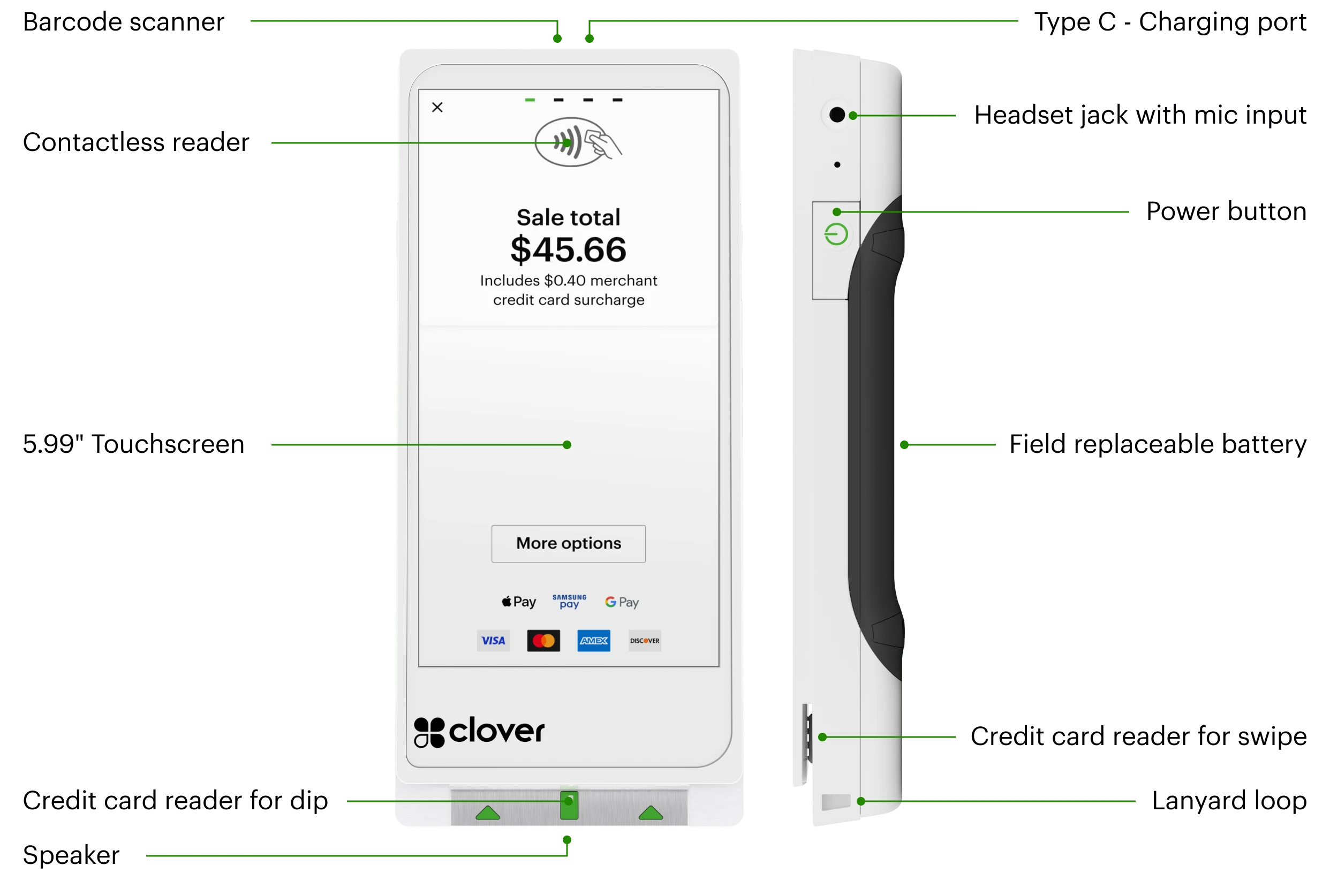
You can find the device specs for Clover Flex and Clover Pocket below.
Clover Flex Device Specs
Here’s a rundown of the specs of the latest iteration of the Flex. the Clover Flex 4:
- Overall Dimensions: 7.3″ H x 3.2″ W x 2.1″ D
- Display: 5.99″ IPS LCD, 1440 x 720 pixels
- Payment Types: Magnetic stripe cards, EMV chip cards, NFC cards, contactless payments
- Camera & Scanner: 1D/2D barcode scanner/camera
- Connectivity: 4G/LTE, WiFi, and Bluetooth
- Battery Life: At least 8 hours of use on average (USB-C charging)
- Operating system: Android 13, API level 33, multi-language support
- Processor: Qualcomm 64-bit ARM Cortex-A53 quad-core applications processor
- Memory: 4 GB RAM; Storage—64 GB Flash
- Ports and charging: Wireless charging with cradle; USB Type C
As you might expect from a device called Flex, Clover throws in magstripe, chip card, and contactless payment support.
The current version, Flex 3, features a larger 5.99-inch screen protected by Gorilla Glass, the same stuff used by most Android smartphones. The newest version of the Flex is slightly more compact than previous versions. It also has a faster processor and more memory than Clover Flex 2.
Loading a roll of receipt paper is quite simple. The drawer pops open easily but also seems to latch securely. However, the receipt paper roll does rattle about a bit.
Clover Flex comes with a 2100 mAh battery, which is a little bit weaker than what you’ll find in most high-end smartphones. However, 2100 mAh is robust enough to run a device like the Flex for a standard business day (eight hours). Keep in mind that your mileage may vary depending on whether your shop is busy and you rely heavily on the Flex, you keep it on the dock when not in use, or you just use it for line busting or occasional tableside ordering.
Clover Flex Pocket Device Specs
- Display: 5.99″ IPS LCD, 1440 x 720 pixels
- Payment Types: Magnetic stripe cards, EMV chip cards, NFC cards, contactless payments
- Camera & Scanner: 1D/2D barcode scanner/camera
- Connectivity: 4G/LTE, WiFi, and Bluetooth
- Battery Life: At least 8 hours of use for a typical SMB
- Operating system: Android 13, API level 33, multi-language support
- Processor: Qualcomm 64-bit ARM Cortex-A53 quad-core applications processor
- Memory: 4 GB RAM; Storage—64 GB Flash
- Ports and charging: USB Type C with off-the-shelf Type C USB charger
The Pocket maintains the same screen size, processing speed, memory, and battery life as the Clover Flex, despite its smaller footprint. Being lighter and more portable, it also adds a small loop to attach the device to a lanyard.
As mentioned, the main differences between the Flex and the Flex Pocket are that the Pocket is lighter and does not include a receipt printer. The Pocket also can’t charge in a charging cradle like the Flex can, nor does the Pocket support wireless charging.
Ease Of Use
The Clover Flex is fairly simple to set up, and actually using the POS and hardware is intuitive as well. Our Ease of Use score for Clover Flex reflects how easy it is to set up and use the device, though a few points were lost for some quirks with settings, battery life, and software bugs (see User Reviews section for more information on bugs and battery issues).
In short, Clover Flex and other Clover devices will feel intuitive if you’ve ever used an Android device before. And even if you’ve only ever used an iPhone, you should be able to master Clover Flex’s app-based functionality in no time.
However, you could be a little frustrated as you flip through multiple apps to find the right one to modify a particular setting. Settings are available within the individual apps rather than from a single settings menu.
There’s no centralized control for any of the settings.
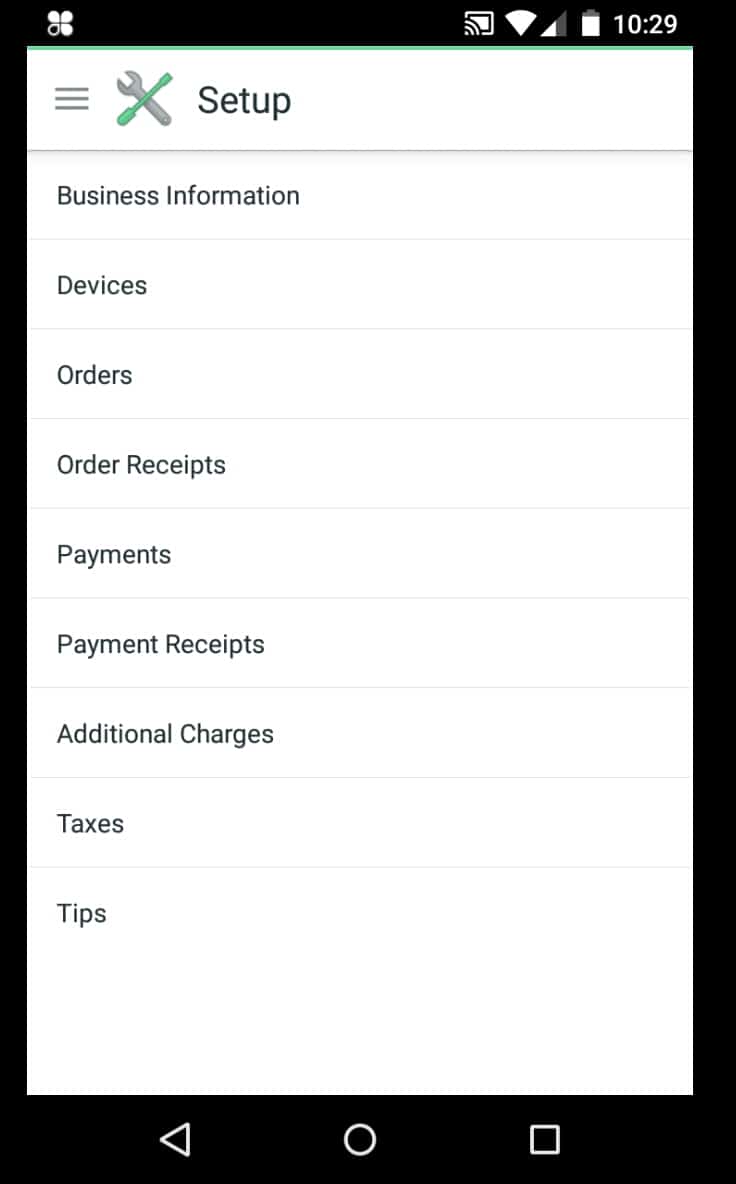
The Setup app focuses more on Clover POS settings, particularly payment-related features.
Getting Started With Clover Flex
Setup starts with powering up the device and choosing your default language. After that, the real setup process begins, starting with your data connection settings. Clover Flex comes with a mobile data connection (for an additional monthly cost), but you can also set the Flex up to work with Wi-Fi or an Ethernet connection. You can complete the setup process using any of these three connections.
Once you’re connected and Flex has downloaded any software updates, Clover will ask you to enter your activation code. Clover will send you the code via email when your device ships, but you can also access it in your online portal at Clover.com.
After you enter the activation code, Clover will download your apps for you. Then, you’ll need to set up the receipt printer, which really is as simple as popping the roll of paper in and closing the Flex up. You can print a test receipt to make sure the printer is working as it should.
The second-to-last step in setting up your Clover Flex is deciding what software plan you want. Once you’ve decided what plan you want to start with, Clover will also ask you to opt into the Wireless Manager add-on, which allows you to have cellular data in addition to Wi-Fi or Ethernet. If you don’t opt-in, you won’t have a backup data option if your internet goes down, but the Wireless Manager isn’t mandatory.
Finally, you’ll be asked to enable a couple of settings before your Flex is fully set up. For starters, you can require users to enter a passcode to unlock the device. You can also specify whether you want to accept tips and collect signatures on printed receipts or the Clover Flex screen.
The entire setup process shouldn’t take more than 10-15 minutes to complete (unless you need to research the software plans or your data connection is unbelievably slow).
Features
Clover refers to its features (inventory tools, customer database, reporting tools, etc.) as “apps.” That is, Clover POS isn’t a single app with many components; it’s an entire mobile OS. For example, inventory isn’t in a separate tab or buried in a menu within an app—it’s an entirely different app that you open.
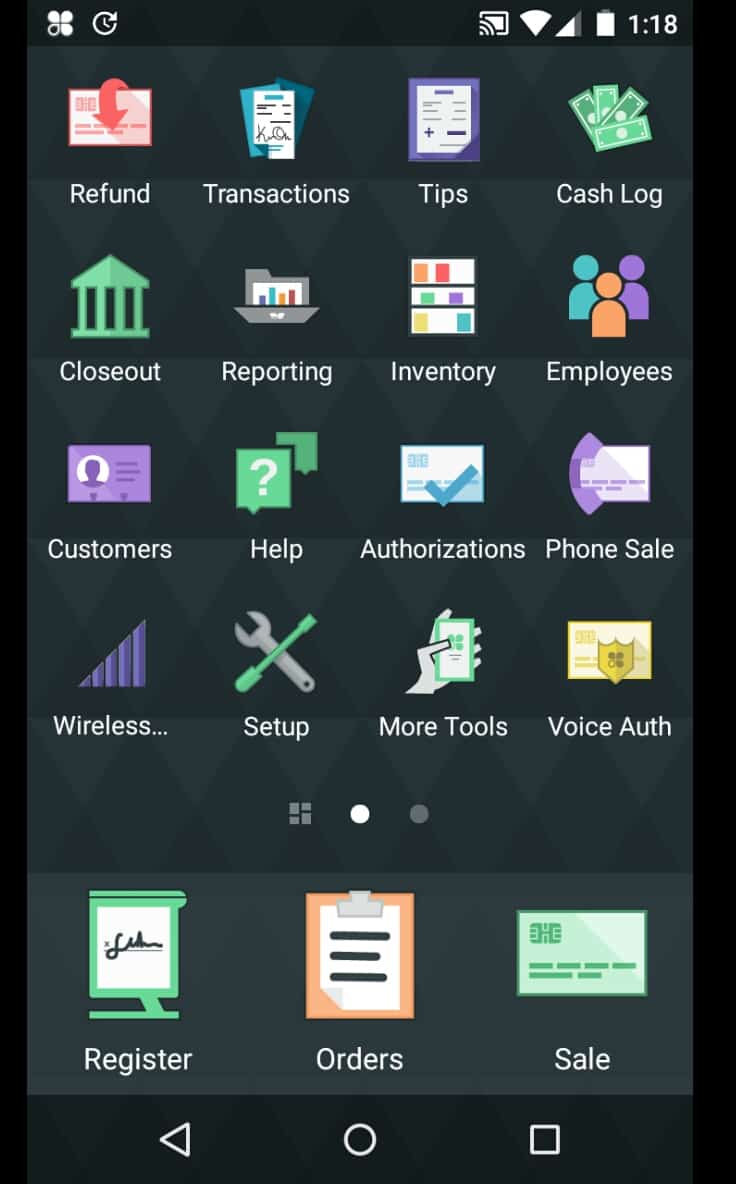
The main screen of the Clover Flex. You can swipe left or right to access more screens with more features.
Overall, Clover Flex earns strong marks in the Features category, as this system packs a lot of functionality into its smart terminal (and accompanying online dashboard).
| Clover Flex Features |
Availability |
| Multi-Store Support |
|
| Contactless Payments |
|
| Multi-Channel Selling |
|
| Gift Cards |
|
| Customer Loyalty |
|
| Marketing Tools |
|
| Online Ordering |
|
| Inventory Management |
|
| Reporting |
|
| Menu Management |
|
| Delivery Management |
|
| EBT Acceptance |
|
| Employee Management |
|
| Text Messaging |
|
The Clover Flex runs the full Clover POS and is compatible with the Clover Station and Clover Mini. If you need a full-fledged register/countertop POS system, you can get that and use the Flex devices as a supplement. That means orders created on one device can be completed on the other, which is very important if you’re dealing with mobile hardware and mobile staff.
Inventory Management With Clover Flex
Because the Clover Flex POS is meant to be mobile, it doesn’t support a few of the inventory features that the Clover Station and Mini do. For example, you can’t connect a scale to weigh products. However, you can create items (with variants), categories, and modifiers from Flex. You can also adjust the settings for Clover to track stock counts and costs, but this feature isn’t enabled automatically.
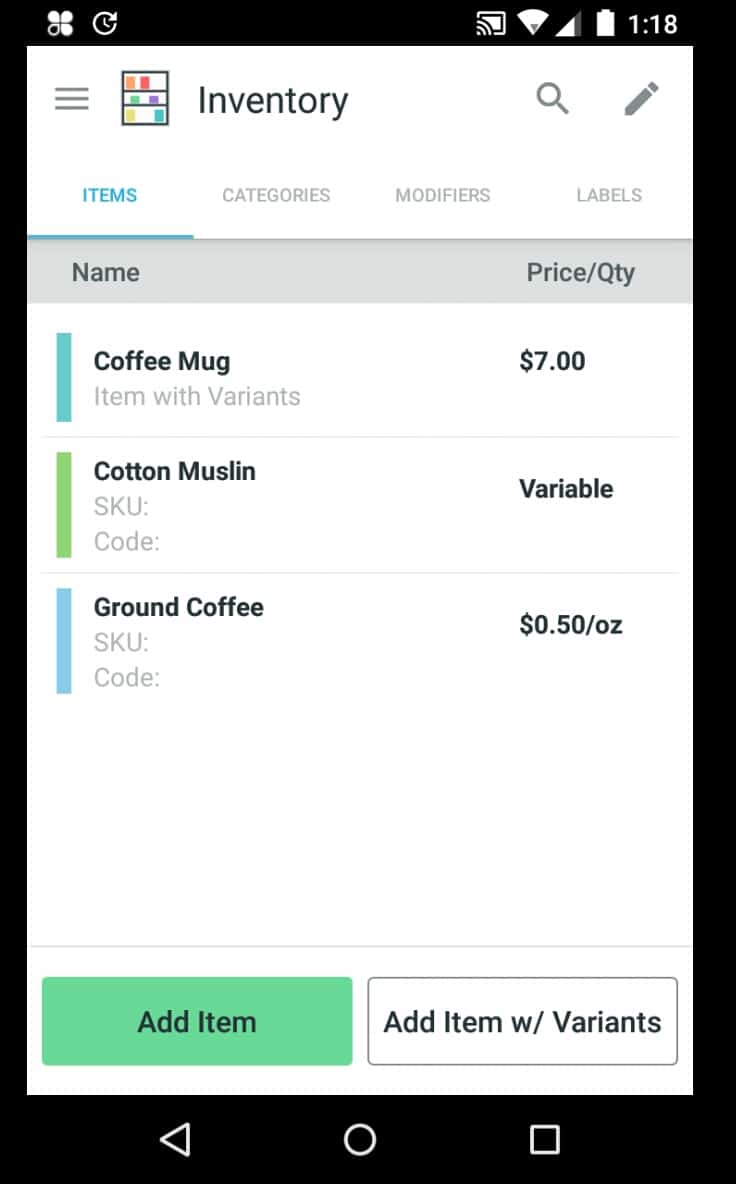
The Clover Inventory app populates all of your inventory when you open it and indicates what kind of pricing each item uses.
Clover Flex lets you create fixed-price, per-unit, and variable-price items. Fixed price is for standard wares, whereas per-unit pricing will ask you to specify a unit and a price per unit. When you select the item to ring up, you’ll need to enter the quantity.
With variable-price items, you’ll simply enter the cost when you add the item to an order. This feature could be helpful for, say, art galleries that have a rotating inventory of paintings by a select few artists. You could set the item up as “NAME painting” and plug in the price of that particular painting. But there are many other uses as well.
The Flex has a built-in barcode scanner, which you can use to load inventory into the app. Scan the barcode, and Flex will import that data into the POS. This could be a major time-saver for some businesses.
Other Features
Clover’s additional POS features include a customer database, fairly comprehensive in-app reporting, and employee management features, among many others. (There’s a rewards program add-on, timekeeping and payroll, and more, all available from the “More Tools” button on the Flex.)
I like that you can create custom roles for your employees, set individual logins and restrict which features an employee can access on Clover devices based on their role. This is included at no extra charge, and it’s fairly advanced.
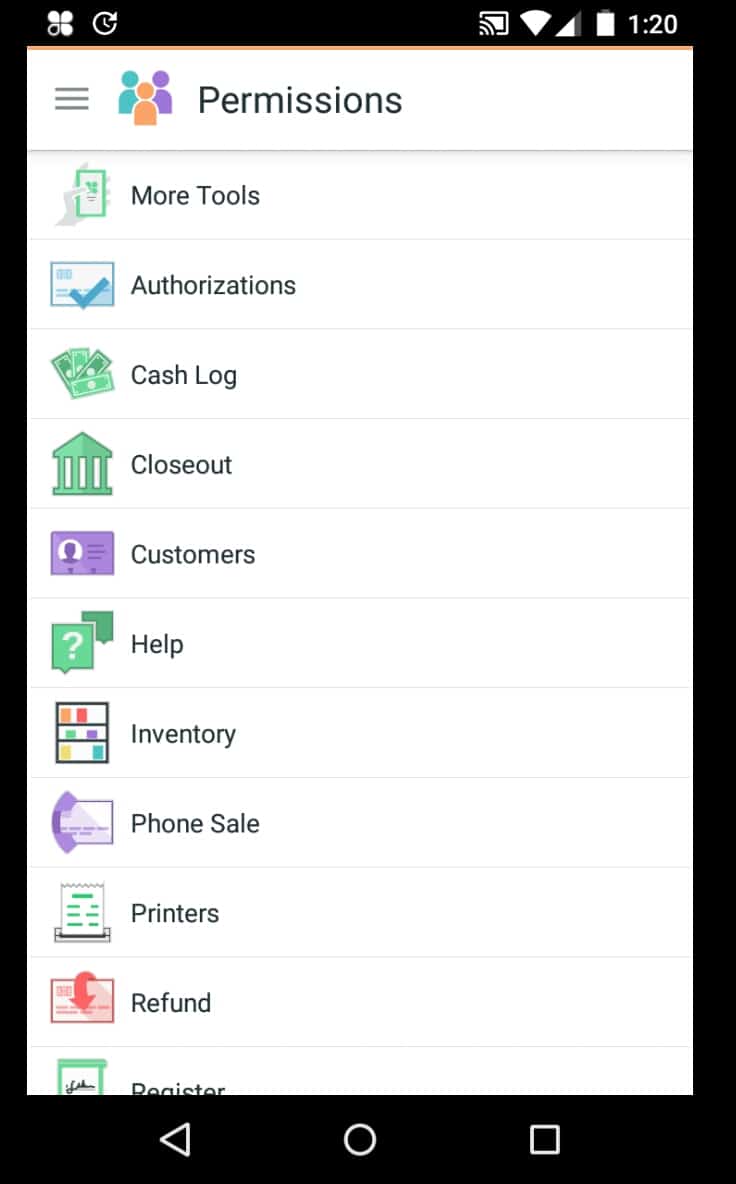
I wouldn’t want to use the Flex as my primary device for analyzing reports, but the features are a bit more robust than what you’d find on your average mobile device. You can specify the hourly range, the total timeframe (today, yesterday, the past week, the past 30 days, or a custom range), and filter reports by all devices or just your Clover handheld.
The customer database lets you link transactions to customers and keep a database with their name, contact information, and even their birthday.
This is a good foundation for the add-on CRM and loyalty programs that Clover offers.
Customer Service & Support
Clover’s customer service has mixed reviews. Overall, though, Clover Flex still earns a strong score in this area thanks to offering 24/7 support and lots of helpful self-support resources.
| Clover Flex Customer Service |
Availability |
| Phone Support |
|
| Email Support |
|
| Support Tickets |
|
| Live Chat |
|
| Dedicated Support Representative |
|
| Knowledge Base or Help Center |
|
| Videos & Tutorials |
|
| Company Blog |
|
| Social Media |
|
To some extent, your customer support options will depend on which processor you choose to sign up with. Your merchant account provider will often be your front line for all account-related questions. However, for technical support, Clover is the go-to source. (If you sign up with Clover directly, it will be your point of contact for account-specific issues, too.)
Clover offers 24/7 phone support, which is always nice to see. However, many Clover users report long phone wait times, unhelpful interactions, and having to deal with generally misleading customer service representatives.
You can also access customer support resources such as a knowledgebase and tutorials from your Clover dashboard and download PDF guides/support videos on your Clover device directly.
User Reviews
Our less-than-perfect User Reviews score for Clover Flex is due to the provider’s rather mixed online review profile which trends slightly positive overall.
One of the challenges we have always faced with reviewing Clover products is user reviews. Parsing all of the data and getting a feel for what merchants love and hate about any piece of software (or hardware) is a big undertaking. Clover is extra challenging because Fiserv has such a massively huge network of resellers offering the Clover suite, and, unfortunately, some of them are completely terrible.
Most Clover reviews tend to be extremely negative and usually focus on payment processing or hardware leases. Even good reviews tend to primarily focus on the software element — being vague about the hardware, if it’s mentioned at all. With that said, reviews have been slowly trickling in over a variety of places online, enough that a few recurring themes have emerged, albeit still from a small sample size.
Negative Reviews & Complaints
- Customers Given Poor Information: More than one reviewer complained that they specifically asked Clover if certain software would be compatible with the Clover Flex, such as a gift card or a third-party app, and were told it wouldn’t be a problem, only to find out that it doesn’t work.
- Bugs & Restarts: Multiple customers reported similar-sounding issues about bugs that would shut down the Flex or cause a restart right in the middle of processing. There are multiple instances of the hardware either freezing up or becoming unresponsive, forcing a hard restart.
- Connection Issues: A few users reported that the machines would often process in offline mode even when connected to wireless, making for slower connection speeds. Similarly, a few reviewers complained that the range on the devices was sub-par, often dropping connectivity from one end of a store to another.
- Battery Life: More than one reviewer noted that the Flex started to have difficulty charging earlier than they would have anticipated, and the battery life got progressively weaker with time.
Positive Reviews & Testimonials
- Processing Speed: A good portion of the customers who were happy with the device felt particularly pleased with how quickly it processed payments and the speed at which they received funds.
- Ease Of Use: Most customers appreciated how easy the device is to set up and use for both employees and customers.
- Intuitive Design: A few reviewers liked the device’s feel and found it simple for their employees and customers to use.
How Clover Flex Compares To Other Handheld POS
Some other mobile smart terminals in the same class as Clover Flex include Square Terminal and Poynt Smart Terminal. Square Terminal costs less than Clover Flex or Clover Flex Pocket and has a fully featured free plan; however, Flex offers more features and potentially cheaper processing. Poynt has similar pricing to Clover Flex, but doesn’t come pre-loaded with POS features.
Final Verdict
| Clover Flex Review Summary |
| Pricing Range |
$0/month - $84.95/month |
| Choose If You Need |
- A functional and flexible POS system
- A mobile solution to use with Clover's POS software
- Numerous features, apps, and add-ons
|
Overall, the Clover Flex earns a strong overall rating for its functionality and — pun fully intended here, folks — flexibility. The Clover Flex makes the most sense if you already have a Clover setup and want to take it mobile. Clover’s software is versatile and flexible as well, with uses for multiple industries, and accordingly, we recommend Clover POS as one of the best POS systems for small businesses.
The single biggest concern with any Clover product is making sure you sign up with a reputable processor. If you go through Clover directly, you’ll get the lowest hardware pricing and a month-to-month agreement with clear, simplified rates. However, other reputable resellers for Clover exist, including Dharma Merchant Services, National Processing, and Payment Depot.
If you decide that Clover POS isn’t for you at all, read up on the best Clover alternatives to find the POS hardware and software for your business.
Clover Flex FAQs
How long is the Clover Flex battery life?
According to the manufacturer, the Clover Flex has an eight-hour battery life and can be fully charged in an hour.
Can the Clover Flex connect to a cash drawer?
The Clover Flex does not support a connection to a cash drawer for automatic operation. However, the Flex can be used with a manually operated cash drawer.
What printers are compatible with the Clover Flex?
The Clover Flex has a built-in thermal receipt printer and therefore doesn’t require an external receipt printer. It also does not work with kitchen printers.
Does the Clover Flex need ink?
The Clover Flex’s built-in receipt printer is a thermal printer, meaning it does not require ink cartridges or refills.
What paper does the Clover Flex use?
The Clover Flex uses 2¼-inch wide thermal receipt paper in rolls of 85 feet. The Flex accepts the same receipt paper rolls as the Clover Mini internal printer.