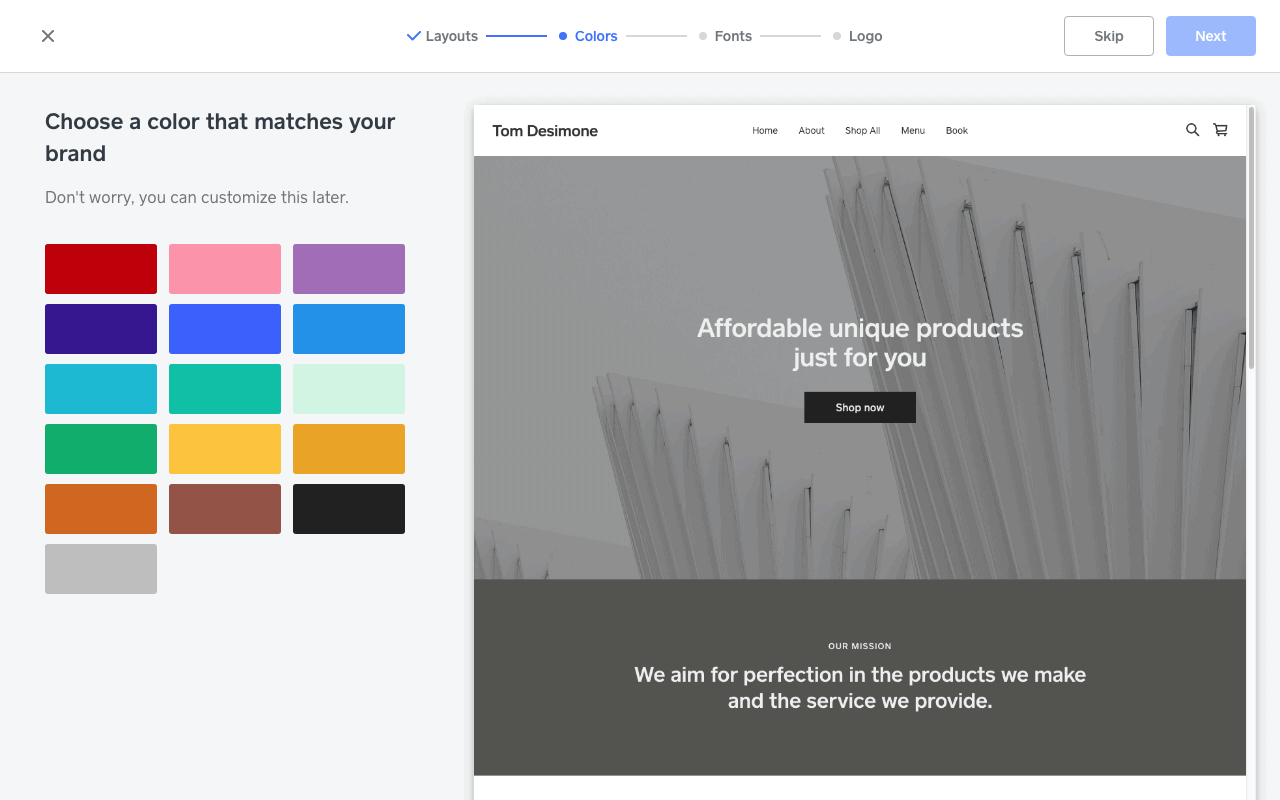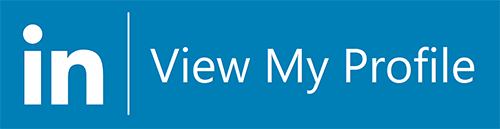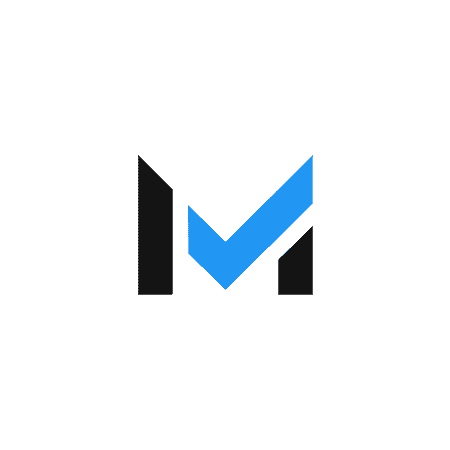Pros
- Free plan available
- Easy to use
- Ideal for low-volume merchants
- All-in-one eCommerce and payment processing solution
- No coding knowledge required
Cons
- Limited customization
- Limited features
- Limited payment options
- Not suited for high-volume merchants
What Is A Square Online Store?
Square Online is a website builder within Square’s platform of products with a free plan available that lets you create your own eCommerce site. Setting up a Square store with Square Online is intuitive, with no coding experience necessary, and offers scalable payment tiers with additional features.
Square Online Store Pricing
| Square Online Plans |
Price |
When To Use |
| Free |
$0/month |
If you need a quick and easy eCommerce platform |
| Performance |
$29/month |
If you need to accept payments through PayPal |
| Premier |
$79/month |
If you have advanced needs and are looking for processing discounts |
Square Online has a unique pricing structure. Many merchants can use the platform completely free of charge. If you only need 500MB of storage, and you don’t mind processing your payments exclusively through Square, you can use the Free plan. You’ll pay only the usual credit card processing fees.
All Square Online plans, including the Free plan, include free web hosting, SSL certificate, and unlimited bandwidth on your Square site. But if you need more storage, want to use a custom domain, or want to remove the Square advertisements from your site, you’ll need a paid pricing plan. Each step up in pricing gives you access to more features. If you want to save a bit of cash, you can pay for a full year of service upfront and get discounted rates but is often very difficult or downright impossible to get refunds on annual subscriptions.
Here’s a quick breakdown of pricing for Square Online.
Square Online Free Plan
Square Online’s Free plan costs $0/month and includes:
- 2.9% + $0.30 per transaction (via Square)
- Unlimited products
- Digital or physical goods, services, tickets, donations
- Instagram, Facebook, & Pinterest integrations
- Curbside, delivery, or third-party courier
- Free SSL security
- 500MB storage
- Inventory management
- Order status text alerts
- In-store or curbside pickup plus delivery
- Coupon codes
- Square gift cards
- Contact forms
- SEO features
- Order customization
Square Online Performance Plan
Square Online’s Performance plan costs $29/month and includes everything in the Professional plan, plus:
- Accept payments through PayPal
- Product reviews
- Shipping calculator, labels, & tracking
- Discounted shipping labels with UPS
- Abandoned cart emails
Square Online Premium Plan
Square Online’s Premium plan costs $79/month and includes everything in the Performance plan, plus:
- 2.6% + $0.30 per transaction (via Square)
- Best shipping discounts
- Real-time shipping calculator
Square Online Features
| Square Online Features |
Availability |
| Retail Equipment Available |
|
| International Sales |
|
| Currency Conversion |
|
| Shoppable Social Posts |
|
| Gift Cards |
|
| Customer Loyalty |
|
| Marketing Tools |
|
| Hosted Platform |
|
| Reports |
|
| Staff Accounts |
|
| Buy Buttons |
|
| Multi-Platform Integrations |
|
| Shipping Tools |
|
| Shipping Discounts |
|
| Free Themes |
|
| Unlimited Products |
|
Square Online offers enough features to get the majority of small businesses moving. While features on the free plan may be too limiting for most merchants, offerings significantly improve on the paid plans. Without further ado, here are the main features you’ll get with a Square site:
- Accept Payments: Your options and rates for processing online payments through a Square Online store depend on your subscription level. Merchants on the Free and Professional plans can process payments only through Square at the typical rate of 2.9% + $0.30 per transaction. Merchants on the Performance plan can also process payments through Square at 2.9% + $0.30 per transaction, and they can accept payments through PayPal at 2.9% + $0.30 per transaction. Merchants on the Premium plan gain access to a discounted processing rate with Square. Premium plan rates are 2.6% + $0.30 per transaction whether through Square or PayPal. Merchants on the top plans can enable Google Pay, Apple Pay, and Square Payments to accept payments as well.
- Multi-Channel Selling: Square Online syncs easily with your Square POS system to enable multi-channel selling. These two systems work together to track your inventory, even as you sell online and in person. You can also allow customers to pick up their online orders in-store, integrate with Instagram, and utilize targeted Facebook ads. Additionally, Square Online provides tools for creating password-protected pages. That means B2B sellers can make their wholesale products visible only to approved buyers.
- Buy Buttons: Square Online offers customizable buy buttons at no extra cost. You can instantly add them to a new or existing website and accept secure payments right away. The buttons can be edited by shape and can include different wording. They are also compatible with multiple hosting platforms.
- International Selling: Currently, Square accepts payments from the United States, Canada, United Kingdom, Ireland, Australia, Japan, France, and Spain.
- Marketing Features: Create and advertise basic coupon codes; you can take off a percentage or a flat rate, or you can offer free shipping. You can also allow customers to leave product reviews, and you can sell and accept gift cards to encourage repeat purchases. There are also features for collecting information via contact forms.
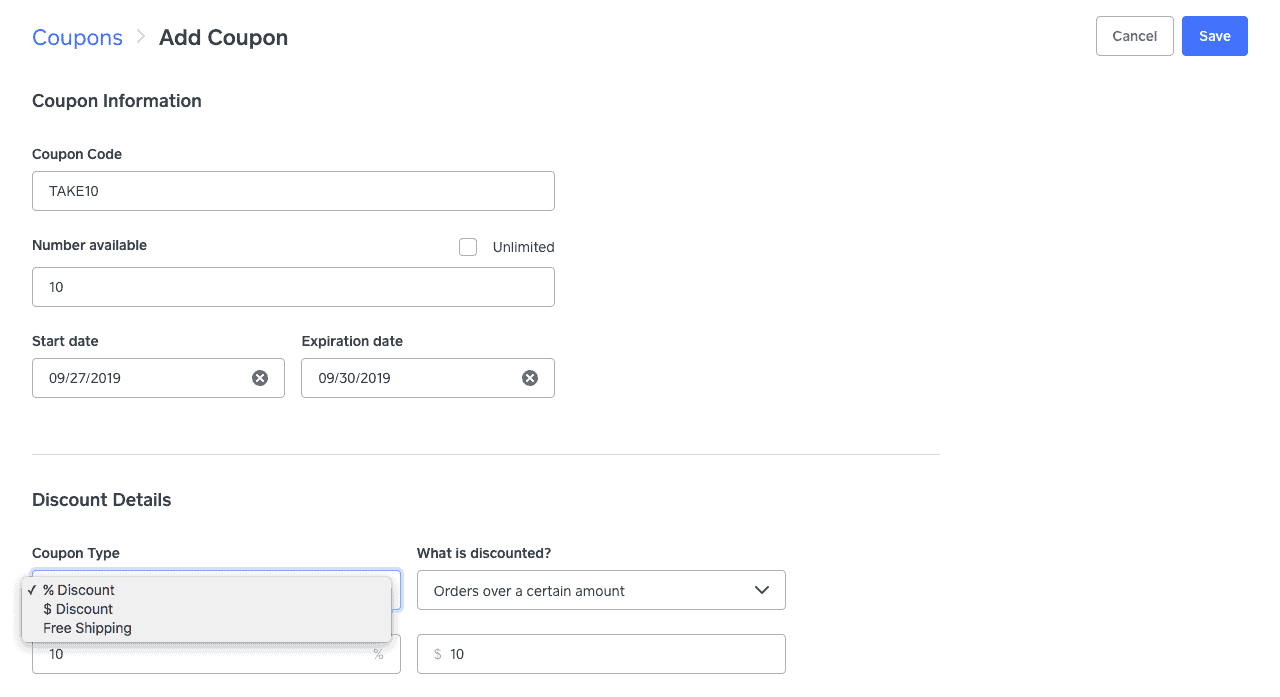 Inventory Management: Track inventory across your online store and physical locations. Inventory totals update with each sale. Square Online also features low stock alerts and automatic reordering options for when inventory gets low.
Inventory Management: Track inventory across your online store and physical locations. Inventory totals update with each sale. Square Online also features low stock alerts and automatic reordering options for when inventory gets low.- Shipping Tools: The shipping features that you can access depend on your subscription level. All plans include the ability to choose shipping carriers, purchase and print labels, track shipments, and send order-status text alerts. The Free plan only lets you charge shipping rates based on a few factors. You can set rates based on weight, order total, or item quantity. You can also set a flat rate for shipping or just allow free shipping. On the Premium plan, however, you get access to much more accurate real-time shipping rates with FedEx, UPS, and USPS.
- SEO Tools: Square Online comes with a number of SEO tools, including an optimized HTML format and mobile-friendly design. You can also add permalinks, SEO titles, and SEO descriptions to your products.
- Blogging: The Stories function in Square Online is like a blog, allowing you to connect with shoppers in creative ways, such as highlighting a new product, suggesting a recipe, or offering personal updates. Your posts will appear on your site’s Stories Overview page, and visitors can share your stories on their social media pages using built-in sharing buttons.
- Square Integrations: Square Online integrates with 200+ add-ons and third-party software, listed in 16 searchable categories that include tax/accounting, delivery and orders, eCommerce, POS, loyalty and rewards, and more. Square integrates with many other eCommerce software apps, such as BigCommerce, Shift4Shop, Magento, and WooCommerce. That means you can choose to use different eCommerce software to build your website while still processing payments through Square. Finally, Square offers a number of developer tools and APIs, including the new Shippets API, that developers can use to build custom connections and add-ons.
- Square Hardware: Square has some unique and innovative hardware options for selling in person.
- Magstripe Reader: The first magstripe reader is free, and additional readers are $10.
- Contactless & Chip Reader: The more versatile chip reader is $49 on Square’s website.
- Square Terminal: An all-in-one mobile card processing tool, Square Terminal is $299.
- Square Register: The complete point of sale system that works across all Square platforms, Square Register is $799.
Is Square Online User-Friendly?
Like Square’s other products, Square Online is designed with the user in mind. It is easy to create a store, import products, and adjust your site to fit your brand.
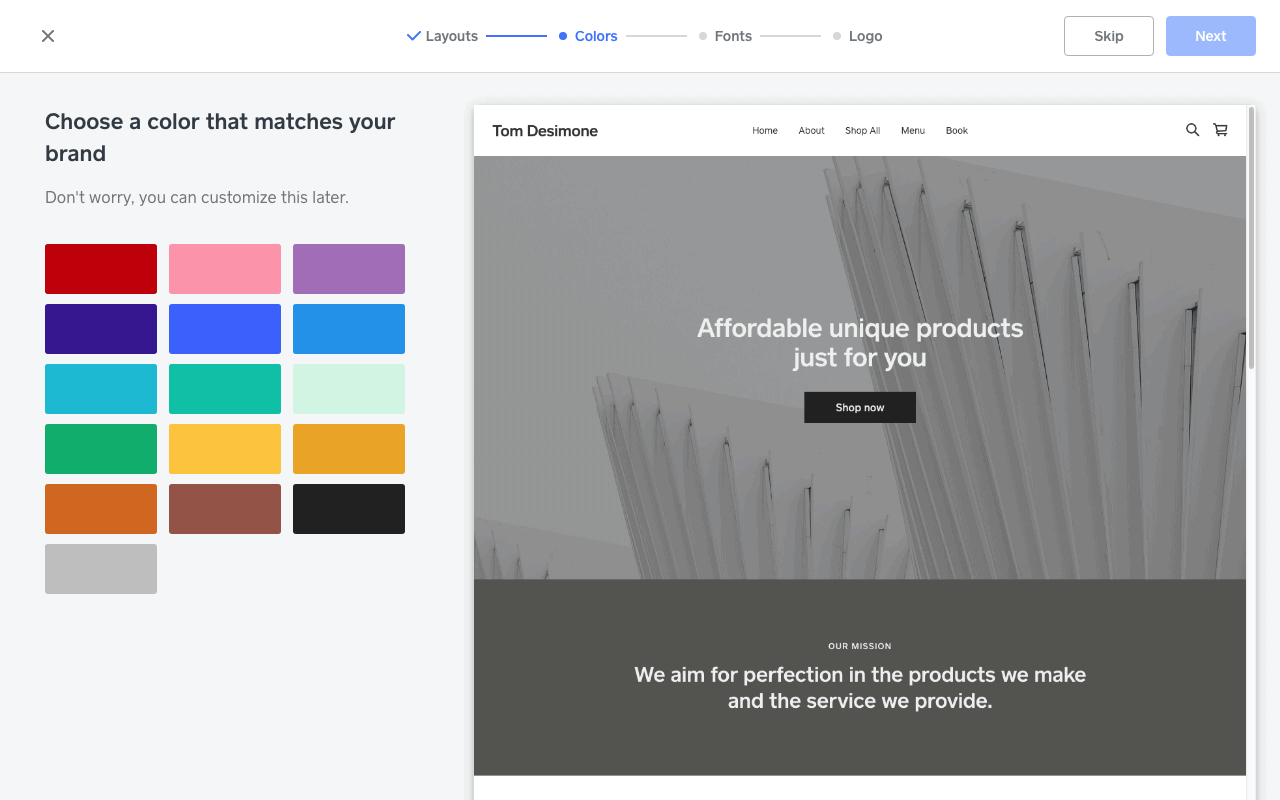
You can add items from your storefront view or your admin panel. You can also import products from your Square POS to make the setup process just a little bit easier.
It is also easy to fill out the product details. This is also where you can add variants, such as multiple colors or sizes, and select a category for your product. Scroll down a bit further, and you’ll see some more of Square’s advanced options, such as modifiers and SEO settings. You can also disable or enable an individual item’s visibility in the store if you’re not quite ready to launch a particular item.
What’s New With Square Online?
Square is constantly updating and expanding its services.
Here are a few new features for Square Online:
- Google Ordering: Square’s integration with Google could dramatically improve your sales. Now, once you’ve claimed a Google Business Profile, you will have an Order Online button on your listing from Google, and if you set Square Online as your delivery choice, you can avoid high third-party delivery fees.
- Facebook Ordering: Along those same lines, Square also integrates with Facebook and Instagram, giving you more reach to customers and allowing them to place orders directly from social media sites.
- Expanded Marketing: Square has bolstered its marketing options for its Square store, adding features like abandoned cart reminders. You can also try out Square Marketing with a free trial.
- Customer Accounts: Frequent customers of your business can now customize their preferred settings, including what payment type they want to use. Your site can also offer tailored promotions and offers.
- Square Pro Shop: Also helping with marketing, Square has added Square Pro Shop, giving you the ability to print things like stickers and inserts along with QR codes sending customers to your page directly.
Customer Service & Technical Support
Customer support is available to all users, whether you’re on the Free plan or a paid plan. You can access this support primarily through phone, email, live chat, and the help center. Here’s a full list of support options:
- Phone: Phone support is available Mon-Fri 6 AM-6 PM PST. Wait times can be long, so try other options before phoning, if possible.
- Email: You can get support via email 24/7. Responses may take up to two days.
- Live Chat: Live chat is available Mon-Fri 6 AM-6 PM PST and Sat-Sun 8 AM-5 PM PST.
- In-Software Help: Within the Square Online dashboard, you’ll find a link to the help center.
- Community Forum: The community forum contains answers to commonly searched questions. Like the help center, the forum is organized into categories. The forum is also a place to give feedback and vote on features.
- Videos: Square has a YouTube channel, which it uses to discuss all its products, including Square Online.
- Help Center: Square Online’s help center is organized into sections to make it easier to find answers to your questions. You can also use the search bar to search topics more specifically. Many support articles include up-to-date screenshots, which are particularly helpful.
- Blog: Square’s Town Square blog posts regular updates on payment processing and managing a business with Square.
- Social Media: Square is active on Twitter, Facebook, YouTube, and Instagram.
Payment Processing With Square Online
Square comes with its own payment processing platform, and its rates are 2.9% + $0.30, with a discount at the Premium plan level of 2.6% + $0.30. This is relatively competitive pricing when compared to similar services. However, those fees can add up if you are a high-volume seller to the point where Square Online might not be your best option.
Square Online Contract & Commitment
Square Online does not require you to sign up for any long-term contracts, allowing you to pay for its services on a month-to-month basis. There is a price discount if you do sign up on a year-to-year contract, however.
Square Online Reviews
Negative Square Website Reviews & Complaints
Square Online users raise a few negatives, including these:
- Design Limitations: Template options are limited, and editing layouts can be challenging. The scope for customizing your website will be limited, especially considering the lack of HTML and CSS editing functionality.
- Account Stability Issues: This is one of the huge complaints about Square in general. Like many other payment service providers (PSPs), Square can revoke your account if it considers you to be high-risk. When you’re a high-risk merchant on Square Online, not only can it revoke your payment account, but it will also remove you from the online store platform.
- Features Limited On Free Plan: While offering a free plan is generally an advantage, especially because it gives potential users a chance to test the software before committing to it, Square Online’s free version is lacking some of the basic functionality you will want to run a full online store.
- Limited Features: Square Online has enough features to satisfy the needs of many lower-volume sellers; however, merchants who have a lot of sales through their online portal may encounter some difficulty. There simply aren’t as many options available as there are in other eCommerce software. For example, you are able to create only three types of coupons: a flat-rate discount, a percent discount, and free shipping. Other eCommerce options allow for more complex coupons, such as “buy one get one free” and discounts on specific products and categories. Further, shipping features are relatively limited on the lower-level plans. You need to be on the Premium plan to access real-time shipping rates.
Positive Square Website Reviews & Testimonials
The majority of user reviews had mostly positive things to say about Square Online. Here’s what they mention:
- Free Option: It’s pretty great that you can build an entire online store for no more than the cost of processing payments. This isn’t a very common offering, and it’s a valuable option with Square.
- Easy To Set Up: Though they may not offer enough flexibility for some sellers, Square Online’s design tools make it easy to get for anyone to get a store online up and running quickly, even total beginners. Syncing your store with Square POS makes importing products quick as well.
- Versatile: You can sell a variety of types of products through your online store. That includes physical and digital products and even carry-out orders and event tickets.
How Square Online Compares To Other eCommerce Software
As we’ve mentioned, Square Online is best suited for smaller to mid-sized businesses and those who are just getting into eCommerce or who are on a strict budget. Here’s how Square’s online selling platform stacks up to a couple of other big names.
Shopify
Shopify is one of the biggest names in eCommerce and is really a one-stop solution for website building and selling online. Shopify is similar to Square in that it is highly scalable and comes with its own built-in payment processing, but you can also go with a third-party processor. Shopify’s feature set is considerably more robust than Square’s, especially when you get into its higher-paid tiers, and it shines when it comes to shipping and SEO tools.
Shopify is also one to consider if you’re looking for a wide variety of templates and customization options for your website. Similarly to Square Online, Shopify has loads of integrations and an incredibly intuitive interface.
BigCommerce
BigCommerce is broad online shopping cart software that can be used by businesses of all sizes. It is also scalable, but its higher tiers are considerably more expensive than Square Online, although you also get a lot more for your money. BigCommerce integrates with dozens of payment processors, giving you the option to choose your provider, and, similar to Shopify, it has a wide range of themes and templates to choose from.
BigCommerce only offers buy buttons as an add-on, and, again, the service can get spendy depending on what you need. Its feature set is extensive, however, offering excellent marketing features and no limit on the number of products you can sell.
How To Set Up A Square Online Store
Creating a Square Online store is an extremely simple process and one that Square walks you through on its website. Once you’ve created your Square account, can click the Online button from your dashboard. From there, you will select whether you want a single or a multi-page website. Square will then walk you through customizing your site, giving you the ability to choose your features, and add your own logo and header.
Square then helps you add items, either by importing existing items or creating new ones to create your library and organize it how you want. Then create your checkout options and any shipping or delivery options your business will feature. Finally, you can set up your taxes, and after you’ve previewed the site, you can create your domain, which Square offers for free. Square Online also works with Afterpay and with CashApp.
Square Online Checkout
If you don’t think you need a full-fledged eCommerce website, you can still sell your products online through Square Online Checkout. This is another free service from Square, and payment fees are 2.9% + $0.30 per transaction. To get started, you can send a Square Online Checkout link through an email to customers, or you can simply create a link on your social media site or blog.
You can create links to collect a payment, sell an item, or accept a donation. Like Square Online, checkout links are customizable, allowing you to set up your own taxes and allow tipping options. You can also increase your branding by adding your logo, and you can add buy buttons. All of your Square Online Checkout sales can be monitored through your dashboard.
Final Verdict Of Square Online
For smaller sellers, and especially for those already using Square products, the Square website builder can provide an easy entrance into online selling with useful options, such as delivery capability, that aren’t found in all eCommerce solutions. Overall, we think Square Online is an excellent solution for those types of merchants. A Square site will integrate seamlessly with Square’s other products, and if you only need 500MB of storage, you can get the software, plus hosting and support, completely free of charge.
For merchants who are looking for a stand-alone eCommerce solution, we suggest looking beyond Square Online. While it’s a solid eCommerce solution, Square Online is somewhat limited in its features and design options, and even the paid plans don’t include enough functionality to justify the cost. So, while it bears repeating that Square Online store can be a good choice for certain types of merchants if you are hoping to build your online platform into your primary sales channel, you should look elsewhere. Take a look at our top recommendations for eCommerce software to get started.
Square FAQs
Is Square Online store free?
Square Online offers a website builder that allows users to build and operate a simple online store for $0/month. All you’ll pay is the normal fees for payment processing. With Square Online, those fees match the industry average on the Free plan and can go down as users sign up for paid plans.
Is Square Online a good website builder?
Square Online is a basic website builder that offers users an easy way to get an online store up and running. As with many software products, users will find a trade-off between ease of use and advanced functionality. While Square Online will let you build a simple store quickly, if you’re looking for something more complex, this may not be the right tool for your needs.
What is Square Online pricing?
Square online offers a free plan and three paid subscription plans ranging from $29-$79/month with the more expensive tiers coming with more features.
Does Square Online have good reviews?
Square Online has predominantly good reviews with users appreciating its ease of use and its no-cost entry point along with its ability to sync with other Square products.
To learn more about how we score our reviews, see our
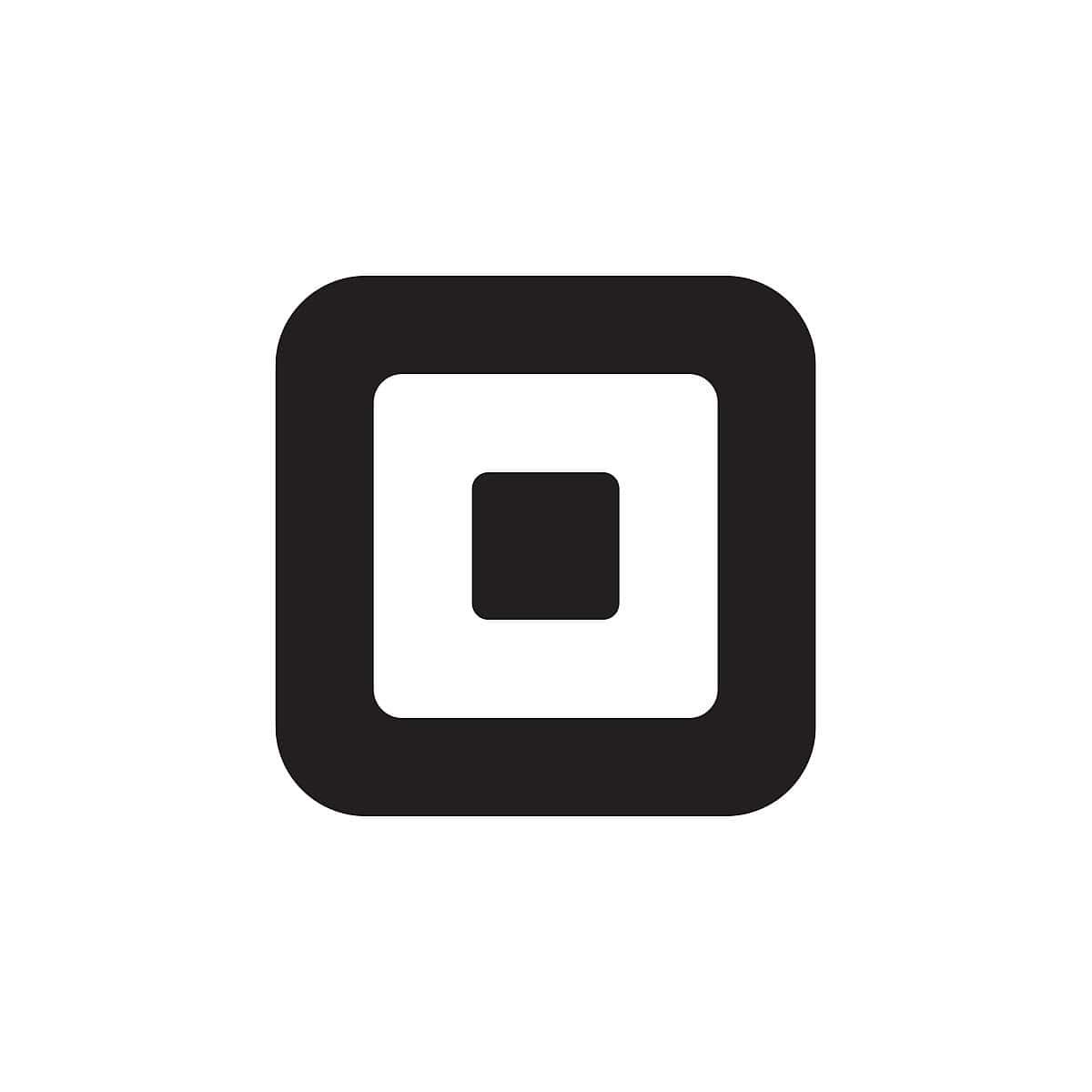


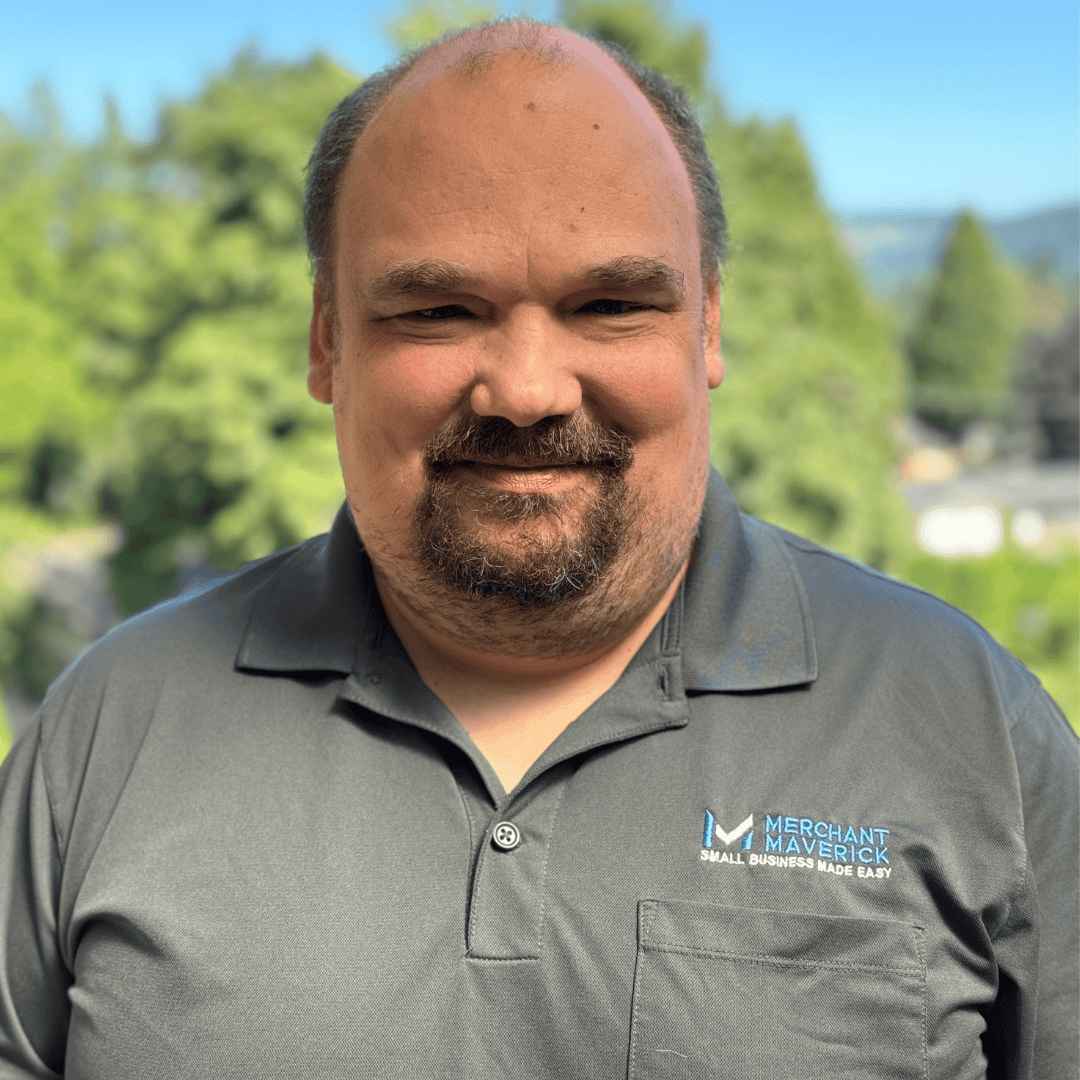

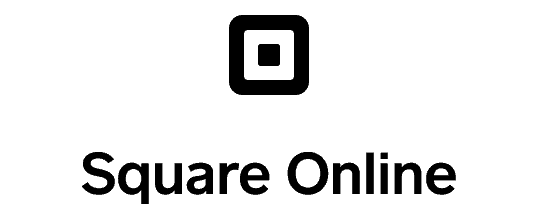
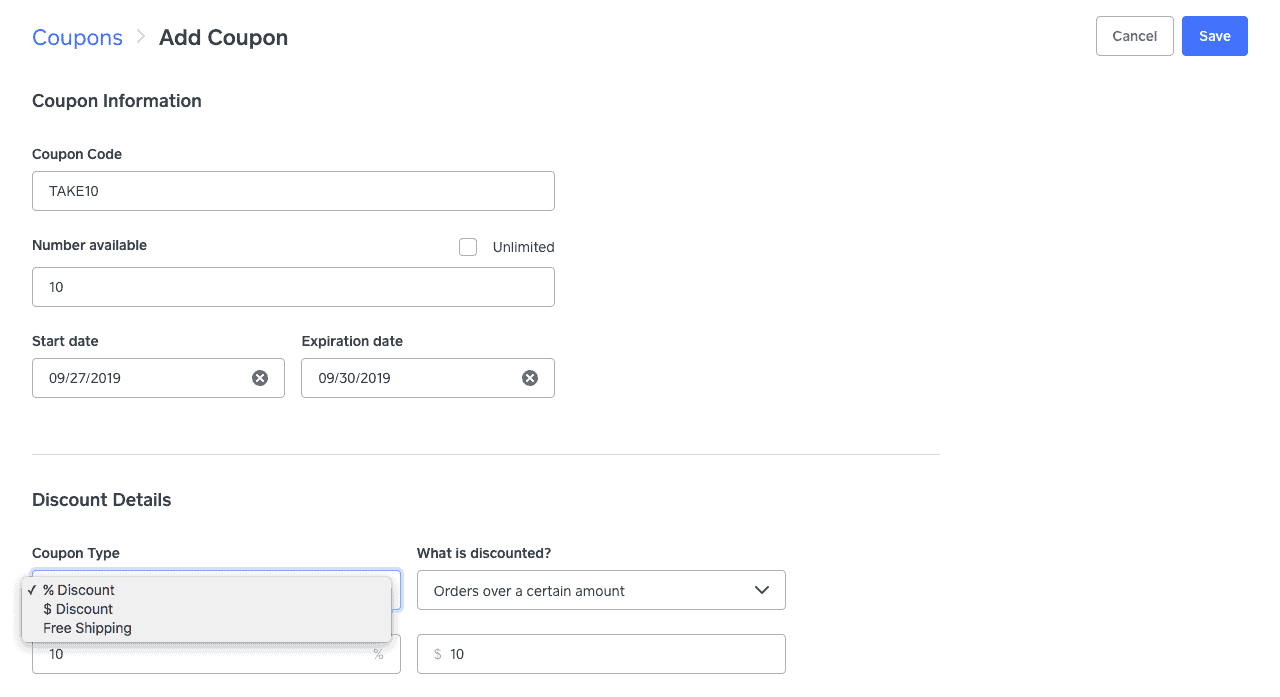 Inventory Management: Track inventory across your online store and physical locations. Inventory totals update with each sale. Square Online also features low stock alerts and automatic reordering options for when inventory gets low.
Inventory Management: Track inventory across your online store and physical locations. Inventory totals update with each sale. Square Online also features low stock alerts and automatic reordering options for when inventory gets low.