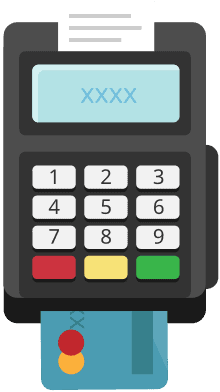
Get Matched With POS Software
Take our short quiz to get matched with the best point-of-sale software for your unique business needs. Instant results, no phone number or email required.
Start Quiz💳 Save money on credit card processing with one of our top 5 picks for 2025
Square For Restaurants online ordering offers menu syncing, commission-free delivery, QR code ordering, and many other features restaurants need to stay competitive.
Square online ordering is one of the more valuable tools that the popular point of sale and processing service offers.
In today’s world, giving potential customers the ability to find your restaurant from the comfort of their homes or on their mobile devices is practically essential. Square already boasts one of the best point of sale systems on the market for restaurants in terms of usability and affordability, so it’s not a surprise that its online ordering function is equally sleek and reliable.
If you already use Square or are searching for new or different POS software, tapping into Square’s online ordering features can boost sales and help improve the efficacy of your inventory management and your profitability. Keep on reading to find out the pros/cons of Square’s online ordering for restaurants.
Table of Contents
Square online ordering is a feature of Square point of sale that allows you to build your own website, lets customers order pick-up or delivery from home, and accepts payments—giving your restaurant access to a wider array of customers. It also has a free plan that only charges for processing fees and more advanced, paid plans.
While Square Online Ordering is a nice feature to have at your disposal as a restaurant owner, it might not be the best fit in all cases.
Here are some instances of when Square online ordering might be beneficial and when you might want to hold off or use other software.
Square’s basic online ordering is completely free, aside from payment processing fees. While the free plan is very generous, there are paid tiers that can give you access to more advanced features as well. Processing fees for most online payments are 2.9% + 30 cents. For Square’s most expensive Premium Plan, those fees drop to 2.6% + 30 cents.
Here’s what you can expect from each plan:
Free:
Plus ($29/month):
Premium ($79/month):
Keep in mind that, if you set up in-house delivery, you don’t have to pay commissions and instead will pay a flat fee of 50 cents per order. You can choose to either cover that fee or pass it on to your customers. Square also integrates with numerous third-party delivery apps like DoorDash, Postmates, and Caviar. Each of these apps charges businesses different amounts, and you’ll want to make sure you understand the difference in fees to see if it’s cost-effective to use them.
The Square order app is simple to set up, easy to navigate, and cost-effective.
If used efficiently, it can help your restaurant find more customers and conveniently serve your existing customers by allowing them to buy items for pick-up or delivery. Obviously, allowing customers to make purchases while not even physically present in your restaurant can improve your profits enormously. And while it can also potentially make things more complicated for your staff, Square’s platform has plenty of features (like a kitchen display system) that can help ease those burdens as well.
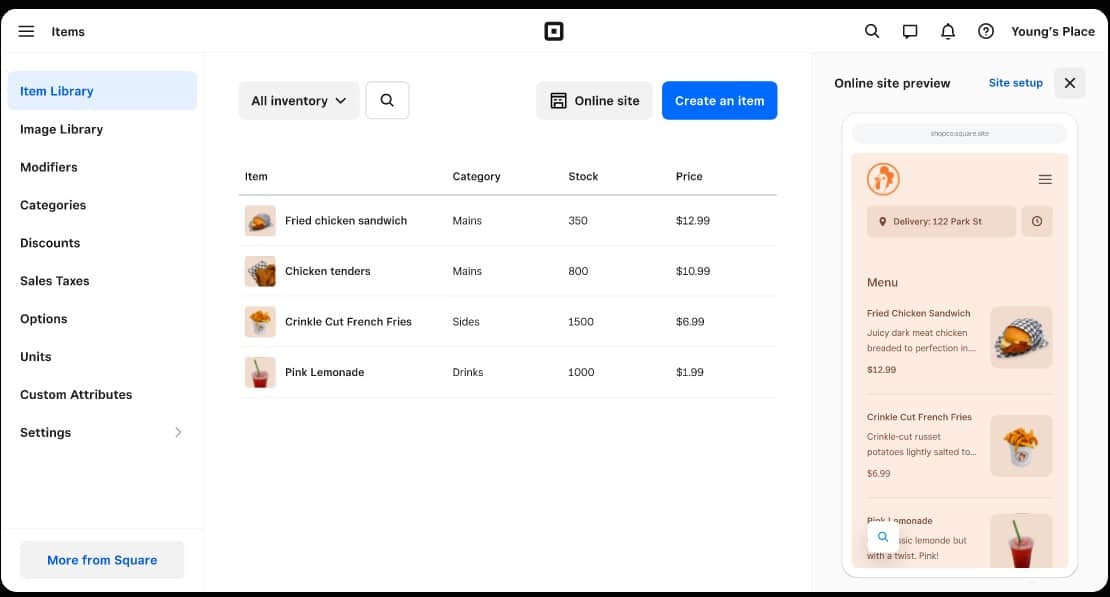
There are a number of features in Square’s online ordering platform that may be able to help your restaurant tremendously.
Here’s what you can find at a glance:
The user experience with Square online ordering is very simple, and Square’s website template is professional and easy to navigate. Customers first select the location of the restaurant if the business has more than one brick-and-mortar store to choose from. After scrolling through the menu options, they can select one, which opens up a side tab and allows them to choose the number of items they have selected and make any modifications.
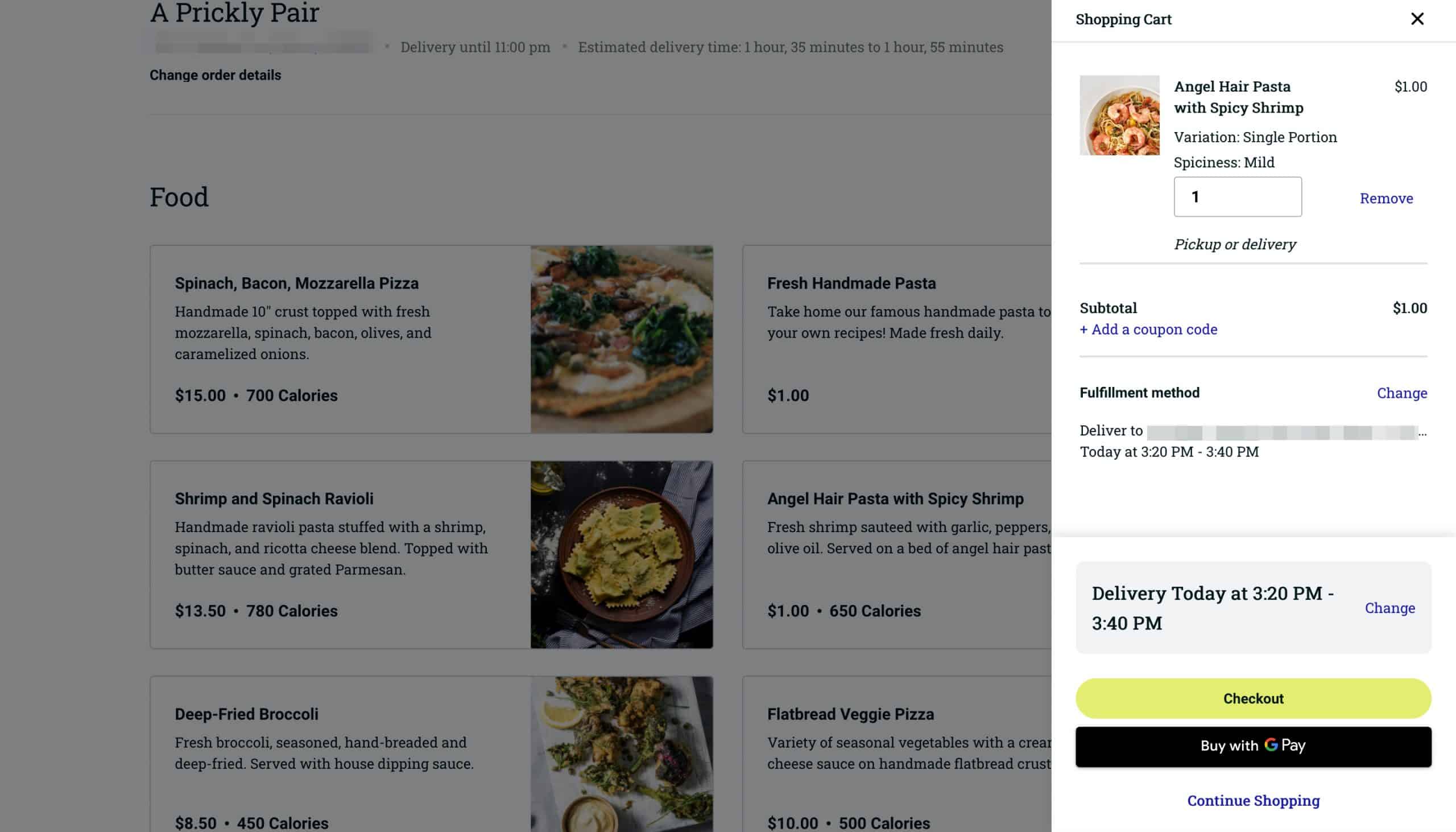
When the customer is prompted to pay, they will also see any instructions that you have added regarding delivery or pickup options. They can choose to receive notifications regarding their order via text message. If a customer has any experience with online ordering, they should have no issues navigating through Square’s system.
Square also makes it easy to set up delivery options whether you want to go with a third-party delivery service or keep things in-house. Third-party, or on-demand delivery, costs $1.50 per order, while in-house delivery is $0.50 per order. Using couriers like Uber or DoorDash will ultimately be more expensive for a restaurant’s customers, but there is the added convenience of not needing to hire your own drivers.
Square allows you to charge customer service fees on deliveries and offer free delivery for certain types of orders. You also have the option to provide alcohol delivery and manage customers through Square Loyalty to increase repeat purchases.
While we clearly recommend Square Online Ordering for many different types of restaurants, it also isn’t perfect. Perhaps the biggest issue you’ll encounter by going with Square for online ordering is its lack of customization options. While many customers appreciate Square’s stripped-down simplicity, if you’re looking for extensive design options for the layout of your restaurant’s website, you may need to look elsewhere. Along those same lines, while Square’s websites are quick and easy to set up, they lack the depth of some of their competitors.
If you think that online ordering will significantly increase your sales, potentially putting you over $250,000 in a year, you may also find that Square’s fees are too steep and, without the ability to shop around for other payment processors, this can take a chunk out of profits.
Square also has a small charge for On Demand and In-House deliveries.
Many other POS systems also have online ordering options either included or available to be purchased for add-ons.
Here’s a quick look at a couple of Square’s top competitors and how they stack up within this area:
Toast has carved out a bit of a niche when it comes to restaurant online ordering. They offer extensive promotions and discounting options to appeal to repeat customers. Toast also doesn’t charge for commissions which can lead to significant savings. Toast allows for a similar number of payment options, and its processing fees are similar. Although, you are locked into its own payment processor.
Toast also has more customization options and offers extensive menu management. However, Toast can come with larger upfront costs than Square, and Toast has had issues with locking customers into long-term contracts that are difficult to get out of.
Clover is another widely-used POS system with a strong online ordering system. Like Square, Clover thrives in keeping things simple for restaurant owners. Any time you make updates to menus or restaurant hours, those changes are made automatically on your website. Clover has an additional app for advanced inventory options and the ability to print labels and offer QR codes.
Clover is app-based software, so you will likely have to download other services to get the most out of your system. Its proprietary hardware is also more expensive than Square’s, and the customer service for its payment processor has less than stellar reviews.
If you already have a Square account, you can activate the Square order manager in just a matter of minutes. Keep in mind that Square For Restaurants and Square online ordering both have free plans, so you can be up and ready to sell for pick-up or delivery with no upfront cost aside from processing fees. Here’s how to quickly set up Square online ordering.
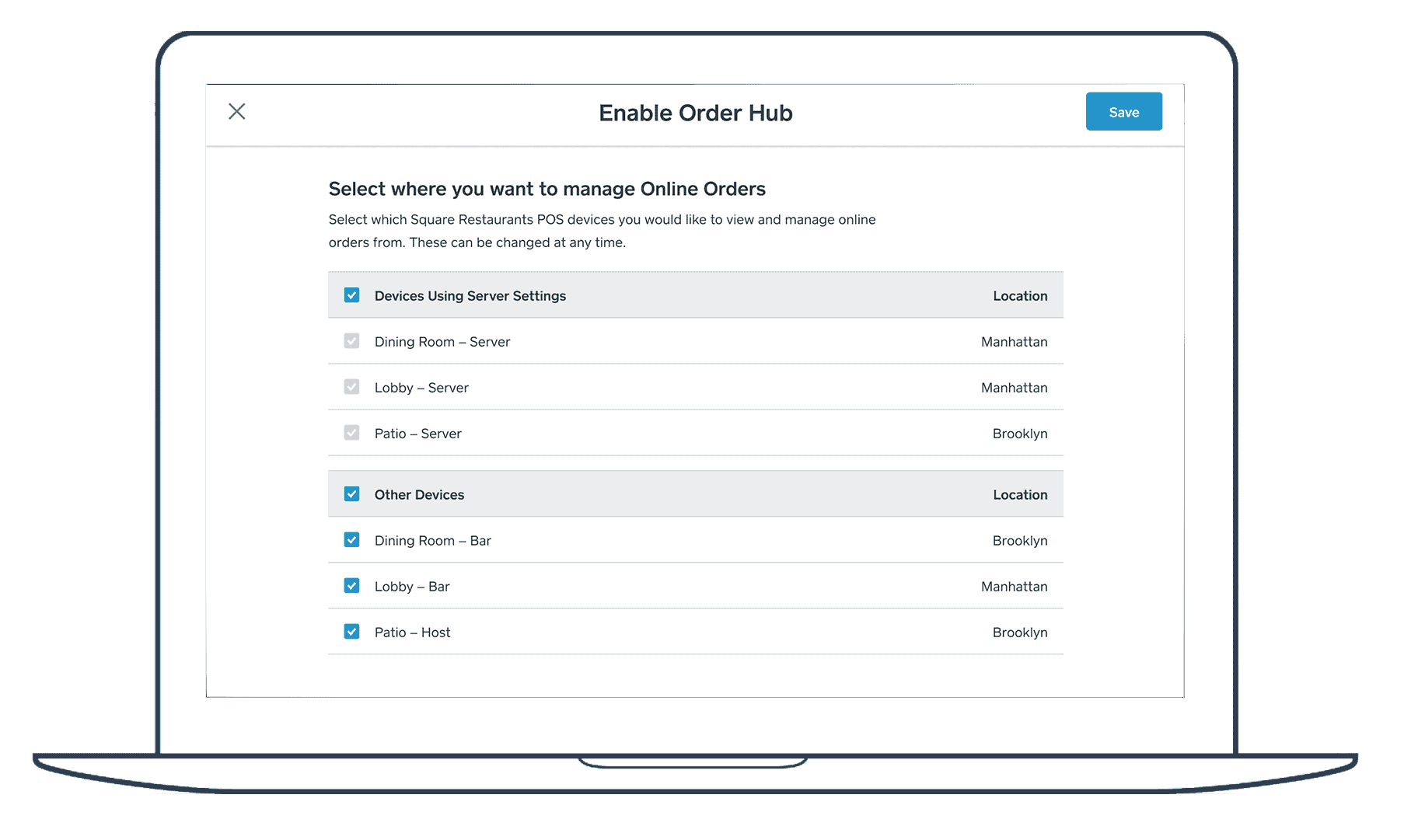
Get Your Free Credit Card Reader
Square 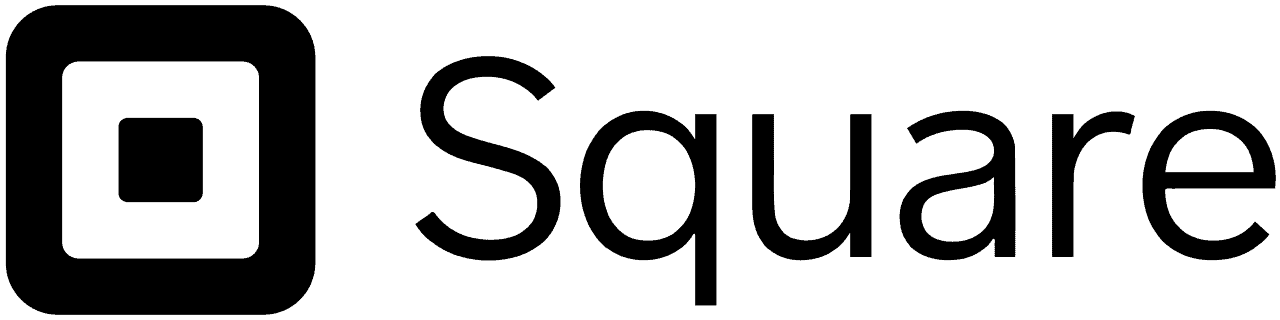 |
|---|
Square is an industry-leading point-of-sale and payment processing provider. Sign up for a free account and get a complimentary card reader for use with Square POS. Start For Free.
Get Your Free Credit Card Reader
Square 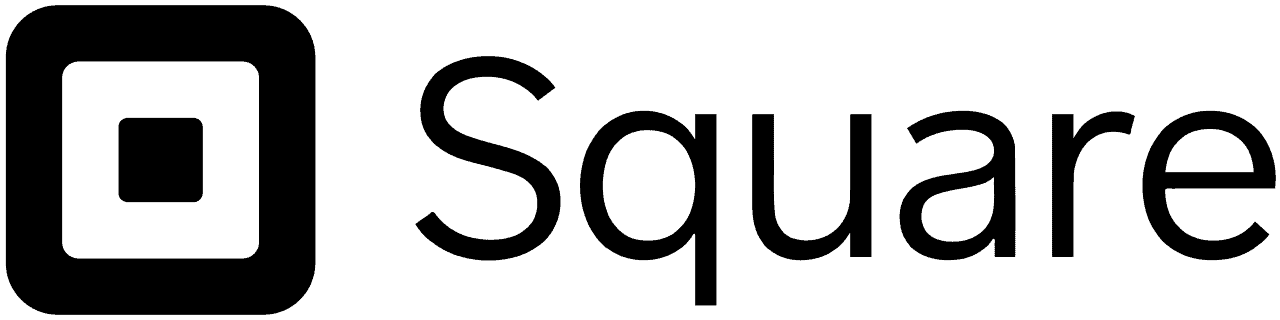 |
|---|
Square is an industry-leading point-of-sale and payment processing provider. Sign up for a free account and get a complimentary card reader for use with Square POS. Start For Free.
Want to help shape the future of the Merchant Maverick website? Join our testing and survey community!
By providing feedback on how we can improve, you can earn gift cards and get early access to new features.
 Run your entire restaurant on an iPad, including reservation management.
Learn More
Run your entire restaurant on an iPad, including reservation management.
Learn More
Help us to improve by providing some feedback on your experience today.
The vendors that appear on this list were chosen by subject matter experts on the basis of product quality, wide usage and availability, and positive reputation.
Merchant Maverick’s ratings are editorial in nature, and are not aggregated from user reviews. Each staff reviewer at Merchant Maverick is a subject matter expert with experience researching, testing, and evaluating small business software and services. The rating of this company or service is based on the author’s expert opinion and analysis of the product, and assessed and seconded by another subject matter expert on staff before publication. Merchant Maverick’s ratings are not influenced by affiliate partnerships.
Our unbiased reviews and content are supported in part by affiliate partnerships, and we adhere to strict guidelines to preserve editorial integrity. The editorial content on this page is not provided by any of the companies mentioned and has not been reviewed, approved or otherwise endorsed by any of these entities. Opinions expressed here are author’s alone.
 Run your entire restaurant on an iPad, including reservation management.
Learn More
Run your entire restaurant on an iPad, including reservation management.
Learn More