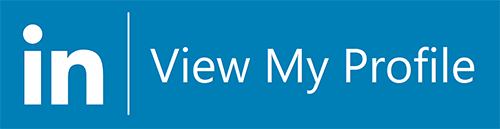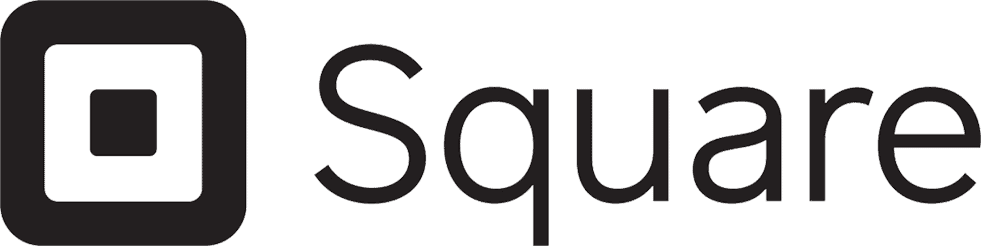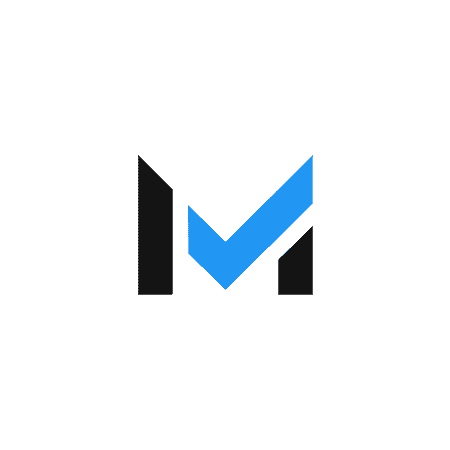Get started using Square's free magstripe reader for credit card processing. Learn how to use Square and whether it's right for your small business.
Our content reflects the editorial opinions of our experts. While our site makes money through
referral partnerships, we only partner with companies that meet our standards for quality, as outlined in our independent
rating and scoring system.
One of the most appealing aspects of Square is how easy it is for brand-new sellers or business owners to use. And learning how to use Square Reader, Square’s simplest and most popular piece of hardware, is no exception.
Using Square’s free magstripe reader or its reader for contactless and chip payments is simple for both merchants and customers, but we’ll walk you through the process and let you know your hardware options along with what you can expect to pay in upfront costs and fees. The good news is that once you’ve set up your free Square account, you can be up and selling in minutes.
What Is Square Reader?
Square has two popular card readers: the magstripe reader, which is free when you initially sign up for Square and can only take swipe payments, and the reader for contactless and chip payments, which costs $49 and can take chip payments, contactless payments, and payments from Google Pay and Apple Pay.
Square Reader Pricing & Processing Fees
Square offers very transparent pricing when it comes to payment processing. Using Square point of sale on a smartphone or tablet with a mobile card reader, you’ll pay the standard processing fee of 2.6% + $0.10 per swipe, dip, or tap. And keep in mind that no matter what type of card your customer hands you, Square charges the same fee per transaction.
If, for some reason, you need to key in the credit number, you will pay the 3.5% + $0.15 rate for manually-entered transactions. For Afterpay transactions, the fee is 6% + $0.30 per transaction.
After signing up for a new Square account, you can choose which free Square reader you would like — and Square will ship it directly to you for free. Depending on your device needs, you can choose between the lightning adapter for iOS or the standard 3.5mm headphone jack reader. The other option you have is to shell out $49 for the Contactless + Chip Reader.
The free magstripe card reader is great for getting started, but I recommend considering the upgraded Contactless + Chip Reader for improved payment security in processing. (It also offers your customers more ways to pay you.)
How To Use A Square Reader For Mobile Payments
To accept payments with Square, you’ll need a Square reader, a smartphone, and the Square app.
- Step One: Download the Square app. After you have downloaded the Square app, it’s effortless to accept payment with your reader.
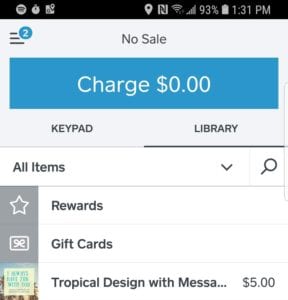
- Step Two: Open the app on your device. You will already be on the screen that you need to make a charge.
- Step Three: Find the item. If you have entered inventory into your Items list, find the item and click what you need. The total will automatically update.
- Step Four: Tap the charge button. Tap the Charge button when you’re ready.
- Step Five: Read your customer’s card. Swipe or insert the card or tap your connected reader. You can also manually enter the card number (keyed entry) if necessary.
- Step Six: Ask your customer to sign. Your customer will sign their name, and the sale is complete.
Don’t have a connection? Are you suffering from a spotty connection? Square’s offline mode helps you avoid losing the sale. The app securely saves your customer’s data, and the transaction will process when you connect your device to the internet again (Wi-Fi or cellular connection).
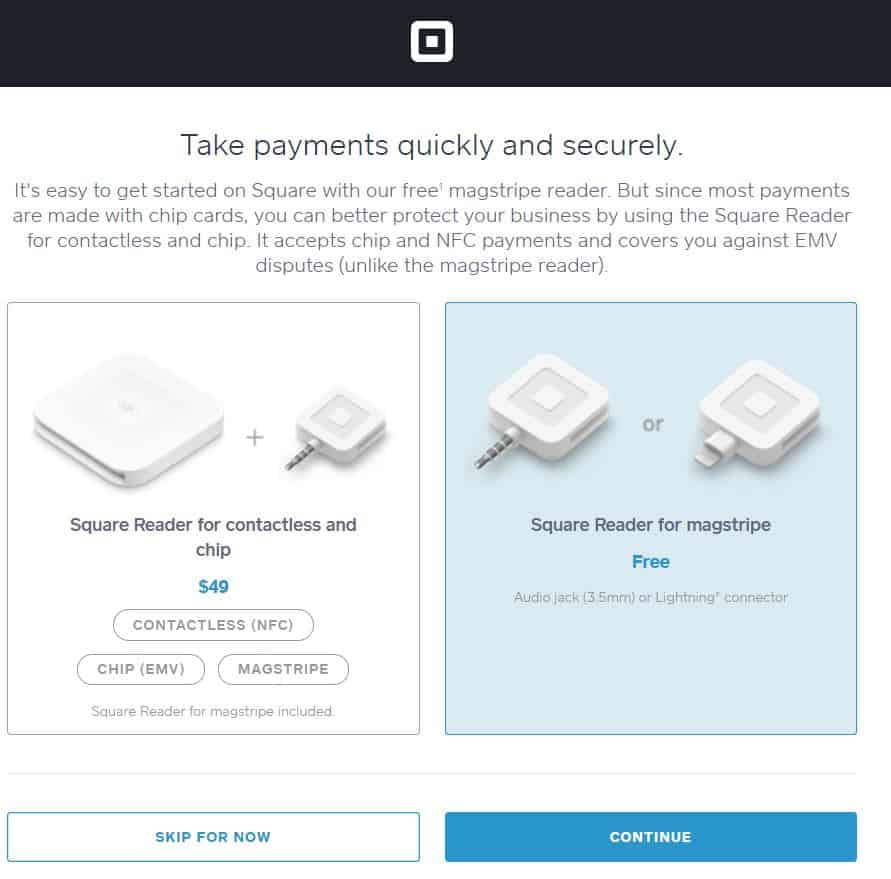
Can You Use A Square Reader With Multiple Devices?
You may be wondering about the possibility of sharing a reader between different devices — or maybe even switching readers.
If you have more than one device, decide to upgrade a device (or reader, for that matter), need to swap a device, or hand your Square Reader to a different team member for them to plug into their phone, you can do so without an issue.
That’s because your account is anchored to your Square POS app, not to a specific reader. When you or your team member signs into the Square POS app, transactions go into the system automatically. You can use the same reader across different accounts, too. So if you have two businesses, or you have more than one Square POS app (such as Square for Retail or Square for Restaurants), the reader works interchangeably with those as well.
Keep in mind that when you choose your reader, you may limit your usage. For example, you can only use the lightning reader with iOS, but the standard 3.5mm headphone jack reader is compatible with multiple devices. Of course, you can always purchase more readers to suit your needs and keep up with a growing team. As long as they are signed in to your Square account, all sales will sync to your account.
Other Square Hardware Options
If you are considering how you can use Square’s countertop POS systems to make business flow, here are your options:
Square Stand
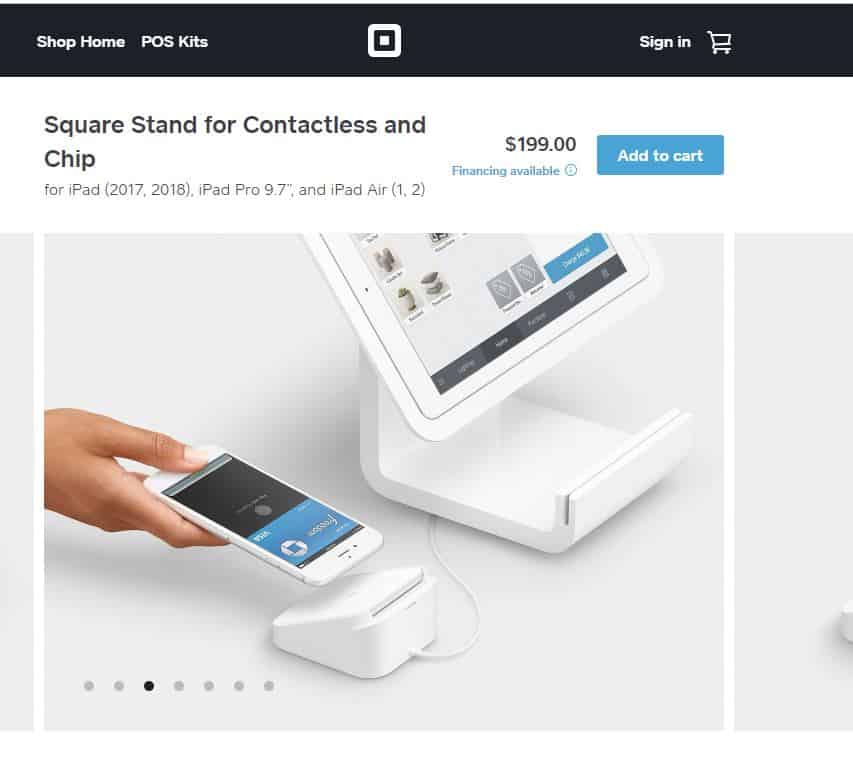
When you use the Square Stand with the free Square POS app, you will need to bring along your own compatible iPad (most recent model) or purchase an iPad to go into your stand. The magstripe reader is built-in if you must swipe, but we recommend utilizing the Square Reader for contactless and chip payment for the latest payment security protections. The Square Stand also comes with a dock to keep the contactless reader charged and stable.
When it comes time to ring up an order, you’ll complete the sale just as you would through your mobile device, as the free Square POS app is still the engine that’s running the whole thing. Square Stand makes a great choice if you are looking for a more prominent, bonafide countertop POS option. It has a simplistic design with minimal cords and offers more screen real estate to find inventory and add to your sale. You also have the ability to use your Square Stand in kiosk mode around your business with the Square Stand Mount.
With the Square Stand, you can run your Square POS app or the premium options like Square for Retail Square for Restaurants or Square Appointments.
Square Stand For Contactless & Chip Pricing
The cost for this one is $199. If you want to add an iPad, you can do so for $329. Note that the stand is only compatible with an iPad (2017, 2018), iPad Pro 9.7”, or iPad Air (1, 2). You’ll pay 2.6% + $0.10 per swipe, dip, or tap transaction with the Square Stand so long as you are running the free Square POS or Square For Restaurants. Merchants using Square for Retail process transactions at a different rate — 2.5% + $0.10.
Square Terminal
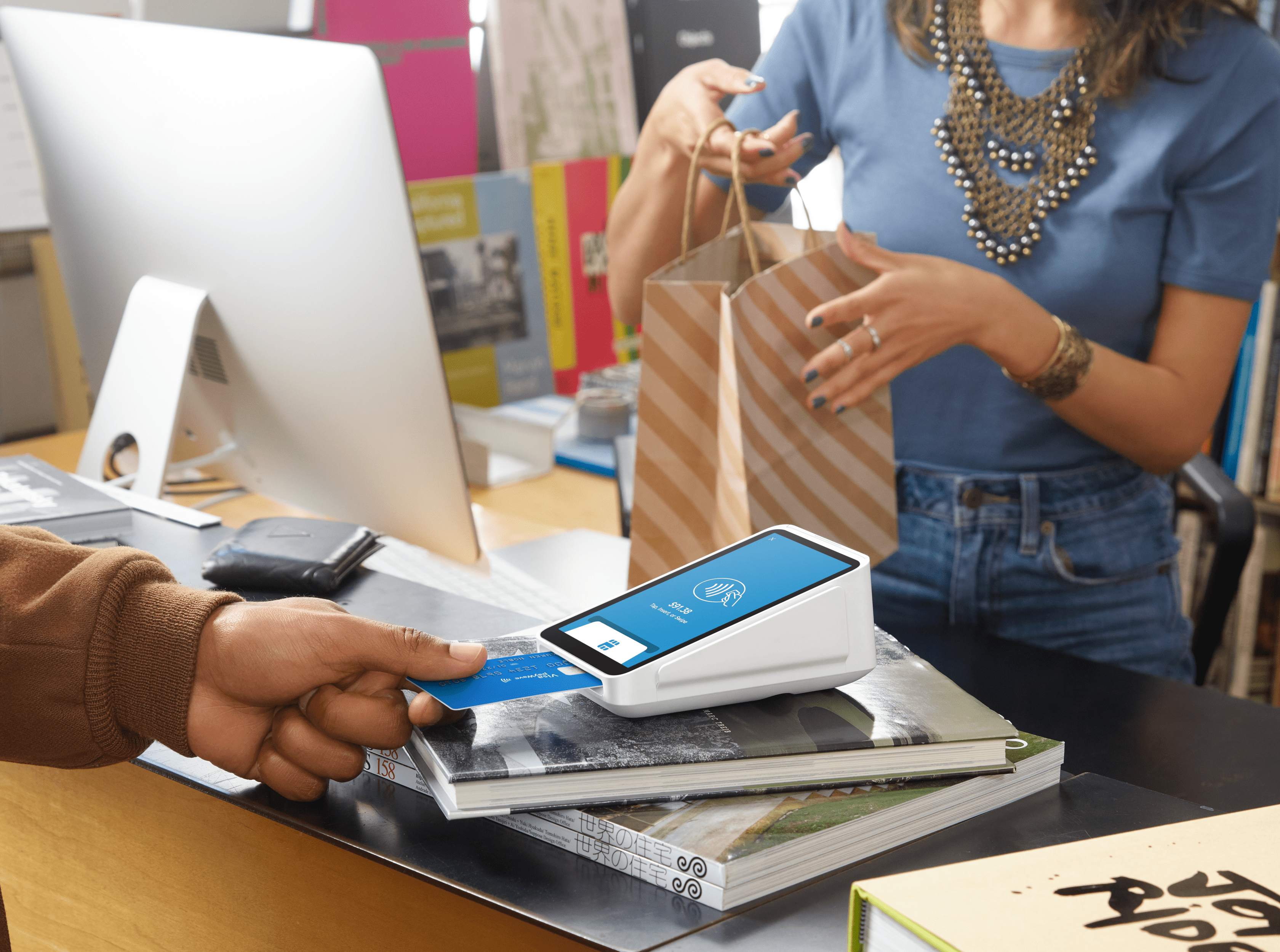 The Square Terminal is a great all-in-one choice if you want a little more portability than the Square Stand offers. You can swipe, dip, or tap credit and debit cards, and it even has a receipt printer built right in. Square Terminal runs the free Square POS app, so it’s easy when it comes to ringing up a sale. You can also access features such as your customer directory, reports, and inventory tools.
The Square Terminal is a great all-in-one choice if you want a little more portability than the Square Stand offers. You can swipe, dip, or tap credit and debit cards, and it even has a receipt printer built right in. Square Terminal runs the free Square POS app, so it’s easy when it comes to ringing up a sale. You can also access features such as your customer directory, reports, and inventory tools.
If you are running Square for Restaurants, you won’t have access to all of the bells and whistles, but Square Terminal does have limited compatibility with the Restaurants POS. For example, you can pull up an open ticket and settle payments right at the table — complete with a receipt. When all is said and done, the Square Terminal can hold its own as an excellent countertop solution, but it’s also lightweight enough to use as a mobile solution. And because Square POS has an offline mode built right in, you don’t have to worry about losing connection. Transaction data is all saved safely with Square and ready to process when your device is back online.
Square Terminal Pricing
To get your business a Square Terminal, you’ll pay $299, shipping included. Your payment processing fee is 2.6% + $0.10 per swiped magstripe card, swiped or inserted chip cards, and contactless payments.
Square Register
They built Square Register with both your and your customer’s ease of use in mind. There’s one 13.25-inch screen for you, and one 7-inch display for customers, complete with magstripe, chip card, and contactless payment processing built in! Square Register runs Square POS and supports Square Loyalty and other software add-ons. The Square Register also supports the back-end features of the premium Square for Retail software, such as the advanced reporting and inventory functions, but can’t run the POS app itself.
Square Register Pricing
Square Register costs $799 to purchase it outright. Shipping is free, and it arrives in seven business days or less. It’s ready to start processing payments right out of the box, so there’s no fuss when it comes time to launch. Square charges a processing fee of 2.5% + $0.10 for contactless payments, swiped or inserted chip cards, and swiped magstripe cards.
How To Accept Card-Not-Present Payments With Square POS
There may be some situations when you need to take a payment from your customer, and you can’t swipe, dip, or tap the card. Maybe you don’t have your reader with you, or you want to take an order over the phone. Whether the card is physically present or not, if you manually enter the card information, it’s considered a card-not-present transaction.
In the next section, we will lay out the payment processing costs for such transactions. But first, let’s discover the ways you can process a card with Square if you don’t have your reader (or the card) in hand.
Virtual Terminal
If you log into the Square Dashboard from your computer, you can key in manual payments from your Virtual Terminal (not to be confused with the Square Terminal hardware). You won’t need additional hardware to complete the transaction.
You simply go into the terminal and enter the amount, credit card information, and even add a note to describe the sale.
Then you hit “Charge,” completing the transaction. You can also take “Card on File” payments from the Virtual Terminal (more on that below). If you have a Chromebook or Apple laptop, you can connect a basic magstripe reader to swipe transactions. In that case, you’ll pay the standard swipe rate instead of the keyed entry rate.
Card-On-File Transactions
Whenever you ring up a sale, you can also opt to save your customer’s card number on file for future use. After that, you always have the option of selecting “Card on File” to complete the sale. However, keep in mind that whenever you ring a card-on-file transaction and don’t swipe, dip, or tap, you have entered into “card-not-present” territory, and slightly higher processing rates apply.
Manually Keying-In Credit Card Information
In addition to the Virtual Terminal included with Square, you can always opt to enter credit card information manually with the Square POS app. Because there is a higher chance of fraud when you don’t capture the electronic data, it’s going to cost you a bit more to process. However, sometimes it is necessary to take these types of payments. Use your discretion with these types of transactions, and swipe, dip, or tap the card if at all possible to reduce your fees (and your chargeback risk). However, if a card is particularly worn down, the card reader is just misbehaving, or if you don’t have your Square reader handy, it’s good to know you have a backup option to accept payments.
Invoices
If you are looking for yet another workaround when it comes to processing payments, don’t have your reader handy, and don’t want to key in the amount, you always have the option to send an invoice with Square Invoices. Your customer will get the invoice via email right away. From there, they can open their email and follow the prompts to enter in their credit card information from their device. That is especially good for higher-value transactions where keying in the card number might send up a red flag.
Square & Payment Security
Regardless of how you accept a payment — keying in a card, swiping with a magstripe reader, a dip or tap, etc. — Square provides secure and PCI-compliant payment transactions. Square is fully compliant with the latest Payment Card Industry Data Security Standard (PCI-DSS). And that also means you won’t have to pay additional PCI fees or hire a team to manage ongoing compliance, either.
This out-of-the-box payment security is just one reason why Square is such a powerhouse for the millions of small business owners who trust it.
Is Square’s Credit Card Processing Right For You?
Square offers several solutions for businesses at every stage. That means if you’re a one-person shop now, you don’t have to worry about finding a new solution when you grow because Square offers so many scaleable hardware options. When it comes to taking payments at your storefront or on the go, there are many ways to go about it.
And with a transparent pricing model, there are no surprises on the back end. Because Square offers an all-in-one solution with payment processing and PCI-compliant security built right in, you don’t need to worry about jumping through hoops to keep up with the latest global payment security regulations.
Consider setting up a Square account and playing around with the possibilities. It’s free to set up a Square account, and there are zero commitments or contracts required.
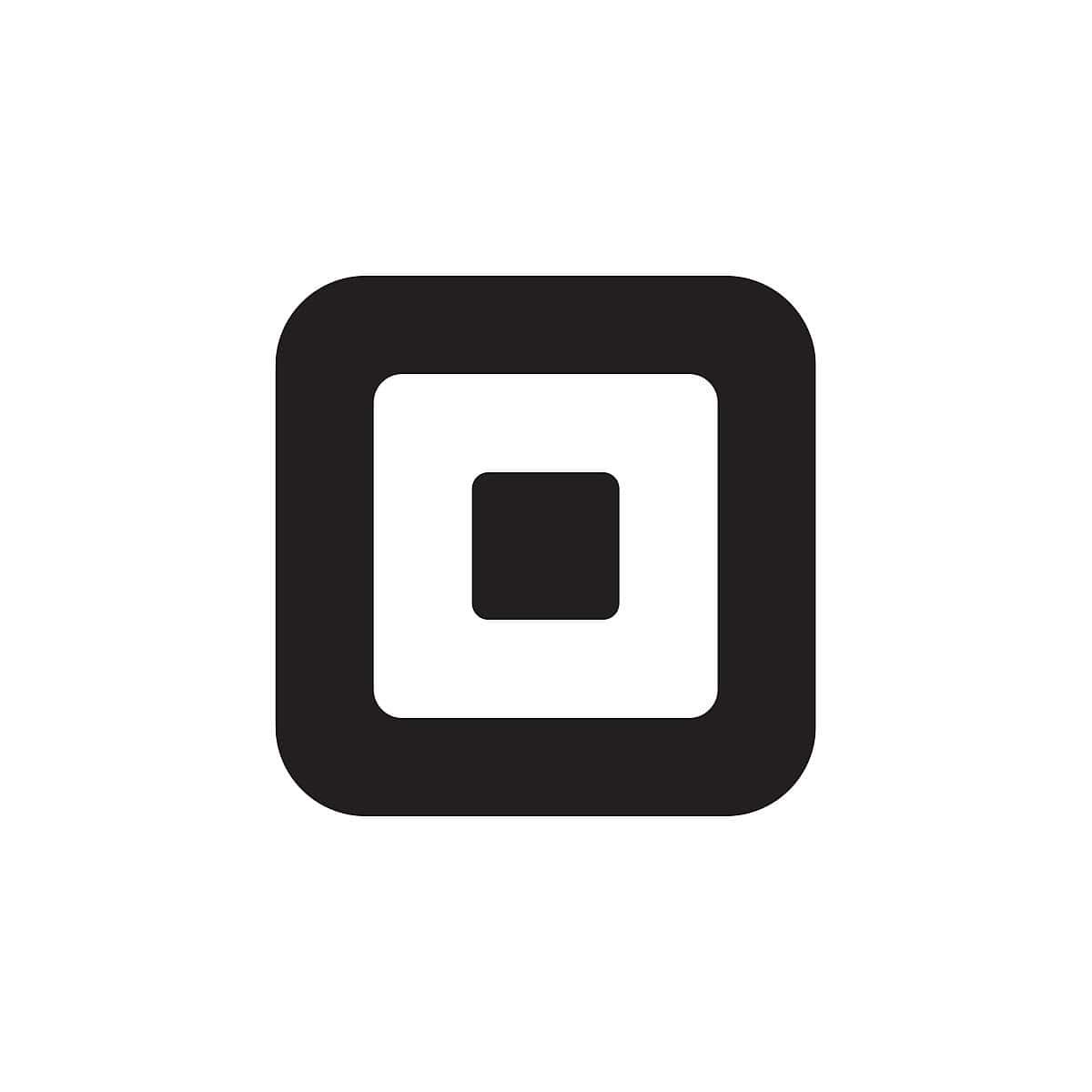


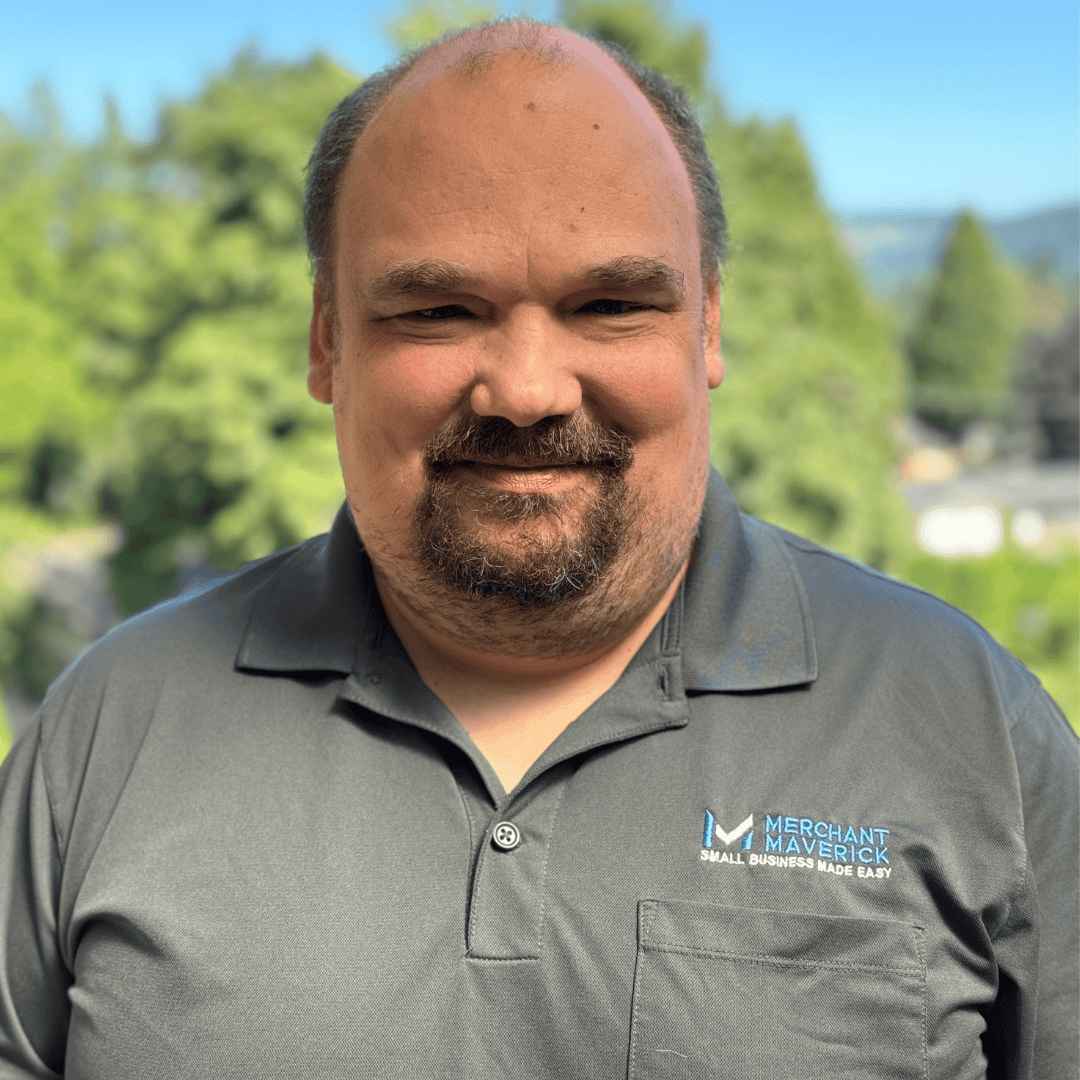

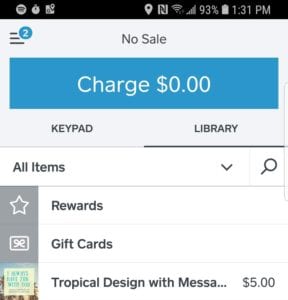
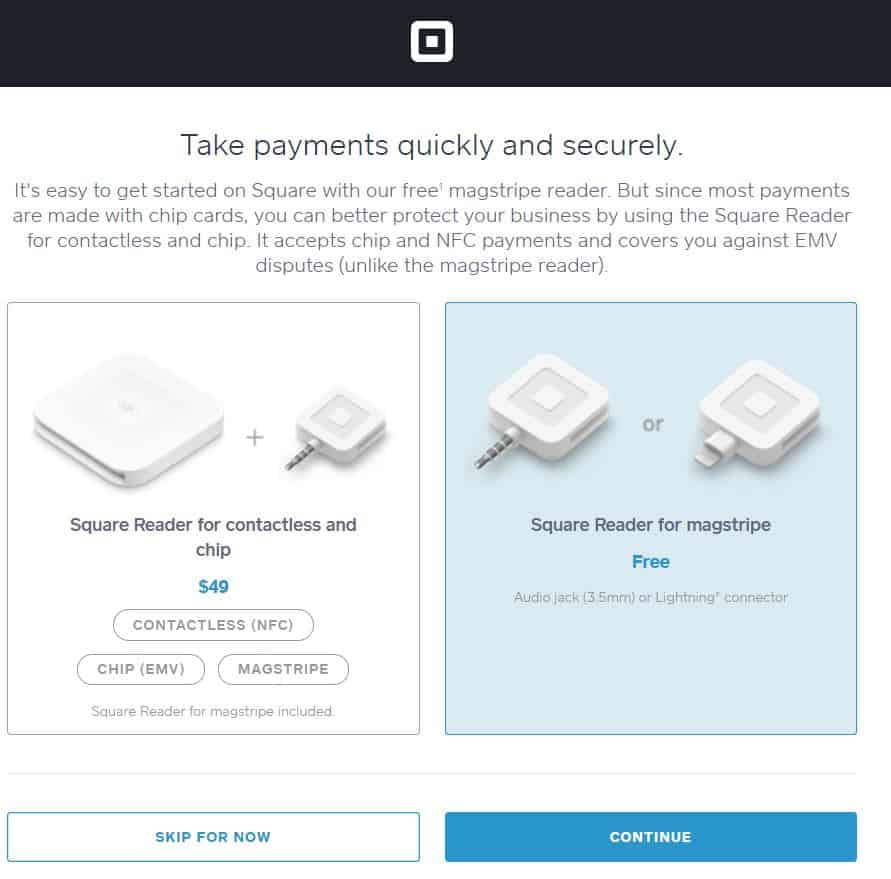
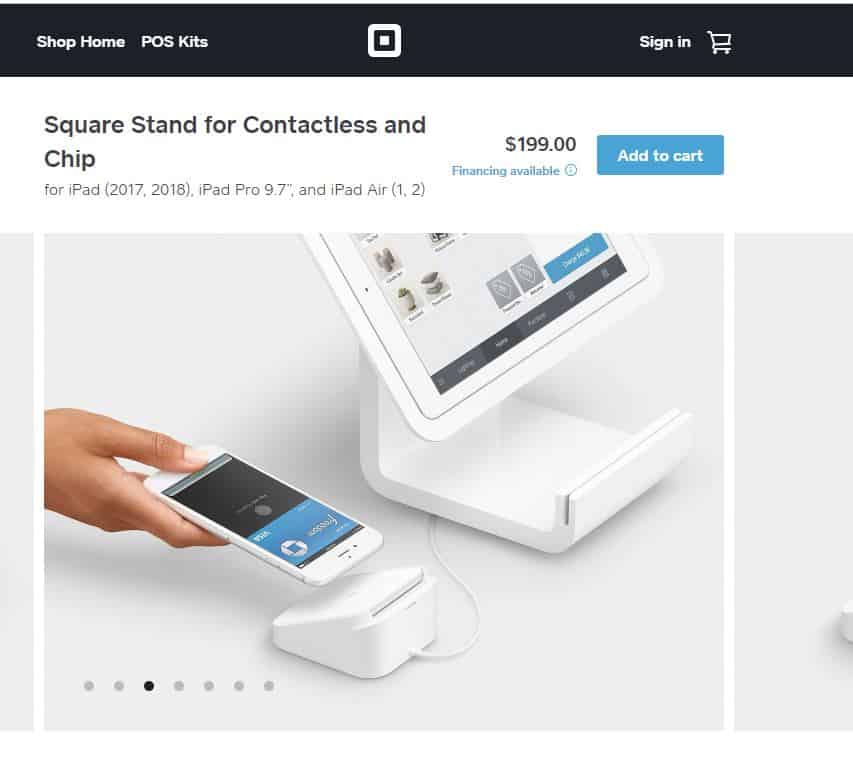
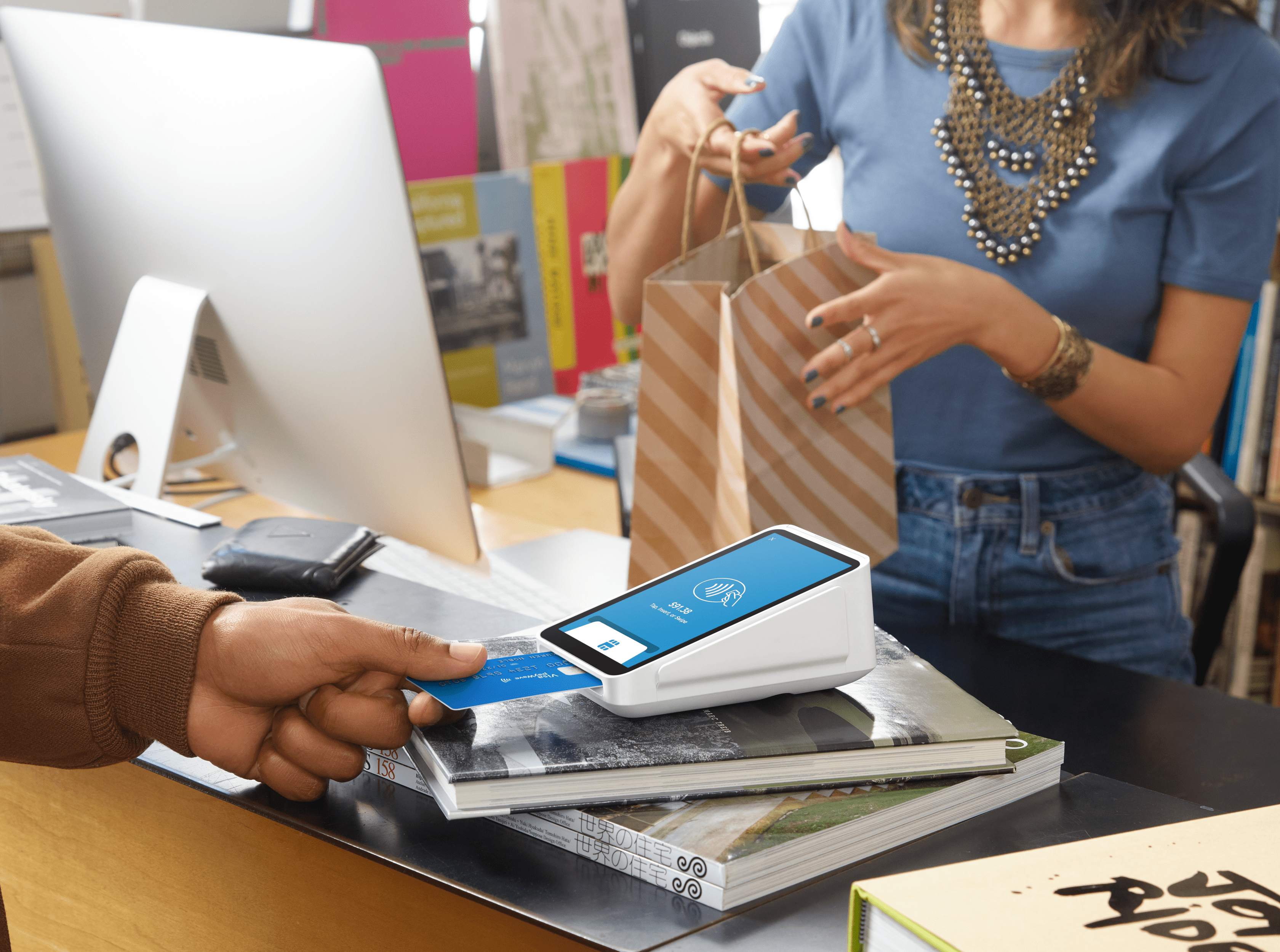 The
The